How to setup TD-W9970 Router in Modem Only Mode?
Note: - This guide is only for VDSL (Fibre) Connection. You cannot use this guide for ADSL/Virgin Media connection.
Step1:- Please Login to the Web Management GUI following the link below:-
http://uk.tp-link.com/faq-114.html
Step2:- Once logged-in you will see the interface as below. Select Quick setup.
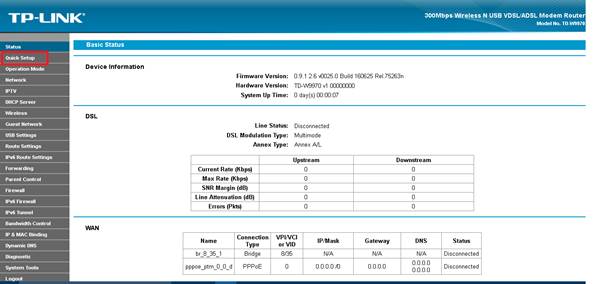
Step3:- Next, Select region to UK and GMT Time zone. Click Next.
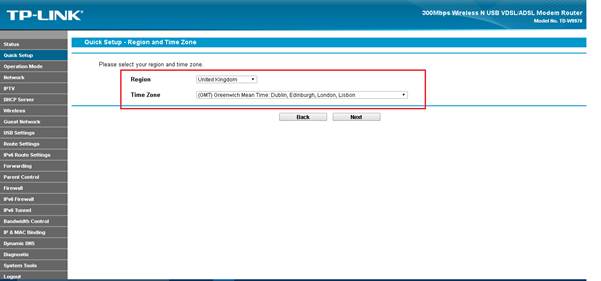
Step4:- Select Connection type as “No, I want to configure the internet connection myself”. Click Next.
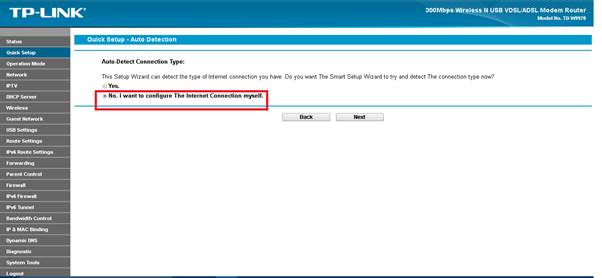
Step5:- Select your ISP from the List for VDSL Connection, Enable Vlan ID and VLAN ID=101. Connection type=Bridge. Click Next.
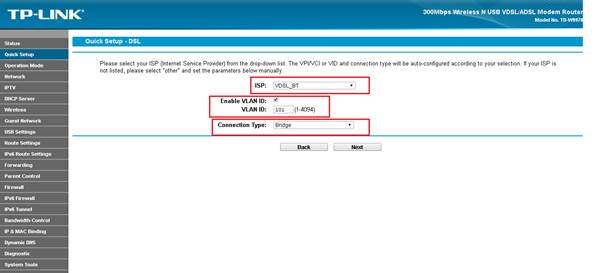
Step6:- Tick Disable for Wireless option and click next.
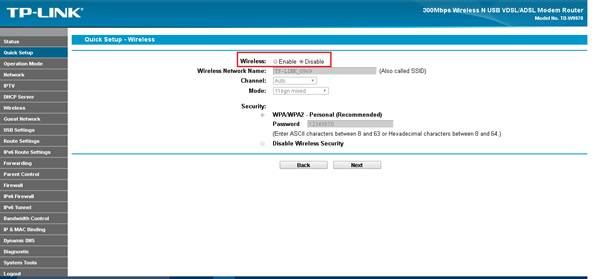
Step7:- Now, confirm the settings again and click save to apply the changes.
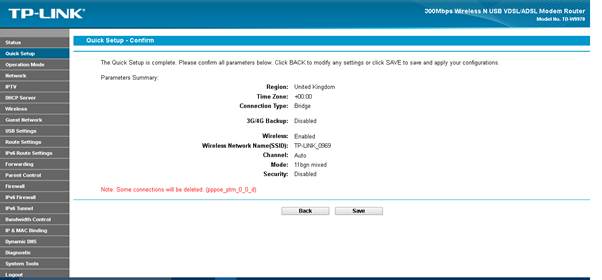
Step8:- Once done, The Router will be set in Modem mode only and will act as a pure modem.
Is this faq useful?
Your feedback helps improve this site.
TP-Link Community
Still need help? Search for answers, ask questions, and get help from TP-Link experts and other users around the world.