How to find IP address on your devices
When your computer is connected to a network, it will be assigned an address on the network called an IP address.
The steps below will help you to find the IP address of your computer. There are two ways to find the IP address of your computer.
Choose the operating system of your computer.
Step 1Click Start->Control Panel->select and click Network and internet connections ( If you can´t find it, please go next) ->select and double-click Network Connections.
Step 2
Highlight and right-click the Local Area Connection icon; click on Status and go to Support. The IP address will display.

Note: If your computer is connected to a wireless network please click the Wireless network connection icon.
Step 1
Click Start ->Control Panel -> Network and Internet -> Network and Sharing Center.
Step 2
In the task list, please click Change adapter settings. Highlight and right click the Local Area Connection icon; click on Status and go to Details. The IP address will display.

Note: If your computer is connected to a wireless network please click the Wireless network connection icon.
Step 1
Click Start ->Control Panel -> Network and Internet -> Network and Sharing Center.
Step 2
In the task list, please click Manage network connections. Highlight and right click the Local Area Connection icon; click on Status
and go to Details. The IP address will display.

Note: If your computer is connected to a wireless network please click the Wireless network connection icon.
Step 1
Go to Control Panel.
Here we will illustrate different ways to find a control panel on Windows 8.
1) Press “Windows key  +F”, a search box will come out, please input the control panel and press enter;
+F”, a search box will come out, please input the control panel and press enter;
2)Press “Windows key+ R”, then there will be a “run” box, input control panel, and press enter;
3) Press “Windows key +X”, and click on “control panel”;
4) You can also input “control panel” in the search bar on the right-hand side of the screen.
Step 2 Click on Network and Internet -> Network and Sharing Center, click on Change adapter settings on the left side.
Step 3 Highlight and right-click on Ethernet, go to Status -> Details. The IP address will display.

Note: If your computer is connected to a wireless network please click the Wi-Fi icon.
Method 1
Step 1 Go to Control Panel. Press Windows key+X at the same time and select Control Panel.
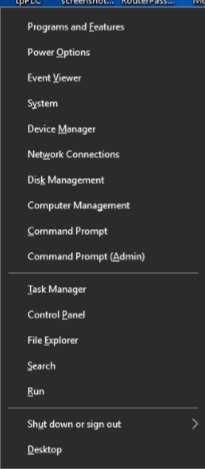
Step 2 Click on Network and Internet -> Network and Sharing Center, click on Change adapter settings on the left side.
Step 3 Highlight and right-click on Ethernet, go to Status -> Details. The IP address will display.
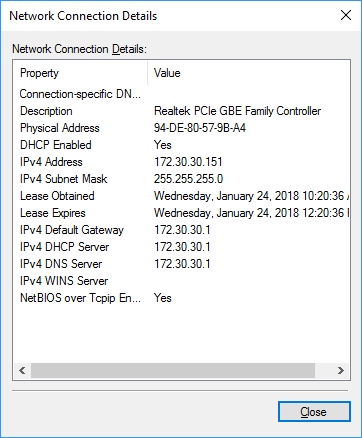
Method 2
Step1
Situation 1
Click the network icon (may look like a computer or Wi-Fi signal) in the task tray. Go to Network settings.
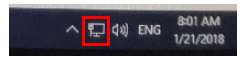
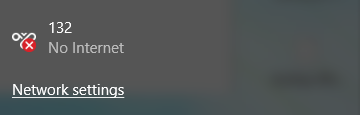
Situation 2
Click the Windows symbol and then choose the Settings button on the bottom-left corner. It will pop up on the Settings page, go to Network & Internet.


Step 2 Click Ethernet > Change adapter options. Or click Status > Change adapter options. The IP address will display.
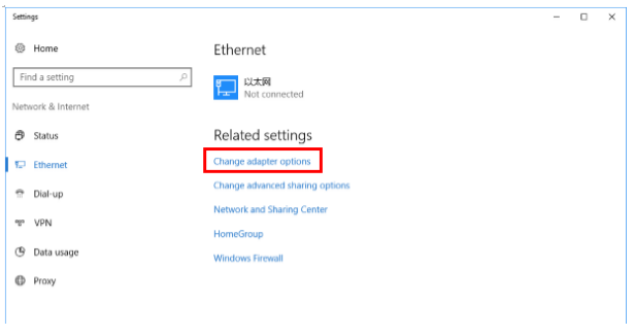
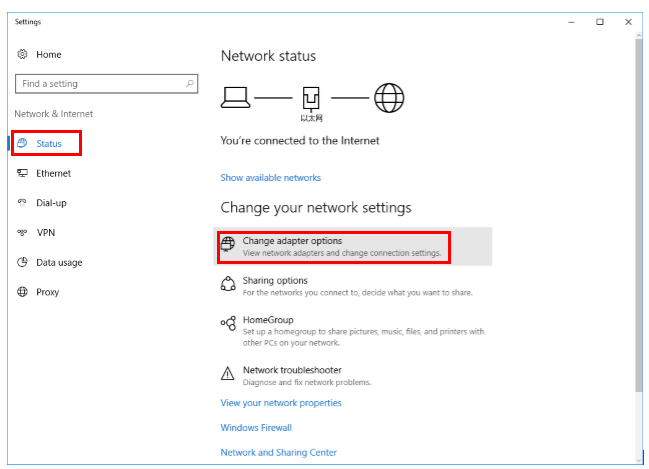
Step 1 Click the Apple icon, from the Apple drop-down list, select System Preferences.
Step 2 Click the Network icon.
Step 3 In the left column, select Ethernet (for wired connection) or Wi-Fi (for wireless connection). Your IP address will be listed directly beneath your connection status, in smaller print.

Step 1 Select the Time in the bottom-right corner of the screen. If you don't see the Chrome OS shelf, tap or click in the bottom-right corner of the screen to bring it up.
Step 2 Select your Wi-Fi network in the pop-up window.

Step 3 Click the Network icon.
Step 4 Your Chromebook's IP address and MAC will appear in a small pop-up window. The Mac address is listed as Wi-Fi.

Step 5 Double-check on the Your Wi-Fi name and it will pop up on the Settings page. Click on Network, you will also see the IP Address, Subnet Mask, and Default Gateway.

Step 1 On your device home screen, tap Settings and select WLAN.

Step 2 Select the information icon to the right of the connected network. Tap on the blue lowercase ( i ) in the circle, for the address section of your iPhone.

The title labeled IP Address would be your local IP address for your iPhone.

Step 1 On your device access Settings and choose WLAN.


Step 2 Choose the Wi-Fi you have connected, then you can see the IP address you get.

คำถามที่พบบ่อยนี้มีประโยชน์หรือไม่?
ความคิดเห็นของคุณช่วยปรับปรุงเว็บไซต์นี้