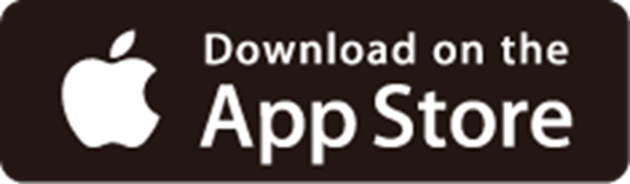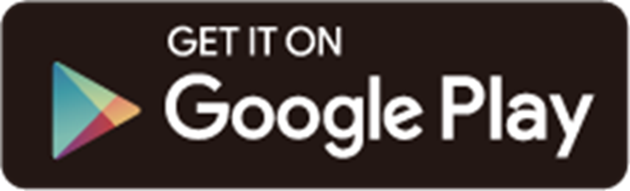Archer NX200-Outdoor Setup Guide
Welcome! Let’s get your router up and running together.
This guide makes setup simple for everyone, covering helpful accessibility resources, what’s in the box, how it looks, and where to begin.
Our Tether app and web management page also offer accessibility features, such as increasing page contrast, switching to landscape mode and increasing font size. You can enable them during router setup for an easier and more enjoyable experience! For more accessibility guidance, refer to Accessibility Support.
Note: For some models, Accessibility features will be supported by subsequent firmware upgrades.
Now, ready to explore your router and get connected?
Step 1. Learn About Your Router
1. Unbox Your Router
The package includes a 5G outdoor router, an Ethernet cable, a grounding terminal, a AC power cord, a PoE adapter, mounting kits for the outdoor router and user guides.
- Ethernet Cable
The Ethernet cable is a 10-meter flat, smooth cord with a slightly soft feel. It has a rectangular plastic connector at each end, with a small lever-like clip on top. To use it, align the connector with the Ethernet port on your device and push it in until you hear or feel a click. The clip helps secure the connection; you can press it down to remove the cable when needed.
- Grounding Terminal
The grounding terminal features a cylindrical shape with a hollow center, resembling a short tube. Attached to the side is a ring-like section that has a cutout, allowing for a flat surface. The metal terminal is used for Electrostatic Discharge and lightning protection. Attach the grounding wire to the cylindrical part, secure it, and then fasten the terminal to the router bottom's metal hole via a screw.
- Hex Key
A hex key, also known as an Allen wrench, has an L-shaped design. One end features a hexagonal tip, which fits into corresponding hexagonal sockets in screws or bolts. The other end is a straight arm that provides leverage for turning.
- AC Power Cord
The power cord is usually a 1-meter-long cable with plugs on both ends. One end is for connecting to the wall outlet, and the other is for inserting into the PoE adatper's power slot to power it up.
- PoE Adapter
The PoE adapter has a cuboid shape and detachable mounting bracket. One end has a power slot, and the other end has a PoE port and a data port. Facing the end with the two ports, keep the power slot to the right of the other end. Now, the PoE port is on the left, and the Data port is on the right.
- Mounting Kits
The mounting kits include a backplane, a pole/wall mounting bracket, a window mounting bracket, a hose clamp, two pole-mounting straps, a chain bolt, hex socket screws, plastic wall anchors and self-tapping screws:
The backplane is attached to your router with hex socket screws. It is slightly staple-shaped with screw holes or slots.
The pole/wall mounting bracket is a block-like metal. Attached to the sides are two rounded top edge, with a circular mounting hole and a protruding cylinder.
The window mounting bracket is vertical, rectangular with an open front. Its back is equipped with adhesive strips for attaching to the window.
The hose clamp and pole-mounting straps are made from different materials, but both are adjustable straps that securely attach your outdoor router to poles by wrapping around them.
The chain bolt is long, cylindrical bolt with a loop or chain attachment.
The hex socket screws are cylindrical with a hexagonal socket head and a threaded shaft.
Plastic wall anchors are cylindrical, hollow plastic inserts designed to be embedded in a wall to provide a secure base for screws or bolts.
Self-tapping screws are threaded screws used to drive into the wall for mounting your outdoor routers.
2. Appearance
The outdoor router is rectangular and has rounded edge, resembling a brick. Four small recessed LED indicators are located vertically on the right side of the router, near the top. Its bottom panel is water-proofed with a rectangular hole at the center for Ethernet cable connection and a screw on each side.
Place your outdoor router on a flat surface with the bottom panel facing you and the LEDs to the right. Now the outdoor router is facing up.
Use a screwdriver to loosen the screws and remove the waterproof plate. The black rubber stopper located in the center hole will come out with the plate. Beneath the bottom panel, from left to right, you will find a reset hole, a Type-C port, an Ethernet port, and a Nano SIM card slot.
- Ethernet Port
The square 2.5GE PoE WAN/LAN port is located on the center of the bottom panel. Connect the square Ethernet port to the PoE port on the PoE adapter via an RJ45 cable to power the router.
- Reset Hole
A small round hole to the left of the Ethernet port. To reset the router to factory default settings, use a pin to press and hold for at least 5 seconds and release. Then wait about 2 minutes for it to restart.
The port is rounded rectangle, slightly flat, and located below the reset hole. The port is only debugging.
- SIM Card Slot
An oval card slot, for inserting the Nano SIM Card. Put the golden contacts down and the notched corner towards the upper left corner. Then insert the card until you hear or feel a click.
- Product Label
The product label is at the back of the outdoor router. The default network name(SSID), wireless password, MAC address and IMEI code of your router are provided on the label. To join the network more easily, you can scan the QR code on the provided Wi-Fi info label, and write down your network name and password as needed.
- LED Light
From top to bottom, the LEDs on the right sides are as follows. They will change colors according to the router's status. You can check your network status from the Tether app.
| LED | Status | Indication |
|---|---|---|
| Signal Strength | Green | The signal strength is above 75%. |
| Yellow | The signal strength is between 50% and 75%. | |
| Red | The signal strength is below 50%. | |
| Off | No mobile network signal. | |
| Wi-Fi | On | The Wi-Fi is enbaled. |
| Off | The Wi-Fi is disabled. | |
| Network Type | Green | The device is on a 5G network. |
| Yellow | The device is on a 4G network. | |
| Red | The device is on a 3G network. | |
| Off | The device is not registered on the network. | |
| Power | Green | The device is powered on and working properly. |
| Flashing | The device is initializing, RESET or upgrading. | |
| Off | The device is powered off. |
Step 2. Set Up Your Router
1. Position your router. Make sure that the router is within reach of an AC power outlet and near Ethernet cables for wired devices. If possible, try moving it closer to a window for better signal.
2. Scan the QR code below to download and install the Tether app. Then follow the app instructions to set up your router.
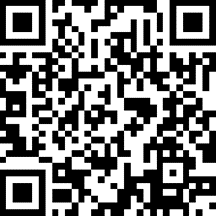
Alternatively, you can click the button below to download and install the Tether app for iOS or Android.
Note: Please remain online (Wi-Fi or mobile data) throughout the app download and login steps.
Tip: You can also cable and set up your router with a web browser by visiting http://tplinkmodem.net or http://192.168.1.1. For detailed information, please refer to the router’s quick installation guide or user guide.
Support
For technical support, replacement services, user guides, and other information about your product model, please visit https://www.tp-link.com/support/
*TP-Link hereby declares that the device is in compliance with the essential requirements and other relevant provisions of directive 2019/882/EU. The original EU Declaration of Conformity may be found at https://www.tp-link.com/en/support/ce/