Cannot Find the Host Network When Setting up TP-Link Range Extender
During the configuration of the range extender, if you cannot find your host Wi-Fi network, please check the following tips on both Access Point and Range Extender:
On your Access Point:
If your host network is a 2.4GHz Wi-Fi network, please check:
1. Make sure the host network is unhide and broadcasted.
2. Verify the network’s name and password, make sure the host network is usable by your smartphone or laptop.
3. Check the channel on your host 2.4GHz Wi-Fi network and try with different channels, maybe Channel 1/6/11.
If your host network is a 5GHz Wi-Fi network, please check:
1. Make sure the host network is unhide and broadcasted.
2. Verify the network’s name and password, make sure the host network is usable by your smartphone or laptop.
3. Make sure the range extender supports a 5GHz Wi-Fi network.
4. Check the channel on your host 5GHz Wi-Fi network and try with different channels, maybe Channel 36/40/44/48. Here is a brief introduction of the reason for setting different channels.
On your Range Eextender:
Please do the following to scan the Wi-Fi networks again:
1. Move the extender closer to your host router/modem. It would be better for you to move it about 3 meters away from the host router/modem.
2. Click Rescan in Quick Setup to scan the Wi-Fi, you may try to rescan for about 3 times.
3. Check on the Next page of available networks in case there are too many Wi-Fi networks showing.
4. Reboot the router and range extender, then try to rescan again.
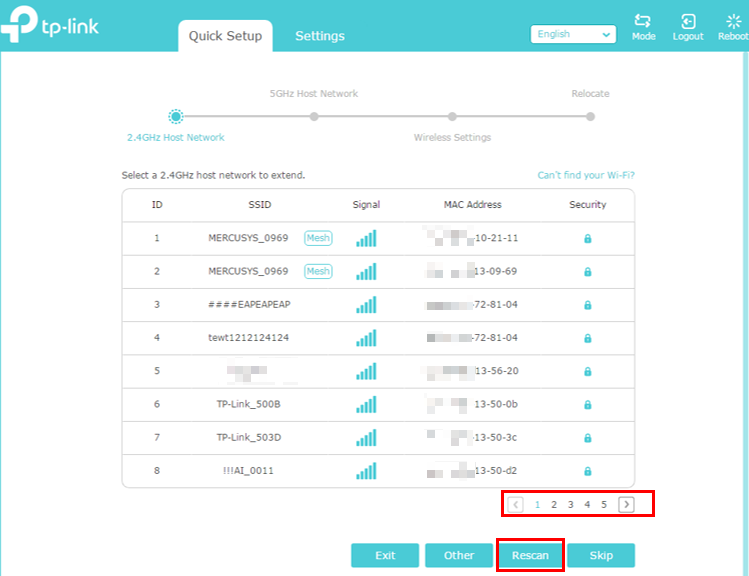
If the above tips make no difference to your situation, please contact TP-Link support with the following info:
(1) RE’s model number, and its Hardware and Firmware version.
(2) Host router/modem’s model number. A screenshot of the system information which include the device’s hardware/firmware version will be helpful.
A fost util acest FAQ?
Părerea ta ne ajută să îmbunătățim acest site.


