How to configure VLAN ID for your internet connection on wireless router (For new Blue UI)?
Some ISP like DoDo NBN and TPG FTTB in Australia need configure VLAN ID for internet connection. This article will guide you to configure the VLAN ID through IPTV.
Note:
a. If your internet service is working fine, please ignore this article and just keep the IPTV settings as the default.
b. In this article, we will take Archer C9 as an example.
c. This article suits users who need to set a VLAN ID for internet connection.
The IPTV setting page.
The configuration page shown as below is used for adding a VLAN tag for internet connection.
Keep the IGMP Proxy and IGMP version as default, unless your ISP told you to modify.
How to configure VLAN ID correctly via IPTV (function)?
There are many “modes” available in the IPTV setting page. Select “custom” mode if your ISP is out of the list.
1. Generally, select Custom mode and type in all the detailed parameters manually as follow. Double check with your ISP about the information first. Please follow the steps below to configure.
- Select mode as “Custom”, type the VLAN ID provided by your ISP for “the Internet VLAN ID”.
For example, DoDo NBN provides VLAN100 for Internet service, DoDo user should type 100 for “Internet VLAN ID”.
- Check the option of “802.1Q Tag” and leave the priority as the default.
- Type two different random number (between 2 and 4094) for “IP-Phone VLAN ID” and “IPTV VLAN ID”.
- Choose “Internet” for all the LAN ports and click “Save”.
2. For ExStream(SG), Unifi(MY) or Maxis(MY) user:
We have included the correct parameters into “Singapore-ExStream”, “Malaysia-Unifi” or “Malaysia-Maxis” mode. Select your ISP and click “Save”.
¿Es útil esta pregunta frecuente?
Sus comentarios nos ayudan a mejorar este sitio.
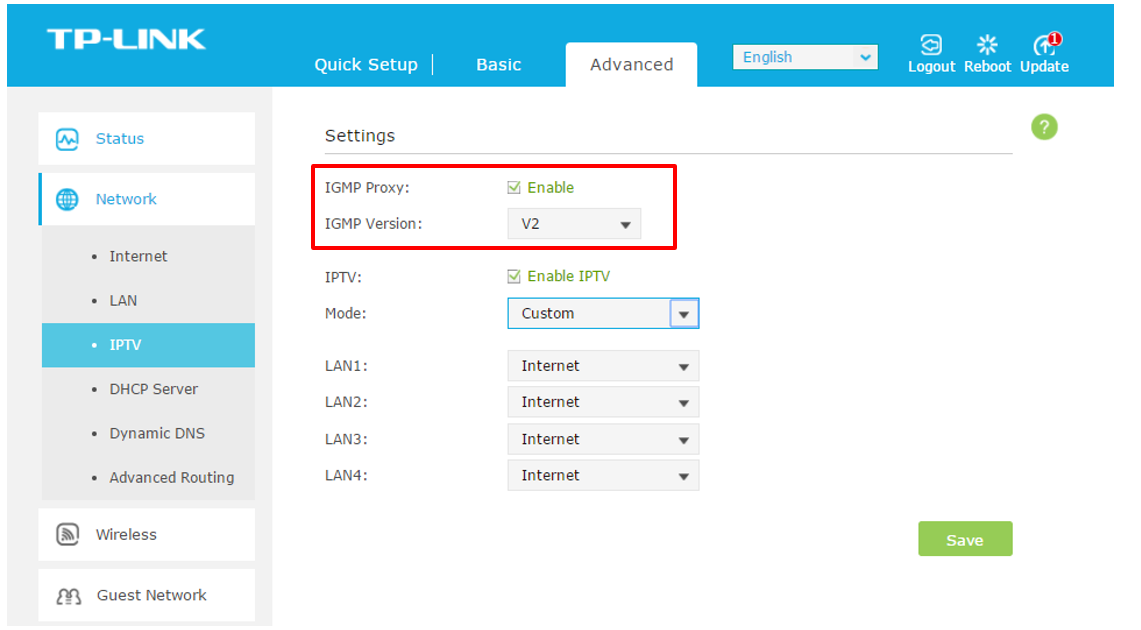
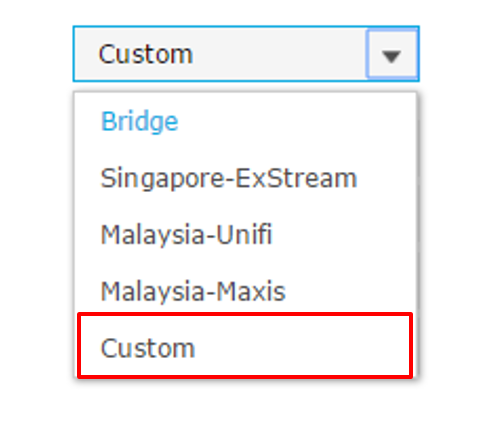
_success1__1493112769890v.JPG)