Why my TP-Link Router gets a WAN IP from the modem but no internet access(new designed blue UI)?
Precondition: Make sure Internet work fine if you connect the computer directly to the modem, by pass the TP-Link router.
Problem Description:
There is no internet access after installing the TP-Link router even there is a WAN IP Address on the status page of the router.
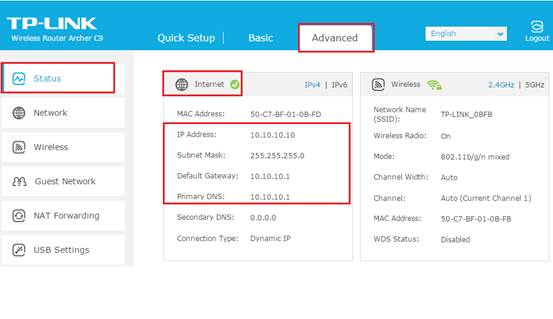
Note: If you are not sure how to log into the router's web interface to check the WAN IP Address, please click here.
Solution 1:Set up manual DNS Servers for the router.
1) Click on Advanced->Network--DHCP -> DHCP server, then put 8.8.8.8 into the Primary DNS field, click Save.
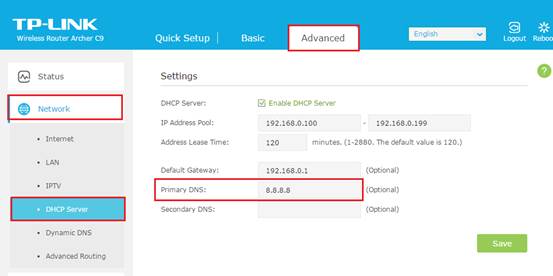
8.8.8.8 is a free and safe public DNS server provided by Google.
2) Reboot the router to finish the settings.
Go to Top of the web management page, click Reboot icon to reboot to router:

Solution 2: Power Cycle the modem and the TP-Link router.
1) Power off your modem and TP-Link router, leave them off for 1 minute;
2) Power on your TP-Link routerr first, wait about 2 minutes until it get a solid cable or Internet light;
3) Power back your modem;
4) Wait another 1 or 2 minutes and check the Internet access.
Solution 3: Reset the router and Reconfigure it manually.
1) Press the Reset button/Hole for more than 10 seconds to reset the router.
2) Reconfigure the router manually through Quick Setup.
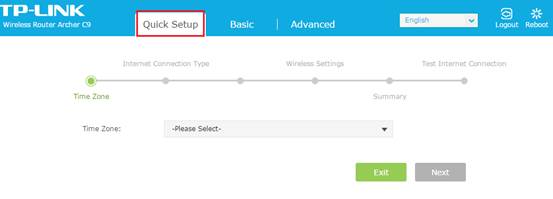
Get to know more details of each function and configuration please go to Download Center to download the manual of your product.
¿Es útil esta pregunta frecuente?
Sus comentarios nos ayudan a mejorar este sitio.