How to troubleshoot if there is no internet access under 3G/4G Router mode on Deco Router
There are different situations in relation to the no internet issue, please refer to the steps below to locate the problem and troubleshoot it according to the corresponding suggestions.
Things you should be aware of before troubleshooting our products:
- Make sure the SIM card works fine when used with a smartphone or another 4G Router,
- When testing the SIM card on the smartphone, please enable the hotspot on the phone, then connect another wireless client to the phone hotspot to see if the internet works
- Please confirm your SIM plan with your carrier to see if it is limited to use for phone/tablet only, or is only allowed to work on specific 4G modems/routers supplied by the carrier, if so, it will not work on any third-party devices
- Please check the network type and bands supported by your SIM card, then compare it with the Deco router to see if they are compatible, if not, there will be no service at all.
For example, Deco X20-4G(EU) V1 supports the following network type and bands:
4G: FDD-LTE: B1/B3/B5/B7/B8/B20/B28(2100/1800/850/2600/900/800/700 MHz)
TDD-LTE: B38/B40/B41(2600/2300/2500 MHz)
3G: DC-HSPA+/HSPA/UMTS B1/B5/B8 (2100/850/900 MHz)
Troubleshooting
Connect your phone to the Deco Wi-Fi, Launch Deco App, check the internet status on the Network page and then go to More->Internet page to check more information about the internet settings and status.
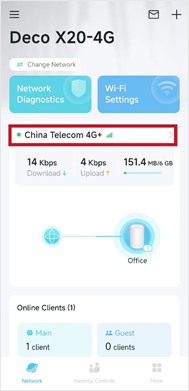
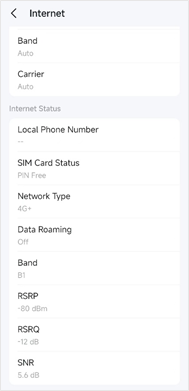
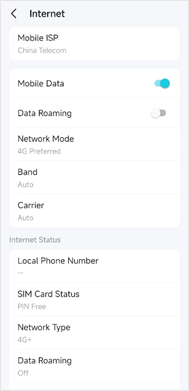
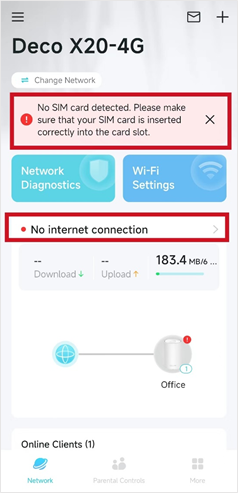
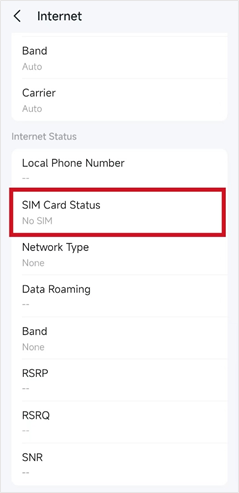
Solution:
1) Make sure that your SIM card is inserted correctly into the SIM card slot
2) Try to unplug the SIM card and insert it again
3) Reboot the Deco unit with the SIM card already in
4) Try a different SIM card if available
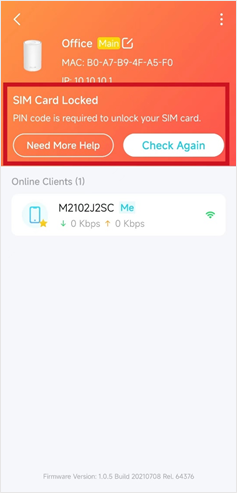
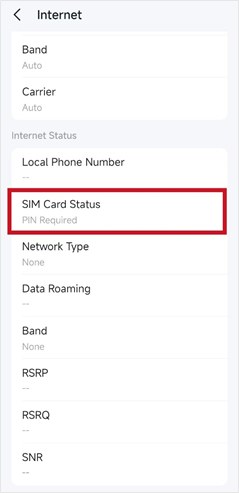
Solution:
1) Go to More->Advanced->PIN Management page, then tap “Unlock SIM Card” to enter the PIN code of your SIM card.
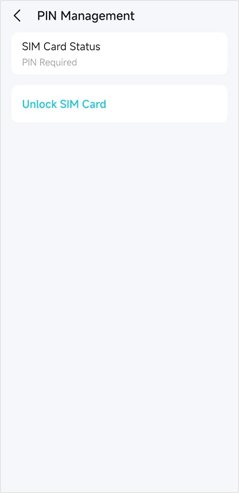
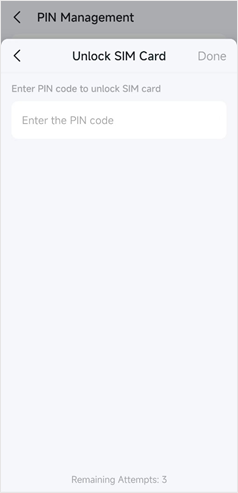
Note: If you are not sure about your PIN code, please do not keep trying, or your SIM card will be locked and PUK code will be required. Please contact your SIM card carrier to get your PIN or PUK code if necessary.
2) In order to avoid entering the PIN code every time when you reboot the Deco or reinsert the SIM card, you could also disable the PIN code or enable Auto-Unlock PIN after verifying the PIN Code:
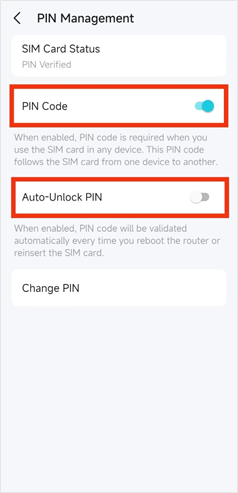
Refer to the following screenshots to check the current profile settings:
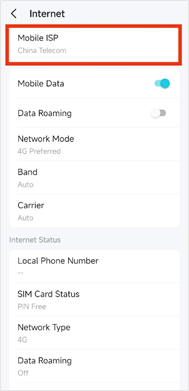
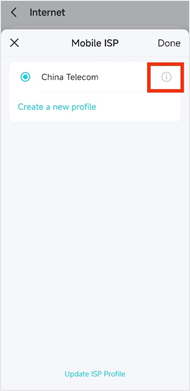
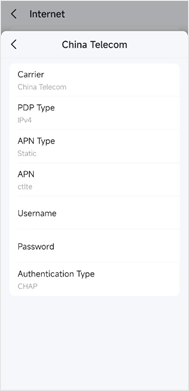
Solution
Create a new profile and enter APN, username, password and authentication type manually, if you are not sure the correct settings, contact your SIM card carrier to confirm it.
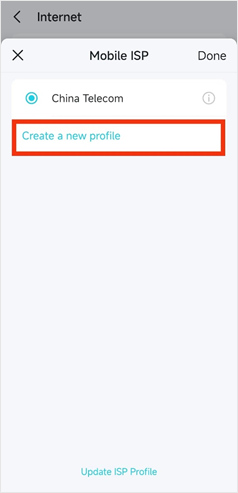
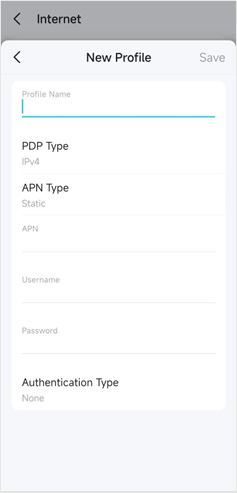
In addition, please also make sure Mobile Data is enabled, for more details about the Internet settings, please refer to this FAQ.
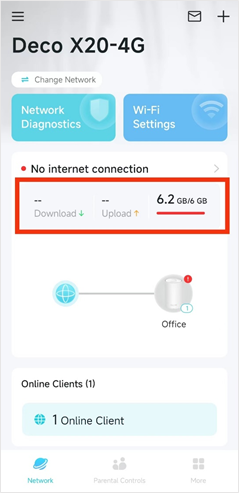
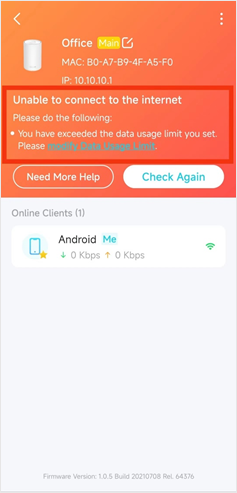
Solution
Tap the “modify Data Usage Limit” or go to More->Data Settings page to modify the data settings or data usage limit.
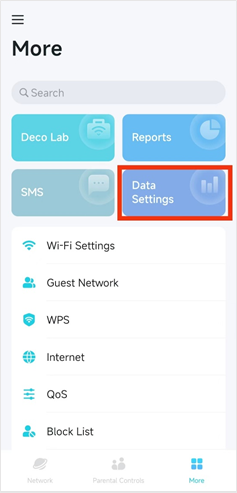
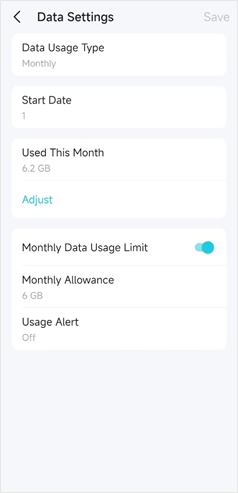
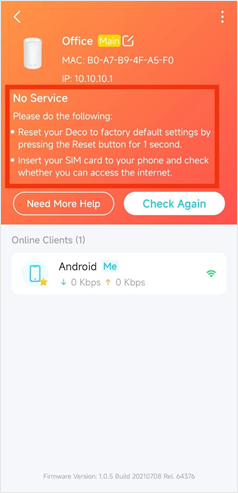
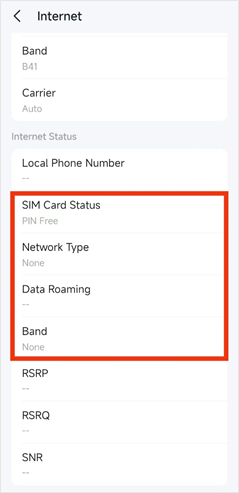
Solution
1) Make sure the Network Type is on “4G Preferred”, and Band and Carrier are on “Auto”
2) Try to factory reset the Deco by pressing the reset hole for one second
3) Insert the same SIM card into another 4G device to check if it receives a good 4G signal and if the internet works fine
4) Try to change Carrier from “Auto” to “Manual” to search carrier manually to see if your carrier is available or not
5) Double-check the network type and bands supported by your SIM carrier in your area, then check if it is compatible with the Deco router
If the problem is still not resolved after all the above troubleshooting, please contact TP-Link Technical Support and provide detailed information:
1) Model number, hardware, and firmware version
2) Your country, SIM card carrier
3) Screenshots of the Network status page, More->Internet page, and also your APN Profile Settings page
4) Troubleshooting you’ve done before and what the results were for each step
To get to know more details about each function and configuration please go to Download Center to download the manual of your product.
Is this faq useful?
Your feedback helps improve this site.