How to choose the right working mode for the TL-MR3020 and TL-MR3040
This Article Applies to:
Background: Among different working modes of TL-MR3020&TL-MR3040, how to choose the right mode under different network environment?
Scenario:
1) Internet access from 3G/4G modem is only available for one user, cannot be shared to more users.
------3G/4G Router mode

2) Large house, office, warehouse or other spaces where the existing signal is weak.
------Repeater mode

In this mode the router copies and reinforces the existing wireless signal to extend the coverage of the signal. It’s especially useful for a large space to eliminate signal-blind corners.
About how to configure as repeater mode, please refer to:
3) Internet access from DSL or cable modem is only available for one user, cannot be shared to more users.
------Router mode

In this mode, the device enables multi-users to share internet via DSL/Cable Modem.
About how to configure as router mode, please refer to:
4) Office, hotel and places where only wired network is available.
LAN gaming party, small meeting and other situations where a temporary wireless network is needed.
------AP mode

In this mode, the router connects to a wired network and transforms the wired Internet access into wireless so that multiple devices can share the Internet.
About how to configure as AP mode, please refer to:
5) Only wireless network is available while some devices have no wireless function and can only be connected through hard-wired connection.
------Client mode

In this mode, the routerconnects to another device via Ethernet core and acts as an adaptor to send/receive the wireless signal from your wireless network.
5) Small restaurant, shop, bar, home, office and others where Internet service needs to be provided for guests without revealing the existing network for hosts.
------Bridge with AP mode
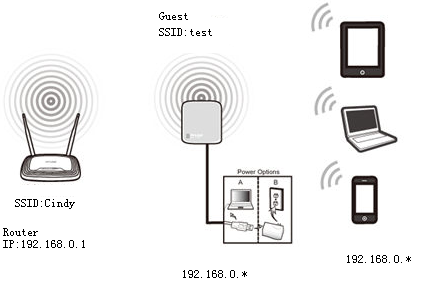
In this mode, the router borrows existing wireless Internet and broadcasts it using a different network name(SSID). This application can create two individual networks for two groups of users sharing one Internet.
6) Small restaurant,shop,bar,home,office and others where Internet service needs to be provided for guests without revealing the existing network for hosts. The TL-MR3020/TL-MR3040 connect internet access to WAN port of the router via wireless and work as another wireless router.

Is this faq useful?
Your feedback helps improve this site.
TP-Link Community
Still need help? Search for answers, ask questions, and get help from TP-Link experts and other users around the world.