How to control LEDs of the Wi-Fi Routers (new logo)
1. Log in to the web-based interface of the router. If you don’t know how to do that, please refer to
How do I log into the web-based Utility (Management Page) of TP-Link wireless router?
2. Go to Advanced > System Tools > System Parameters OR LED Control.
3. In the LED Control section, tick the Enable Night Mode checkbox.
4. Specify a time period in the Night Mode Period as needed, and the LEDs will be off during this period.
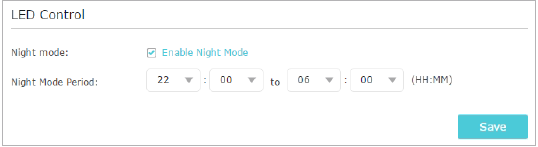
5. Click Save.
Get to know more details of each function and configuration please go to Download Center to download the manual of your product.
Is this faq useful?
Your feedback helps improve this site.
TP-Link Community
Still need help? Search for answers, ask questions, and get help from TP-Link experts and other users around the world.

_normal_1591166141751p.png)
3.0&4.0-F_normal_1584493102128p.png)