What's the solution if my TP-Link range extender can't connect to my router properly?
If you’ve configured the range extender step by step and LED lights are on but there is no internet or your extender is working but the connection is unstable, please try the following troubleshooting.
If you don’t know how to login to your router’s management page to check IP info, please refer to Method 1, otherwise, refer to Method 2.
Method 1
Please connect the computer to your main router with Ethernet cable or Wi-Fi, then check the IP info of your computer, If you don’t know how to check the IP address on a computer, please refer How to find IP address on your devices.
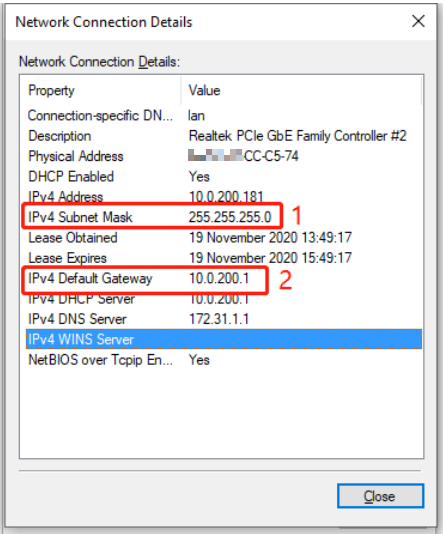
Configure the info on extender’s management page:
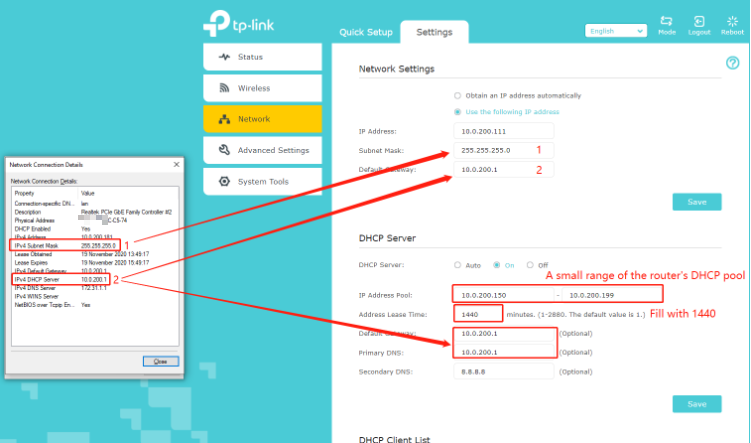
- Login into the management page of your extender.
https://www.tp-link.com/en/support/faq/1398/
- Settings > Network
Network Settings: choose ‘use the following IP address’
Save
DHCP server: choose ‘on’
IP address: 10.0.200.X
IP address pool: set a small range of the main router
(X.X.X.150-X.X.X.199)
Address Lease Time: 1440
Default Gateway & Primary DNS: Fill with the IPv4 DHCP Server shown in the Network Connection Details of the computer.
Save
Method 2
First, please configure the range extender in a normal way.
Then check the DHCP configuration info on the router’s management page:
We take the TP-Link router AX1600 as an example(If your router is not TP-Link, you need to ask for help with your router’s support)
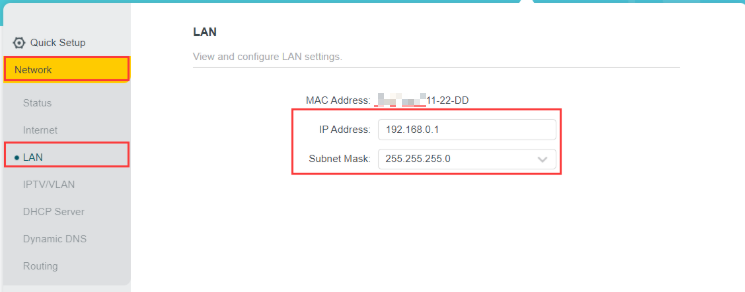
On this page, the IP address is the Router’s LAN IP
The subnet mask needs to be filled into the extender’s DHCP settings.
IP address (router’s LAN IP): 192.168.0.1 ①
Subnet Mask: 255.255.255.0 ②

IP address pool: this range is set on the main router, on the extender, we need to set a smaller range than this one.
IP address pool (main router): 192.168.0.100-192.168.0.199
IP address pool (extender): 192.168.0.150-192.168.0.199 ③
All the info in red text, we need to configure on extender’s management page.
Finally, set on Range Extender:

Block 1:
Choose the ‘Use the following IP address’
- Fill with the info ① IP address (router’s LAN IP): 192.168.0.X
Subnet Mask: This subnet mask need to check on the main router (normally, the subnet mask is 255.255.255.0)
- Fill with the info ② Subnet Mask: 255.255.255.0
Default Gateway: Fill with the router’s LAN IP
- Fill with the info ① IP address (router’s LAN IP): 192.168.0.1
Block 2:
Enable the DHCP server. (choose one)
IP address pool: this is the range of the clients’ IP, normally we need to check on the router’s management page. (a small range of the router’s IP pool)
- Fill with the info ③IP address pool (extender): 192.168.0.150-192.168.0.199 (Smaller than the router’s DHCP pool)
Address Lease time: the IP that the client got can be used for xxx minutes. (set 1440 in this case)
Default Gateway: Fill with the router’s LAN IP
- Fill with the number: 1440 (minutes)
If it still cannot fix the problem, please contact Support for help.
Is this faq useful?
Your feedback helps improve this site.
TP-Link Community
Still need help? Search for answers, ask questions, and get help from TP-Link experts and other users around the world.


