Omada SDN Controller User Guide
- About this Guide
- Chapter 1 Omada SDN Controller Solution Overview
- Chapter 2 Get Started with Omada SDN Controller
- Chapter 3 Manage Omada Managed Devices and Sites
- Chapter 4 Configure the Network with Omada SDN Controller
- Chapter 5 Configure the Omada SDN Controller
- Chapter 6 Configure and Monitor Omada Managed Devices
- Chapter 7 Monitor and Manage the Clients
- Chapter 8 Monitor the network
- Chapter 9 Manage Administrator Accounts of Omada SDN Controller
- Chapter 10 Omada APP
9. Manage Administrator Accounts of Omada SDN Controller
This chapter gives an introduction to different user levels of administrator accounts and guides you on how to create and manage them in the Admin page. The chapter includes the following sections:
�? 9. 1 Introduction to User Accounts
�? 9. 2 Manage and Create Local User Accounts
�? 9. 3 Manage and Create Cloud User Accounts
9. 1 Introduction to User Accounts
Omada SDN Controller offers three levels of access available for users: master administrator, administrator, and viewer. Because the controller can be accessed both locally and via cloud access, users can be further grouped into local users and cloud users. Multi-level administrative account presents a hierarchy of permissions for different levels of access to the controller as required. This approach ensures security and gives convenience for management.
�? Master Administrator
There is only one master administrator who has access to all features. The account who first launches the controller will be the master administrator and cannot be changed and deleted.
�? Administrator
Administrators can create and delete viewers in the Admin page, but they can be created and deleted only by master administrator. In the Settings page, administrators have no permission to some modules, including cloud access, migration, auto-backup, etc.
�? Viewer
Viewers can only view the status and settings of the network, and they cannot change the settings. The entrance to Admin page is hidden for viewers, and they can be created or deleted by the master administrator and administrator.
9. 2 Manage and Create Local User Accounts
By default, Omada SDN Controller automatically sets up a local user with the role called master administrator as the primary administrator. The username and password of the master administrator are the same as that of the controller account by default. The master administrator cannot be deleted, and it can create, edit, and delete other levels of user accounts.
9. 2. 1 Edit the Master Administrator Account
To view basic information and edit the master administrator account, follow these steps:
1.
Go to
Admin
, click
 in the Action column. Enter the password and click
Confirm
(by default, the password of the master administrator is the same as the controller account).
in the Action column. Enter the password and click
Confirm
(by default, the password of the master administrator is the same as the controller account).
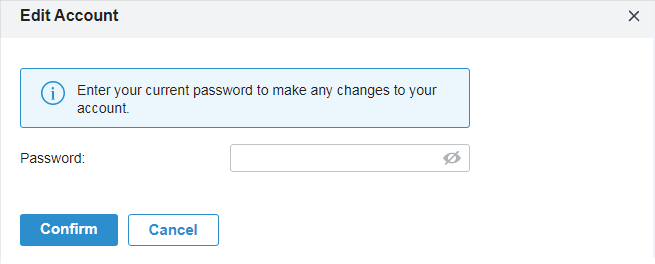
2. Basic information including role and device permissions is shown. You can change the password and enable alert emails by checking the box. Click Save .
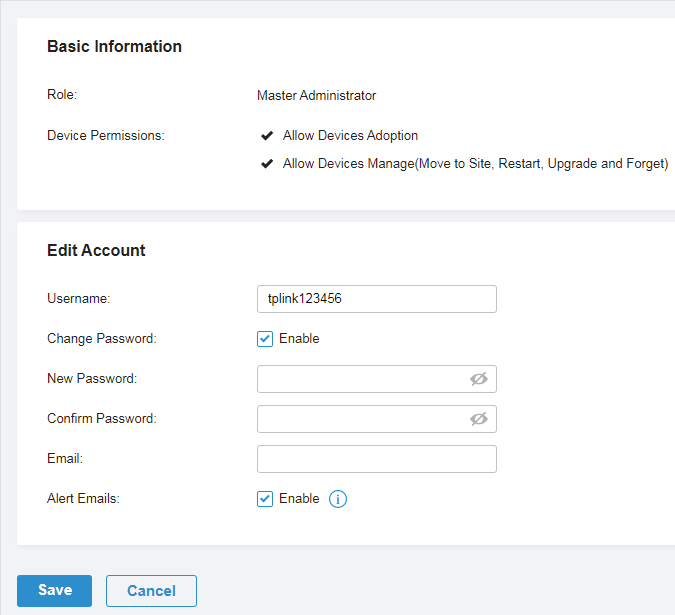
9. 2. 2 Create and Manage Administrator and Viewer
To create and manage local user account, follow these steps:
1. Click + Add New Admin Account .
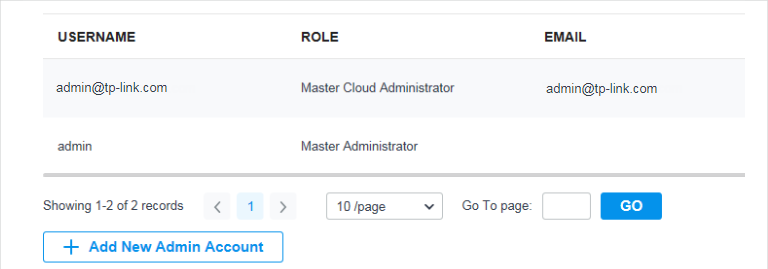
2. Select Local User for the administrator type in the pop-out window. Specify the parameters and click Create.
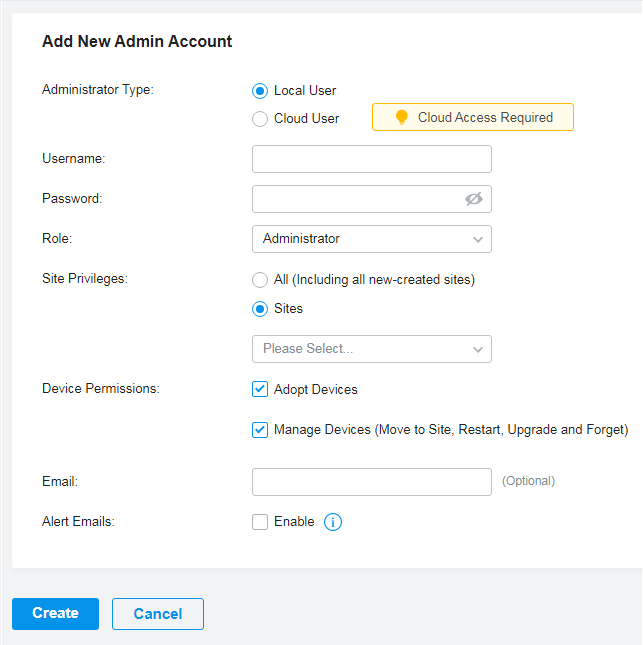
|
Username |
|
Password |
|
Role |
Administrator : This role has permissions to adopt and/or manage devices of the sites chosen in the site privileges, edit itself, create/edit/delete viewer accounts in its privileged sites. However, it cannot delete itself or edit/delete master administrator and other administrator accounts. Viewer : This role can view the information of the sites chosen in the site privileges. It can only edit itself. |
|
Site Privileges |
All : The created user has device permissions in all sites, including all new-created sites. Sites : The created user has device permission in the sites that are selected. Select the sites by checking the box before them. |
||||
|
Device Permissions (when creating a local administrator) |
Adopt Devices : the created administrator account can view the devices in status of pending in the privileged sites, and the administrator account has permissions to adopt the devices. Device Manage : the created administrator account can manage the devices in the privileged sites. |
||||
|
Email (optional) |
|
Alert Emails |
4. 2. 2 Services . |
To edit and delete the accounts, click icons in the Action Column.
|
|
Master administrator can edit all user accounts, Administrator can edit itself and viewer accounts of its privileged sites, and viewer can only edit itself. |
|
|
Master administrator can delete all user accounts apart from itself, administrator can delete viewer accounts of its privileged sites, and viewer cannot delete any accounts. |
9. 3 Manage and Create Cloud User Accounts
For cloud-based controller, the cloud access is enabled by default, and the controller automatically sets up the cloud master administrator. Software and hardware controller automatically sets up the cloud master administrator if you have enabled cloud access and bound the controller account with a TP-Link ID in the quick setup. The username and password is the same as that of the TP-Link ID. The cloud master administrator is cannot be deleted, and it can create, edit, and delete other levels of user accounts.
9. 3. 1 Set Up the Cloud Master Administrator
For software and hardware controller, if you have not enabled the cloud access and bound the controller with a TP-Link ID in quick setup, to set up the cloud master administrator, follow these steps:
1. Go to Settings > Cloud Access to enable Cloud Access and bind your TP-Link ID.
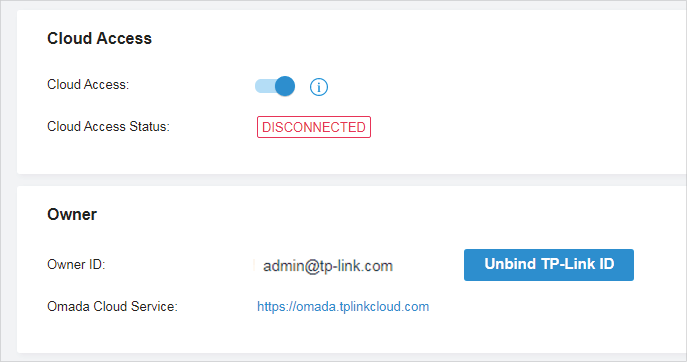
2. In Admin , a cloud master administrator with the same username as the TP-Link ID will be automatically created. The Cloud Master Administrator cannot be deleted. You can log in with the cloud master administrator when the cloud access is enabled.
9. 3. 2 Create and Manage Cloud Administrator and Cloud Viewer
To create and manage cloud user account, follow these steps:
1. Click + Add New Admin Account.
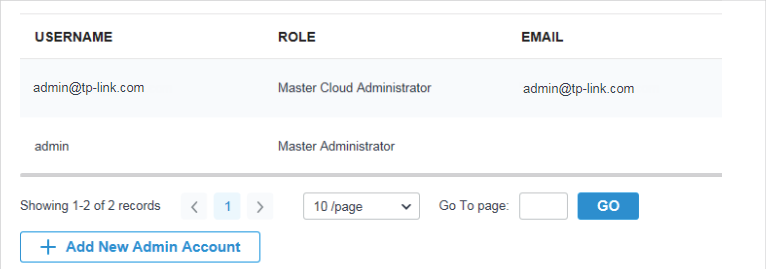
2. Select Cloud User for the administrator type in the pop-out window. Specify the parameters and click Invite.
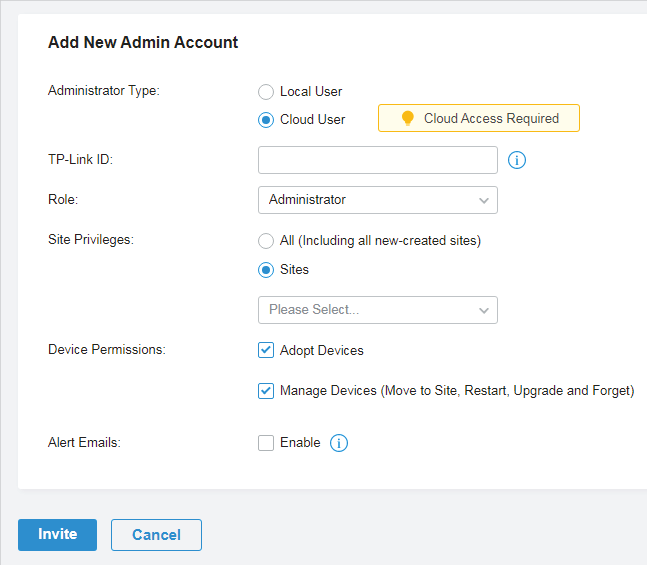
|
TP-Link ID |
If the email address has already been registered as a TP-Link ID, it will become a valid cloud user after accepting the invitation.
|
Role |
Administrator : This role has permissions to adopt and/or manage devices of the sites chosen in the site privileges, edit itself, create/edit/delete viewer accounts in its privileged sites. However, it cannot delete itself or edit/delete master administrator and other administrator accounts. Viewer : This role can view the information of the sites chosen in the site privileges. It can only edit itself. |
|
Site Privileges |
All : The created user has permission in all sites, including all new-created sites. Sites : The created user has permission in the sites that are selected. Select the sites by checking the box before them. |
||
|
Device Permissions (when creating a cloud administrator) |
Adopt Devices : The created administrator account can view the devices in status of pending in the privileged sites, and the administrator account has permission to adopt the devices. Device Manage : The created administrator account has privileges to manage the devices in the privileged sites. |
||
|
Alert Emails |
4. 2. 2 Services . |
To edit and delete the accounts, click icons in the Action Column.
|
|
Cloud master administrator can edit all user accounts, administrator can edit itself and viewer accounts of its privileged sites, viewer can only edit itself. |
|
|
Cloud master administrator can delete all user accounts apart from master administrator and itself, administrator can delete viewer accounts of its privileged sites, viewer cannot delete any accounts. |

