Why my print server does not work properly?
O artigo aplica-se a:
After you purchase a TP-Link print server and set it up in your network, sometimes due to incorrect settings or something else, you may find it not working properly, then how to troubleshoot for varieties of situations?
1. Firstly please make sure your printer is in the compatibility list of the print server, you could find the list on the official website of the products:
TL-PS110U:
TL-PS110P:
TL-PS310U:
TL-WPS510U:
2. Secondly, make sure the printer could work properly when it’s connected directly to your computer.
After you confirm the two steps above, please install the print server as the Quick Installation Guide properly, make sure the installation steps are correct as the document instructs.
Here we list the most common troubleshooting methods for TL-PS110U, TL-PS110P and TL-WPS510U:
A. Make sure you have not installed any utility of the printer, especially the HP smart install. Sometimes the utility from printer manufacture would have some influence on the print server.
B. Before you install the print server, please shut down all the anti-virus software and firewall. If you get some problems that look like a communication block issue in your use, please check if shutting off the security software could make any difference.
C. If you have some delay, break, gibberish in your printing, please check the “LPR Byte Counting Enabled” in your computer and uncheck the “Bidirectional Support” option
(Please refer to the FAQ:671)
D. If your printer keeps printing and the tasks in the queue could not be deleted, please open the services of your computer and restart the Printer Spooler service:
(Click on your start menu-à Typing “service” in the searching blank, you could find the “Service” , click on it and you will find the following window)
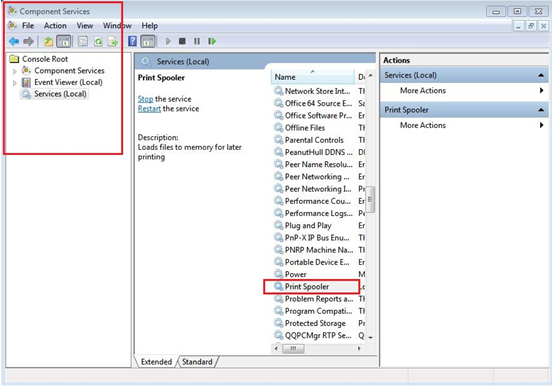
E. When you have problems in printing test pages, you could remove all other network devices, keep only one PC and the print server to test, meanwhile use the “Ping” command to observe the delay, usually it’s network delay issue here.
F. Sometimes the OS will remind you that lp1 queue is used by other printer when you add standard TCP/IP for the print server, you could use lp2 instead:
(In the control panel of your computer, right click on the printer then find “Printer Properties”, in the new window you could find port properties, open it and you will find the following window)
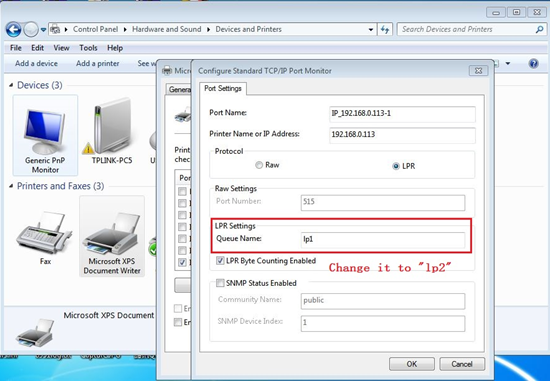
G. When you try to print with some software and found no luck, just use simplest text script like notepad to print, see what’s coming.
And here are the most common troubleshooting methods for TL-PS310U:
A. Any time when you want to print or fax or scan using the TL-PS310U, please make sure you have successfully connect to it via MFP utility
B. If the printer keeps on showing “Local Connected”, please check if other computer has connected to it and not release it yet
C. Please make sure that all of your MFP and Storage Servers are correctly connected to your network. Also, certain anti-virus programs come with firewall functions that might prevent the MFP and Storage Server setup utility from accessing the network. Please make sure the MFP and Storage Server setup utility is not being blocked by your anti-virus program.
D. When you install the driver of your USB devices on your computer, sometimes it requires a reboot to take effect.
E. You could select “Disconnect Printer when Idle” or “Disconnect Storage Device when Idle” to make the utility release connection automatically when it’s idle for 30s, this value could not be changed, you have to reconnect manually to use it again.
Notes:
If you are using a HP printer which owns the “HP smart install” feature, please turn the “HP smart install” off on the printer:
Press “OK” on the control panel to enter set up list-àSelect “Service” and press “OK” again-àSelect “HP Smart Install” and press “OK”-àTurn it off
Our print server could not work with the “HP smart install” feature, please make sure you have turned it off before use.
Este guia foi útil?
A sua resposta ajuda-nos a melhorar o nosso site.