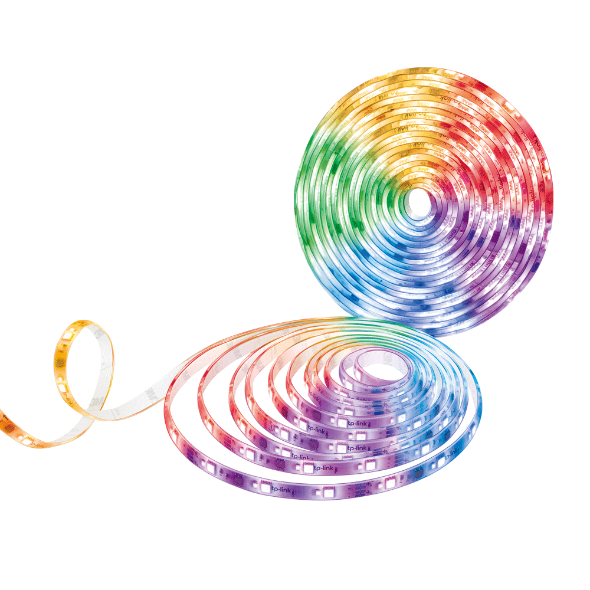TL63-5 , Tapo L930-10 , Tapo L510E(2-pack) , Tapo L930 , Tapo C310 , HS105 KIT , KP100 KIT , Tapo S210 , Tapo P430M , Tapo L930-5 , Tapo P115M , Tapo C206 , TL13E , Tapo C201 , KP100 , Tapo DL130 , Tapo C202 , EP10 , Tapo RVA300 , Tapo S505D , Tapo C200 , LB200 , HS220-BL , Tapo H100 , KP105 , Tapo L900-20 , HS200-LA , TCW61 , HS100P3 , KL50B , Tapo RV30C Mop Plus , TL62-5 , TC40GW , EP40 , Tapo L925-5 , Tapo C410 , Tapo C320WS , PW15 , Tapo C402 KIT , LB120(E27) , Tapo L900 , KD110 , Tapo P210M , Tapo P125M , Tapo C425 , Tapo RVA200 , KP200 , Tapo S200B , Tapo L920 , Tapo C420 , Tapo H200 , Tapo C510W , Tapo C402KIT , Tapo S200D , Tapo RV10 Lite , Tapo C620 KIT , KS230 KIT , Tapo C325WB , Tapo L530B(2-pack) , Tapo L531E , KL400L10 , LB230 , Tapo RV20 Mop Plus , HS300 , Tapo C310P2 , LB110 , HS110 KIT , Tapo C51A , TCW30 , LB100(E27) , Tapo RVA100 , Tapo C400 , Tapo RVA101 , Tapo RVA102 , Tapo L520E , Tapo RVA103 , Tapo C425 + Tapo A200 , LB100 TKIT , Tapo A100 , PW25 , LB120 , Tapo L920-10 , Tapo C52A , Tapo RV20 Max , Tapo RV30 Plus , Tapo S500 , Tapo P110 , Tapo S505 , Tapo C425 + A200 , Tapo L900-5 , KL400L5 , Tapo P115 , Tapo H500 , KP105P2 , KL130B , KL430 , KP105P3 , KP115 , Tapo C501GW , HS200 , Tapo P360 , Tapo C400S1 , HS110P3 , Tapo C400S2 , Tapo RV20 Mop , Tapo L530B , Tapo S515 , Tapo L530E , KP125 , Tapo P125 , Tapo C500 , Tapo A201 , Tapo A200 , Tapo C860 , Tapo P105A , HS210 KIT , LB100 , HS210 , Tapo L530E(2-pack) , Tapo C210P2 , Tapo L535B , KB100 , Tapo RV20 , Tapo RV20 Max White , Tapo D230S1 , Tapo L535E , Tapo TC70 , KL130 , TC43 , TC41 , Tapo L535 , Tapo C530WS , HS107 , Tapo RV20 Plus , Tapo D130 , HS103 , HS105 , KL135 , Tapo TC65 , HS200-BL , HS220 , Tapo L530EA , HS100 , HS220-LA , Tapo L536E , Tapo RV30 , Tapo P100 , Tapo P105 , Tapo C840 , Tapo C720 , Tapo C428 KIT , Tapo E100 , Tapo RV30C Mop , Tapo P110MA , EP40M , HS110 , KP400P2 , TC82 KIT , Tapo D225 , Tapo P316M , Tapo S500D , Tapo RV30C , KL110 , Tapo L630 , EP40A , Tapo L510 , Tapo D100 , EP10P2 , EP10P3 , KL110B , EP10P4 , TCB82 , Tapo D230 , LB130 , Tapo P135 KIT , KS220M , Tapo C200P2 , Tapo RV10 , Tapo C525WB , Tapo L510B , Tapo L510E , Tapo D235 , TC55 , Tapo TC60 , KL120 , TC53 , Tapo E200 , Tapo RV10 Plus , Tapo P400M , Tapo RV30C Plus , HS100 KIT , Tapo L530BA , KL125 , Tapo C460 KIT , HS103P3 , HS103P4 , KL60B , Tapo S120 , Tapo L920-5 , TL61-5 , HS103P2 , Tapo C113 , LB130(E27) , Tapo C230 , Tapo C110 , KL420L5 , Tapo L610 , Tapo RV30C Slim , Tapo C111 , TC82 , Tapo C232 , Tapo P100M , ES20M , KL50 , Tapo C420S1 , Tapo H110C , Tapo P135Kit , Tapo C420S2 , Tapo P300 , Tapo C420S4 , KB130 , Tapo C125 , TC74 , Tapo C120 , Tapo C121 , Tapo P306 , SW15 , Tapo C110P4 , TH11 , Tapo C110P2 , KP303 , KL125P2 , KL125P4 , Tapo S220 , Tapo S500DM , Tapo C216 , Tapo C212 , Tapo C420S1 + Tapo A200 , Tapo H900 , Tapo D660 , Tapo P100MA , TC72P2 , Tapo C210 , Tapo P110M , Tapo C520WS , Tapo C211 , HS200P3 , Tapo C100P4 , Tapo H110 , Tapo L900-10 , Tapo RV70 Omni , Tapo C410 KIT , Tapo L510B(2-pack) , Tapo C21A , KP400 , Tapo C225 , Tapo P400 , Tapo RVA400 , Tapo C220 , Tapo C100 , Tapo C101 , Tapo C222 , KP405 , KP401 , KL430E , Tapo H100M , KL60 , Tapo L720W , Tapo C425 KIT
As actualizações recentes podem ter expandido o acesso às funcionalidades abordadas nesta FAQ. Visite a página de suporte do seu produto, selecione a versão de hardware correta para o seu dispositivo e consulte a Folha de dados ou a secção de firmware para obter as mais recentes melhorias adicionadas ao seu produto. Tenha em atenção que a disponibilidade do produto varia consoante a região e que determinados modelos podem não estar disponíveis na sua região.