How to login to the web management page of TD-W9970 (new logo)
With the web management page, it is easy to configure and manage the modem router. The web management page can be used on any Windows, Macintosh or UNIX OS with a Web browser, such as Microsoft Internet Explorer, Mozilla Firefox or Apple Safari.
Follow the steps below to log in to your modem router. Here takes Archer VR2800 as demonstration.
1. If the TCP/IP Protocol on your computer is set to the static (fixed) IP address, you need to change its settings to obtain an IP address automatically. Refer to How to configure TCP/IP Properties of the Wireless Connection on my computer (Windows XP, Vista, 7, 8, 10, Mac)? for wireless connection. Refer to How to configure wired TCP/IP Properties of my computer (Windows XP, Vista, 7, 8, 10, Mac)? for wired connection.
2. Connect your computer to the modem router.
Method 1: Wired
Connect your computer’s Ethernet port to the LAN port on the modem router via the Ethernet cable.
Method 2: Wirelessly
Use the default SSID (Wireless Network Name) and Wireless Password printed on the included Wi-Fi Info Card or on the product label of the modem router to connect wirelessly.
3. To access the web management page, open a web browser and enter the default address http://tplinkmodem.net in the address field of the browser.
After a moment, a login window will appear. Enter admin for the Username and Password, both in lower case. Then click Login or press the Enter key.
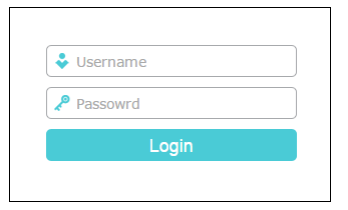
Note:
Do not mix up the username and password with your DSL account username and password which are needed for PPP connections. 2) If the above screen does not pop up, it means that your Web-browser has been set to a proxy. Go to Tools → Internet Options → Connections → LAN Settings, in the screen that appears, cancel the Using Proxy checkbox, and click OK to finish it.
Get to know more details of each function and configuration please go to Download Center to download the manual of your product.
Este guia foi útil?
A sua resposta ajuda-nos a melhorar o nosso site.