How to set system time on TL-WR802N/WR810N (standard router and hotspot router mode-new logo)
Here takes TL-WR802N as an example.
1. Login the router. Please refer to FAQ.
2. Go to System Tools > Time Settings and configure the system time as needed.
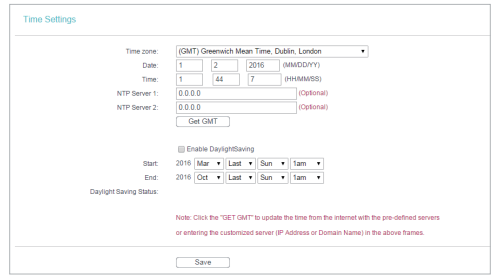
To set time manually:
3. Select your local time zone.
4. Enter the Date in Month/Day/Year format.
5. Enter the Time in Hour/Minute/Second format.
6. Click Save.
To set time automatically:
7. Select your local time zone.
8. Enter the address or domain of the NTP Server I or NTP Server II.
9. Click Get GMT to get time from the Internet if you have connected to the Internet.
To set Daylight Saving Time:
1. Select Enable DaylightSaving.
2. Select the start time from the drop-down list in the Start field.
3. Select the end time from the drop-down list in the End field.
4. Click Save.
Note: This setting will be used for some time-based functions such as firewall. You must specify your time zone once you log in to the router successfully; otherwise, time-based functions will not take effect.
Get to know more details of each function and configuration please go to Download Center to download the manual of your product.
Este guia foi útil?
A sua resposta ajuda-nos a melhorar o nosso site.