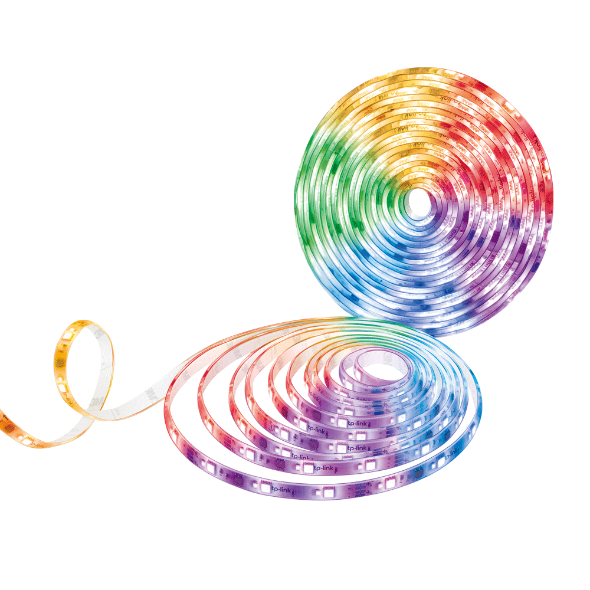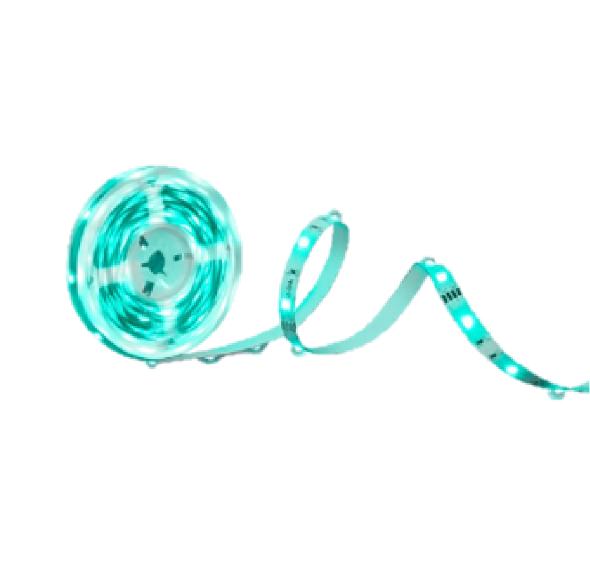Como ligar o meu equipamento Tapo (tomada inteligente, câmara inteligente, lâmpada inteligente) ao Google Home
Este guia mostrar-lhe-á como ligar o seu equipamento Tapo à sua página inicial do Google. Uma vez ligado, pode usar comandos de voz simples para controlar a tomada inteligente Tapo e a lâmpada inteligente, ou transmitir os vídeos da sua câmara Tapo no seu ecrã do Google Nest.
Para começar, certifique-se que o seu equipamento Tapo está instalado e online. Ligue o Bluetooth, e nas definições do telemóvel dê permissões à aplicação Google Home para que ela possa aceder aos Dispositivos Próximos e Localização. Aqui tomamos a câmara Tapo como exemplo.
1. Abra a aplicação Google Home, inicie sessão e depois clique no botão "+" no canto superior esquerdo. .

2. Clique em Configurar dispositivo e depois em Funciona com o Google.


3. Clique na barra de pesquisa, escreva "Tapo" e clique na aplicação Tapo..

4. Clique em Concordar e Vincular para que o Google tenha acesso à sua aplicação Tapo..


5. Vão aparecer todos os equipamentos que estão associados ao seu TP-Link ID. Selecione o equipamento que quer ligar ao Google Home.

6. Escolha a casa e a divisão para o equipamento, e está feito.





7. Na página inicial pode ver a câmara ligado ao Google Home.

Disfrute!
Pode reproduzir os vídeos da sua câmara Tapo no seu ecrã do Google Nest utilizando comandos de voz simples. Por exemplo: "Hey Google, mostra a minha câmara Tapo Smart Wi-Fi".
Nota: Cada vez que mudar o nome do equipamento Tapo, terá de descobrir o equipamento novamente para atualizar o seu nome..
O período de tempo em que pode ver a transmissão em direto através do Google Assistant
Assistir a transmissão em direto das câmaras Tapo através do Google Assistant utilizará o seu tráfego de Internet, uma vez que é um serviço de Nuvem a Nuvem. Tendo em consideração o tráfego e o desempenho da sua extranet, a transmissão ao vivo pára automaticamente após 10 minutos. No entanto, pode pedir ao Google para mostrar a câmara novamente se quiser continuar a ver.
Este guia foi útil?
A sua resposta ajuda-nos a melhorar o nosso site.