How to setup and use the FTP Server Function on your Archer Modem Router (new-designed blue UI)
Note: Here take Archer VR900 as an example.
Step 1
Plug a USB Storage device into the USB port, make sure the USB light lit up on the router.
Check the USB LED Explanation below.

Step 2.
Log in Archer VR900’s web interface by 192.168.1.1 or tplinkmodem.net with the password that you set up.
Step 3
Click Advanced on the top, then click USB Settings -> Disk Settings on the left side menu. Check whether the USB device is identified by the modem router. If there is no device listed on this page, please click Scan. And you can also try unplug the USB device and plug it back in.
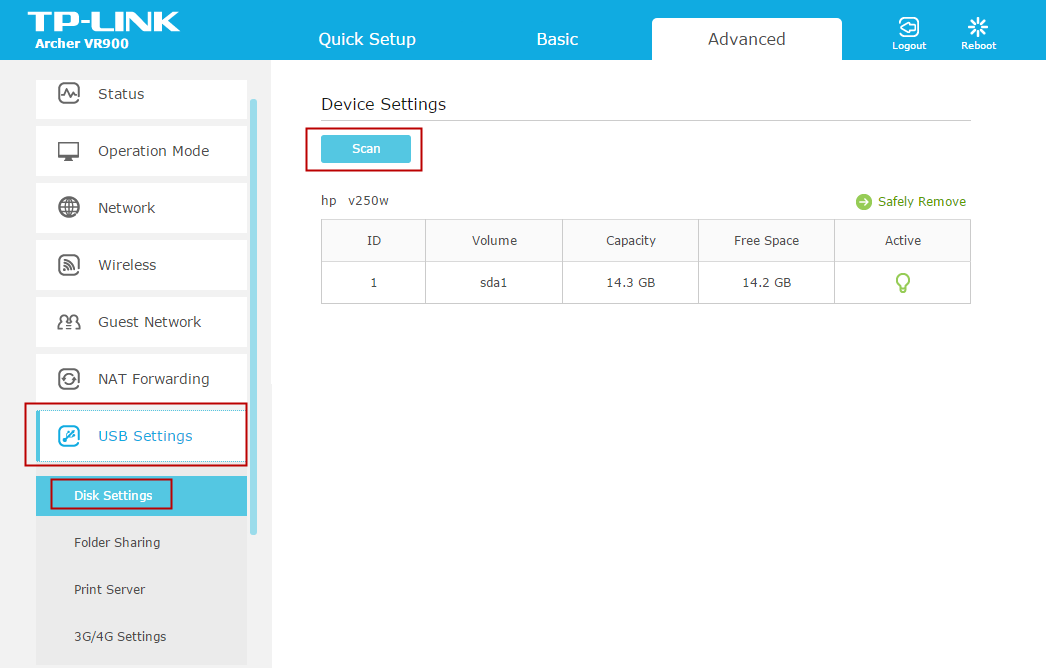
Step 4.
Check the options FTP and FTP (via Internet) to enable FTP server function.
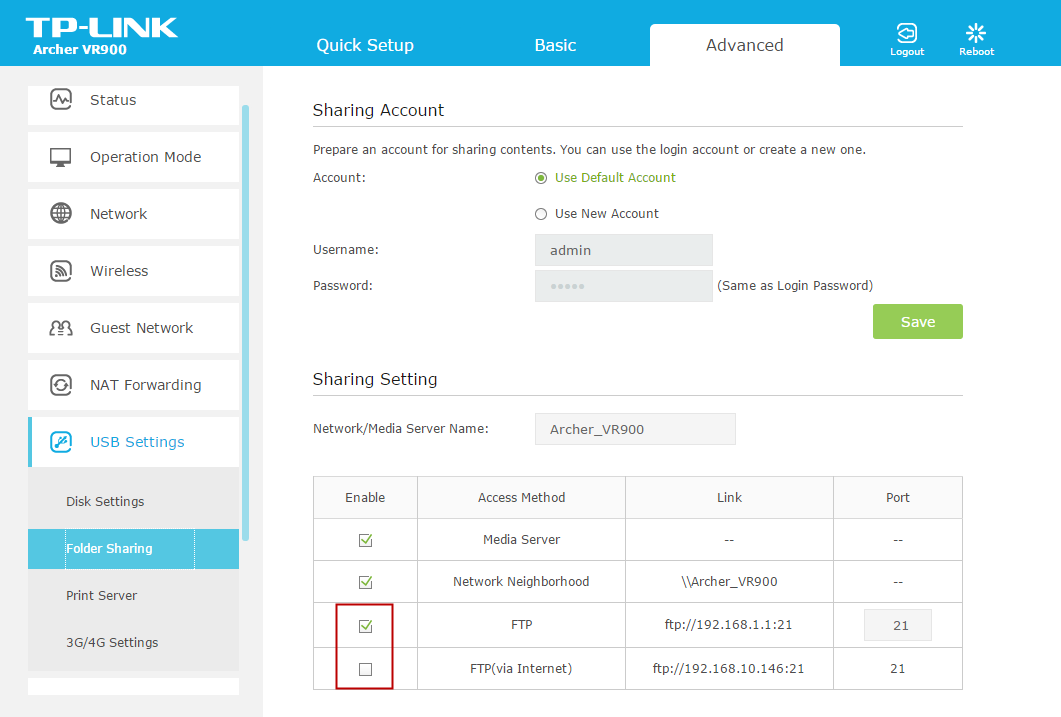
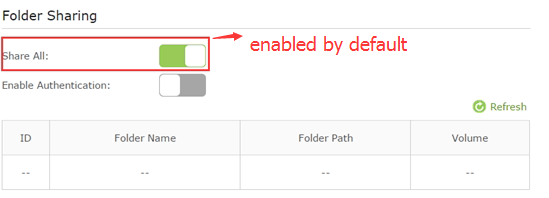
On the Folder Settings part below, the Network/Media Server Name can be changed to something else.

Switch on Enable Authentication on the bottom. This takes effect when Share All is on.
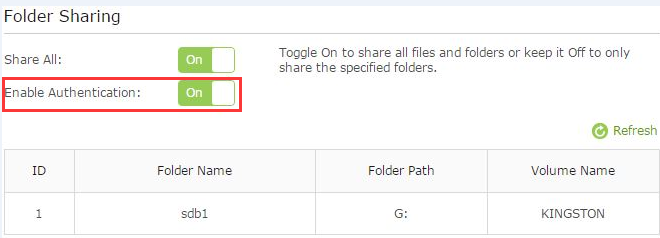
Go to Sharing Account on the top. If you choose Use New Account, you will have a separate login account for the USB device. If check on Use Default Account, it would be admin/admin. Click on Save.
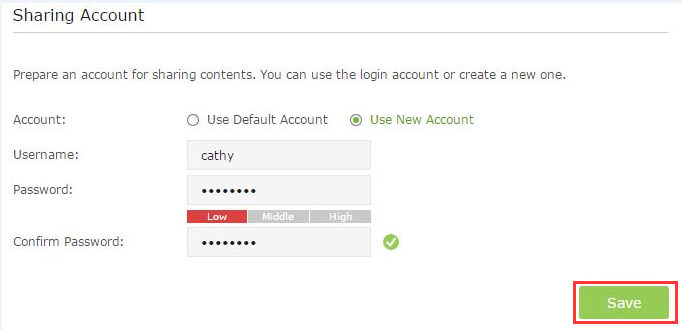
Step5.
It is set to share all the files by default. If you want to customize the shared content, switch off Share All, and click on Add to choose your specific folder.
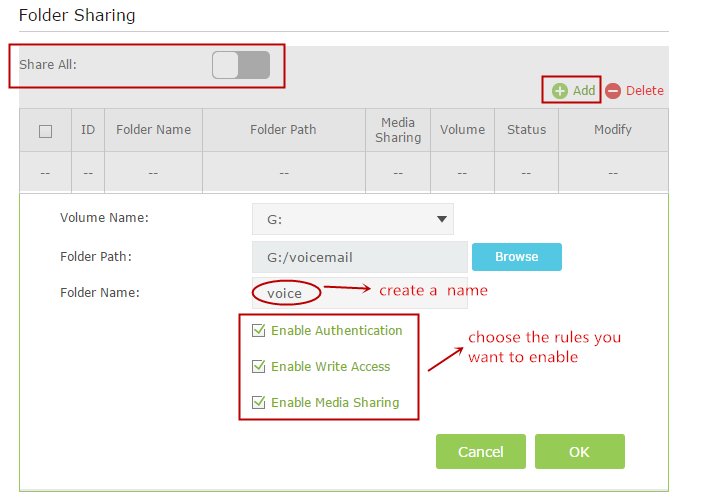
Below are explanations for the options:
Volume Name - From the pull-down list, select which volume to save the file under.
Folder Path- Path to the folder is determined by where the file is saved.
Folder Name - Name of the shared folder, customized by users.
Enable Authentication - Select the check box to require users to log in with a username and password.
Enable Write Access - Select the check box to allow users to make changes to the folder content.
Enable Media Sharing - Enable media server function, you may click here to get more info.
Step 6
Now the FTP server can be accessed by local network. Please open the web browser and type in address ftp: //LAN IP, press enter. Then type in your account to access to the FTP server. Here the LAN IP address of the router is 192.168.1.1.
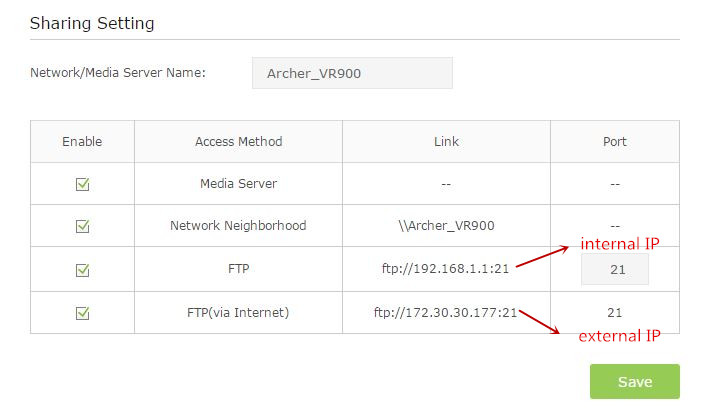
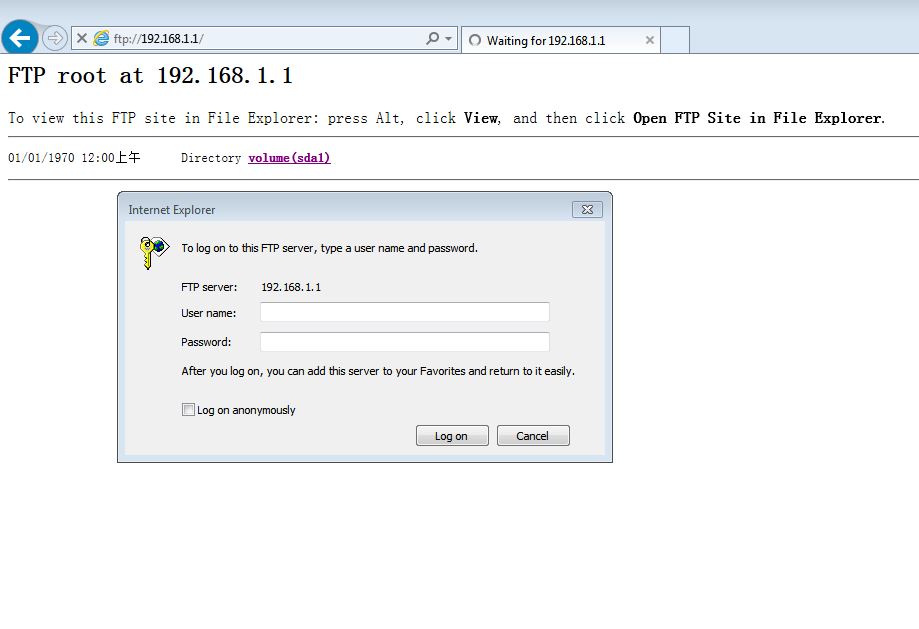
You can also access the FTP server from external network. Please type in address ftp: //WAN IP to access to it.
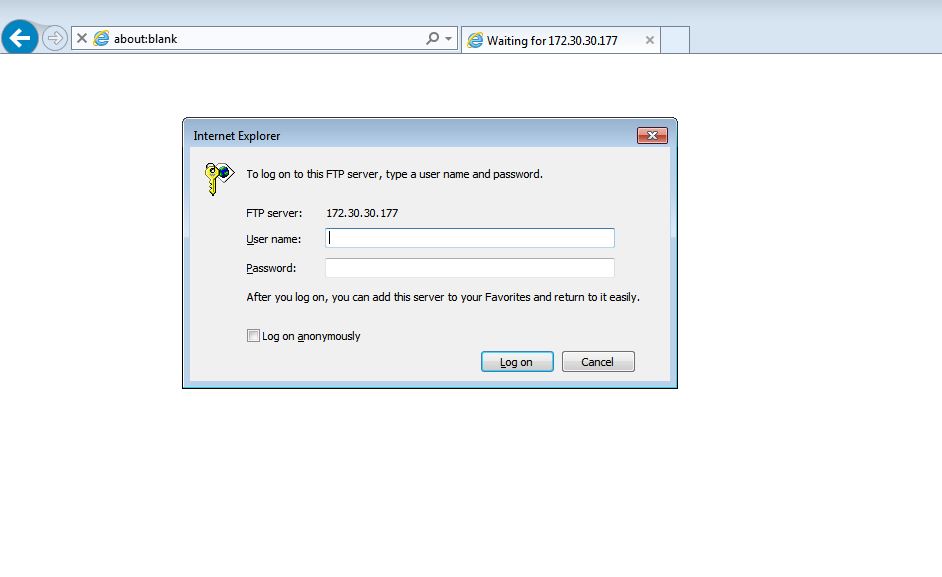
Get to know more details of each function and configuration please go to Download Center to download the manual of your product.
Este guia foi útil?
A sua resposta ajuda-nos a melhorar o nosso site.
