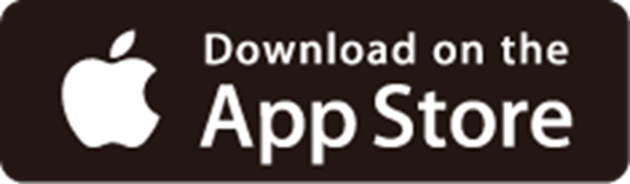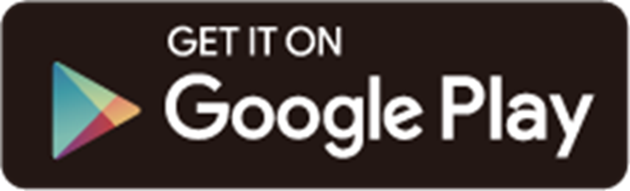TL-MR105(EU)1.0 Setup Guide
Welcome! Let’s get your router up and running together.
This guide makes setup simple for everyone, covering helpful accessibility resources, what’s in the box, how it looks, and where to begin.
Our Tether app and web management page also offer accessibility features, such as increasing page contrast, switching to landscape mode and increasing font size. You can enable them during router setup for an easier and more enjoyable experience! For more accessibility guidance, refer to Accessibility Support.
Note: For some models, Accessibility features will be supported by subsequent firmware upgrades.
Now, ready to explore your router and get connected?
Step 1. Learn About Your Router
This section introduces the router’s package contents and appearance, including its ports, buttons, and product label.
1. Unbox Your Router
Your package includes: a router, a power adapter, an Ethernet cable, and installation guides.
Power Adapter: A block-shaped charger with a cord. Plug it into the router’s power slot to power on the router.
Ethernet Cable: A thick, smooth cord with a slightly stiff feel. It has a rectangular plastic connector at each end, with a small lever-like clip on top. To use it, align the connector with the Ethernet port on your device and push it in until you hear or feel a click. The clip helps secure the connection; you can press it down to remove the cable when needed.
2. Appearance
The router looks like a desktop computer but more round. The router is generally square shaped with filleted corners and its bottom is a flat base.
Locate the flat base bottom of the router and place it on a flat surface, such as a table or a shelf.
Next, face directly to the back panel. You’ll find an External Antenna Connector Cover in the middle of the back panel: It is a rectangular cover with a lever-like clip at the bottom for opening it. Under the cover are two metal interfaces for installing 4G/3G external antennas.
Below the cover are a few ports and buttons lined up in a row. Here’s what they are, from left to right:
-
Power Slot: A round port. Plug in the provided power adapter to connect the router to the power socket.
-
1Gbps LAN/WAN Port: A square RJ-45 Ethernet port. It defaults to a WAN port and can connect the router to a modem or an Ethernet outlet, or other internet services.
-
1Gbps LAN Ports: A square RJ-45 Ethernet ports, for connecting additional wired devices.
-
Reset/WPS Button: A small round protruding button. To connect via WPS, press and immediately release the button, then press the WPS button on your device to connect via WPS. To reset the router to factory default settings, press for 5 seconds and release. Then wait about 2 minutes for it to restart.
Now, lay the router down while keeping the back panel facing upwards. There is a recessed label and a SIM card slot on the bottom of the router:
- Product Label: located at the center of the bottom panel. It includes: the router’s default network name (SSID), and the MAC address.
- SIM Card Slot: An oval card slot on the upper side of the product label, for inserting the Nano SIM Card. When inserting the card, first hold it perpendicular to the bottom of the router. Now, the gold contacts shall face right and the notch should be in lower left corner of the SIM card. Then insert it vertically into the slot until you hear or feel a click.
Step 2. Set Up Your Router
1. Position your router. Make sure that the router is within reach of an AC power outlet and near Ethernet cables for wired devices. If possible, try moving it closer to a window for better signal.
2. Scan the QR code below to download and install the Tether app. Then follow the app instructions to set up your router.
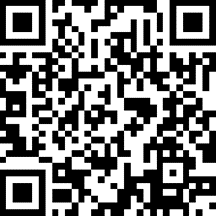
Alternatively, you can click the button below to download and install the Tether app for iOS or Android.
Note: Please remain online (Wi-Fi or mobile data) throughout the app download and login steps.
Tip: You can also cable and set up your router with a web browser by visiting http://tplinkmodem.net or http://192.168.1.1. For detailed information, please refer to the router’s quick installation guide or user guide.
Support
For technical support, replacement services, user guides, and other information about your product model, please visit https://www.tp-link.com/support/
*TP-Link hereby declares that the device is in compliance with the essential requirements and other relevant provisions of directive 2019/882/EU. The original EU Declaration of Conformity may be found at https://www.tp-link.com/en/support/ce/