How to set up QoS using tpPLC Utility (new logo)
QoS (Quality of Service) allows you to give highest priority to a specific traffic type. The powerline device will first guarantee transmission of the selected traffic type in case of data traffic congestion.
To set up QoS, follow the steps below:
Please note: If the Utility hasn’t been installed yet, please refer to How to prepare for using the tpPLC Utility (new logo)?
1. Open the utility, move your mouse over a device, and click the  (Advanced) icon.
(Advanced) icon.
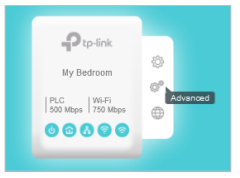
2. Go to the QoS page, select a traffic type, and click Save.
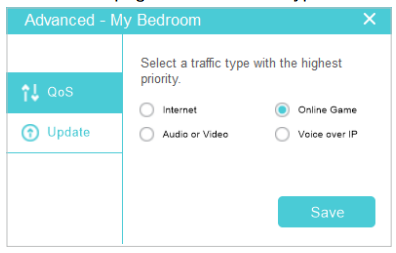
Now the powerline device will first guarantee transmission of the traffic type you selected in case of data traffic congestion.
Get to know more details of each function and configuration please go to Download Center to download the manual of your product.
¿Es útil esta pregunta frecuente?
Sus comentarios nos ayudan a mejorar este sitio.


