Bagaimana cara saya mengamankan jaringan nirkabel saya dengan menggunakan WPA PSK pada TP-Link Wireless G Router
This Article Applies to:
Step 1
Open the web browser and type the IP address of the router (default is http://192.168.1.1) into the address bar and then Press Enter.
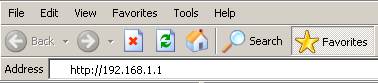
Step 2
Type the username and password in the login page, the default username and password both are admin.
Step 3
Select Wireless->Wireless Settings to open the wireless setting page.
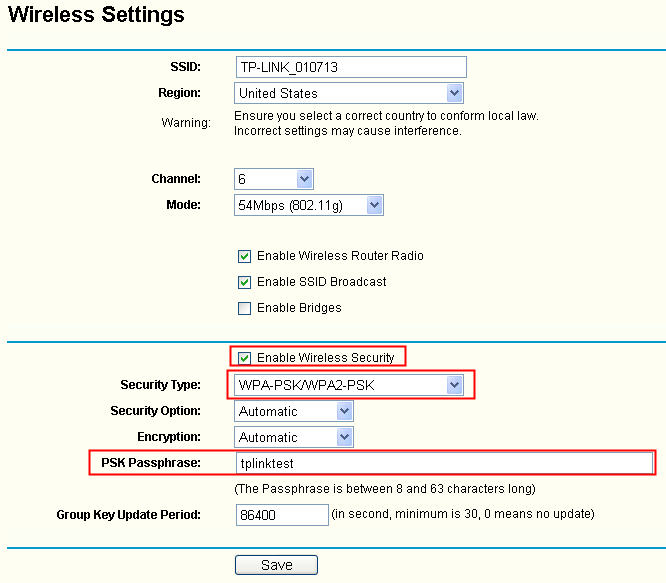
Step 4
Enable “Enable Wireless Security” and configure the security settings:
- Security Type: WPA-PSK/WPA2-PSK
- Security Option: WPA-PSK or WPA2-PSK
- Encryption: TKIP or AES
- PSK Passphrase: Type your password/passphrase intothe box
Step 5
Click Save to save the settings.
Note: The length of PSK Passphrase is between 8 and 63 characters.
Get to know more details of each function and configuration please go to Download Center to download the manual of your product.
Is this faq useful?
Your feedback helps improve this site.