How to join an OneMesh Network with a Range Extender already set up
Once the extender is connected to a TP-Link OneMesh router via web browser or WPS button, the extender will automatically join the router’s OneMesh network and copy the router’s wireless settings. You can manually join an OneMesh network during the configuration via the TP-Link Tether app. For more information about setting up the extender with OneMesh network, refer to the following FAQs:
How to Configure OneMesh Range Extender via Tether App
How to Configure OneMesh Range Extender via Web Browser
How to Configure OneMesh Range Extender via WPS Button
If you have already set up the extender before without joining the OneMesh network, choose one of the methods below to set up an OneMesh network:
Note: Before setting up an OneMesh network, it is recommended to enable Smart Connect on your host router to enjoy a seamless connection between dual-band networks.
Method 1: Via the TP-Link Tether App
1. Plug the extender into an electrical outlet next to your router, and then wait until the Power LED turns solid on.
Note: For safety, only plug the extender in upright direction.
2. Launch Tether App and select the extender you want to join the OneMesh network.
3. Go to Tools > OneMesh and enable OneMesh.
Note: If your host router does not support OneMesh, you need to reselect a host network which supports OneMesh function first. Go to Tools > Host Network and click Reselect Host Network, and then follow the app instructions to complete the configuration.
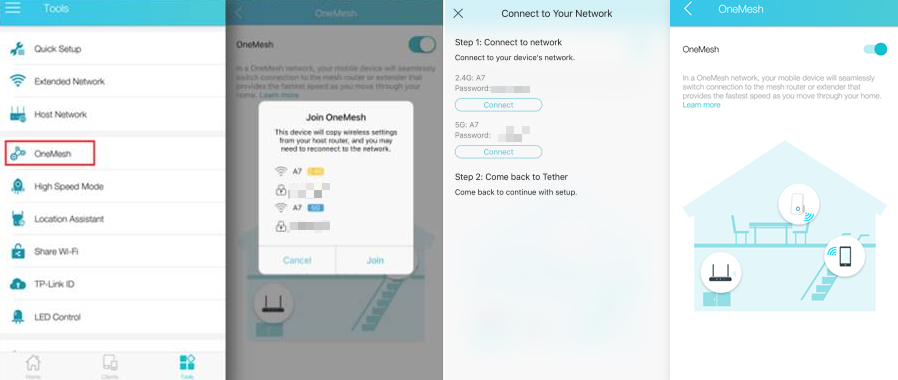
Method 2: Via a Web Browser
1. Visit http://tplinkrepeater.net, and log in with the password you set for the extender. Please refer to How to log into the Web GUI of my Range Extender?
2. Go to Settings > OneMesh and enable Join OneMesh.
Note: If your host router does not support OneMesh, you need to reselect a host network which can support OneMesh function first. Go to Settings > Wireless > Connect to Network and follow the instructions to complete the configuration.

Test whether OneMesh network is built successfully or not:
Follow the above instructions to join the OneMesh network. After that, you can view all the devices in OneMesh network in Basic > OneMesh on the web management page of your host router.
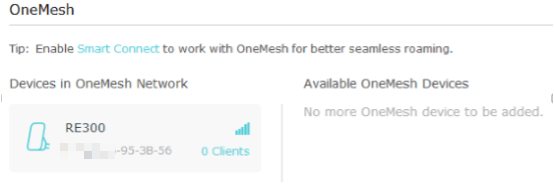
Get to know more details of each function and configuration please go to Download Center to download the manual of your product.
Is this faq useful?
Your feedback helps improve this site.
TP-Link Community
Still need help? Search for answers, ask questions, and get help from TP-Link experts and other users around the world.


