How to Upgrade TP-Link Wireless 11AC Access Point
Notices for upgrading:
1.Please verify the hardware version of your device for the firmware version. Wrong firmware upgrade may damage your device and void the warranty. (Normally V1.x=V1)
For how to check the hardware version of the device please refer to here .

2.After you download the firmware from TP-Link website, please use unzip tools such as WinZIP or WinRAR to extract the firmware file to a folder on your computer;
3.It’s recommended to upgrade the firmware via Ethernet cable connection but not wireless connection;
4.Do NOT turn off the power or unplug the Ethernet cable during upgrade process.
Steps for Upgrading:
Step1
Connect your computer to the Ethernet port of the device by Ethernet cable. Make sure your network card is set to DHCP.
Step2
1.Open a web browser (such as Internet Explorer, Firefox) and input 192.168.0.254 or http://tplinkap.net into the address bar, then press Enter.
2.Type in the Username and Password (both admin by default) and click Login.
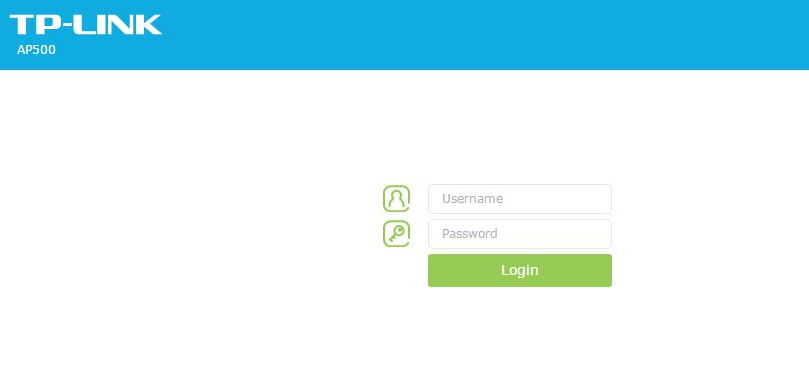
Step3
Go to Advanced->System Tools->Firmware Upgrade, click Browse button to choose the firmware file you have unzipped before and click Upgrade.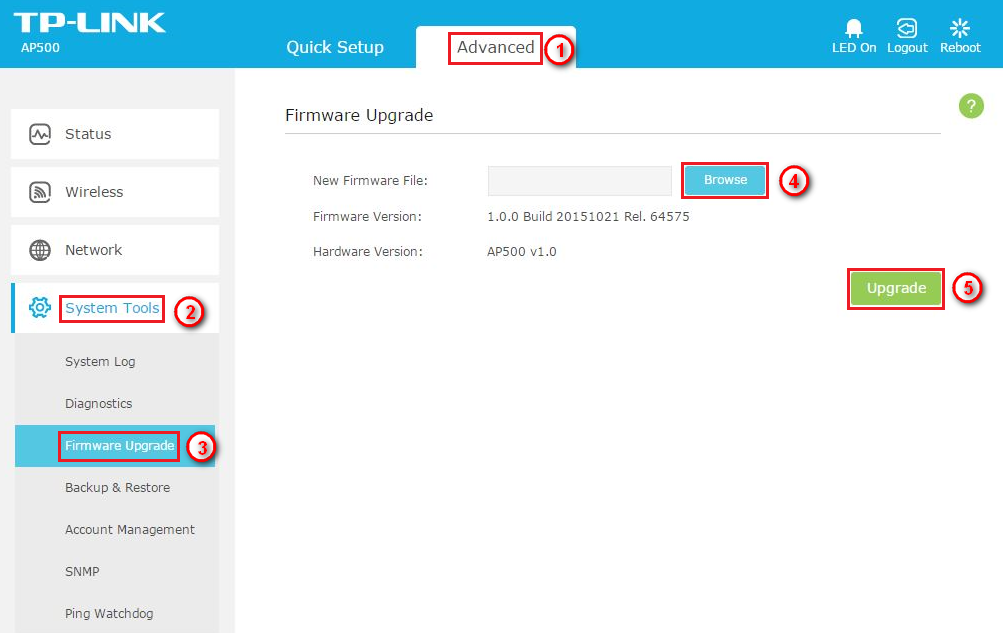
Notes:
The device will reboot automatically after upgrading successfully, please wait for 2~3 minutes.
Is this faq useful?
Your feedback helps improve this site.
TP-Link Community
Still need help? Search for answers, ask questions, and get help from TP-Link experts and other users around the world.