What should I do when the driver for my adapter is not allowed on my windows computer?
This Article Applies to:
When we are trying to install the network adapter, we may get the following warning:
Case 1
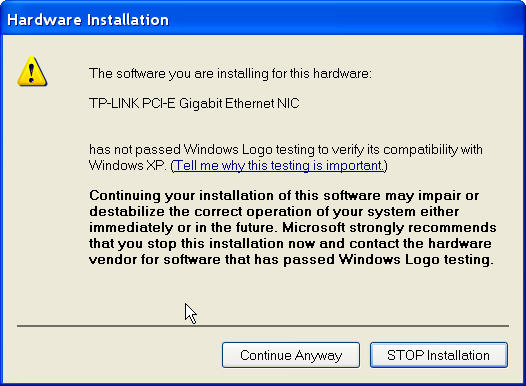
Case 2
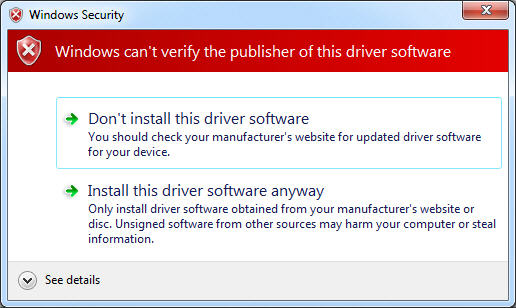
Case 3
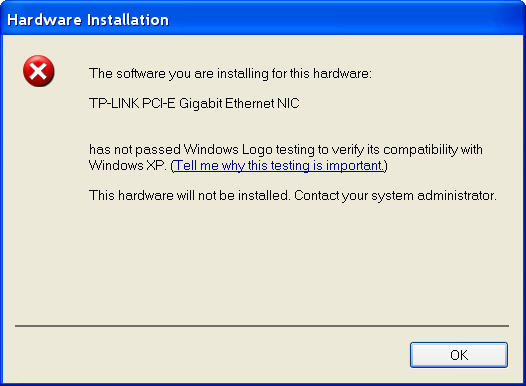
We get these messages because the TP-Link driver has not been digitally signed by Microsoft Windows. But the driver is harmless to your system or your computer. Just go on with your installation.
Here are solutions for these cases:
Solution for Case 1
Click on Continue Anyway, go on installing.
Solution for case 2
Click on install this driver software anyway, go on installing.
Solution for case 3
1. Click on OK.
2. Right click on My computer menu, go to Properties.
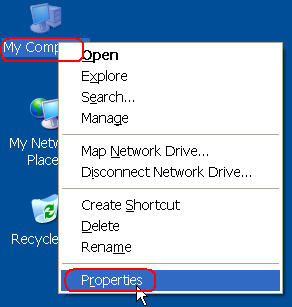
3. Go to Hardware -> Driver Signing -> check Ignore, click on OK.
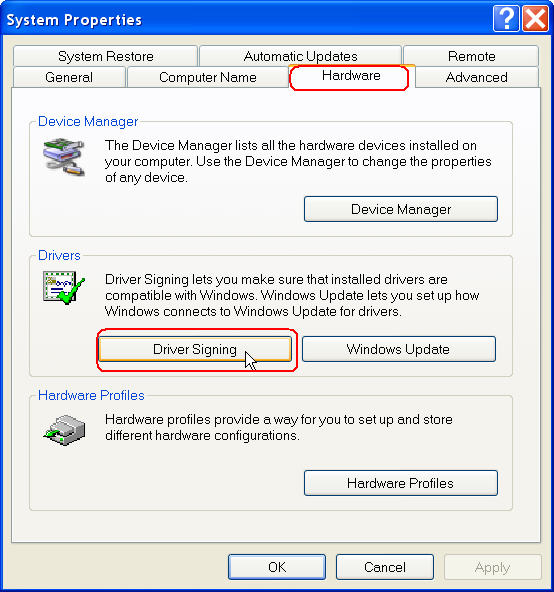
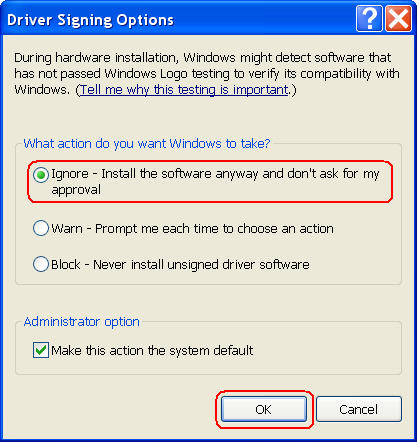
Is this faq useful?
Your feedback helps improve this site.
TP-Link Community
Still need help? Search for answers, ask questions, and get help from TP-Link experts and other users around the world.


