How to configure Dynamic DNS on TL-WR802N/WR810N (standard router and hotspot router mode-new logo)
www.comexe.cn, www.dyndns.org, or www.noip.com. The Dynamic DNS client service provider will give you a password or key.
Here takes TL-WR802N as an example.
1. Login the router. Please refer to FAQ.
2. Go to Dynamic DNS.
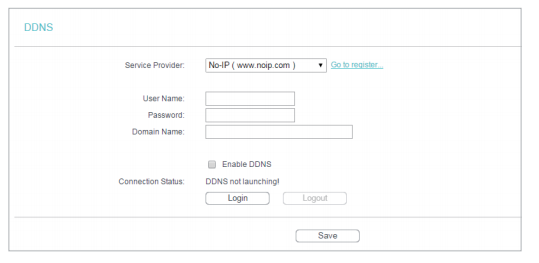
To set up for DDNS (for example, No-IP DDNS), follow these instructions:
1. Enter the User Name for your DDNS account.
2. Enter the Password for your DDNS account.
3. Enter the Domain Name you received from dynamic DNS service provider.
4. Click Login.
5. Click Save.
• Connection Status - The status of the DDNS service connection is displayed here.
• Logout - Click Logout to log out of the DDNS service.
Get to know more details of each function and configuration please go to Download Center to download the manual of your product.
Is this faq useful?
Your feedback helps improve this site.
TP-Link Community
Still need help? Search for answers, ask questions, and get help from TP-Link experts and other users around the world.