How to update the Firmware of a TP-Link Camera using the tpCamera App
This Article Applies to:
*Note: NC Class Cameras work with tpCamera app only. Camera must be setup and configured prior to following these steps.
If it's new, you may refer to How to set up cloud camera with tpCamera APP?
Step 1: Log into the tpCamera App
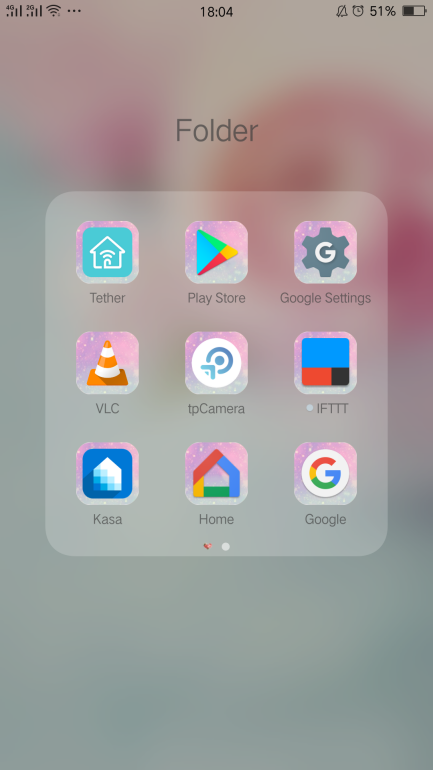
Step 2: tap the “Settings” Cog on the right
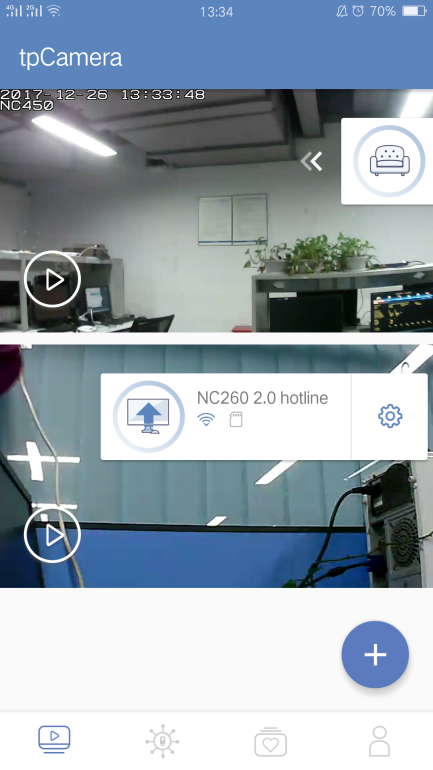
Step 3: If there is a new Firmware of the camera you will see “Update Available”, tap it to begin to upgrade to it.
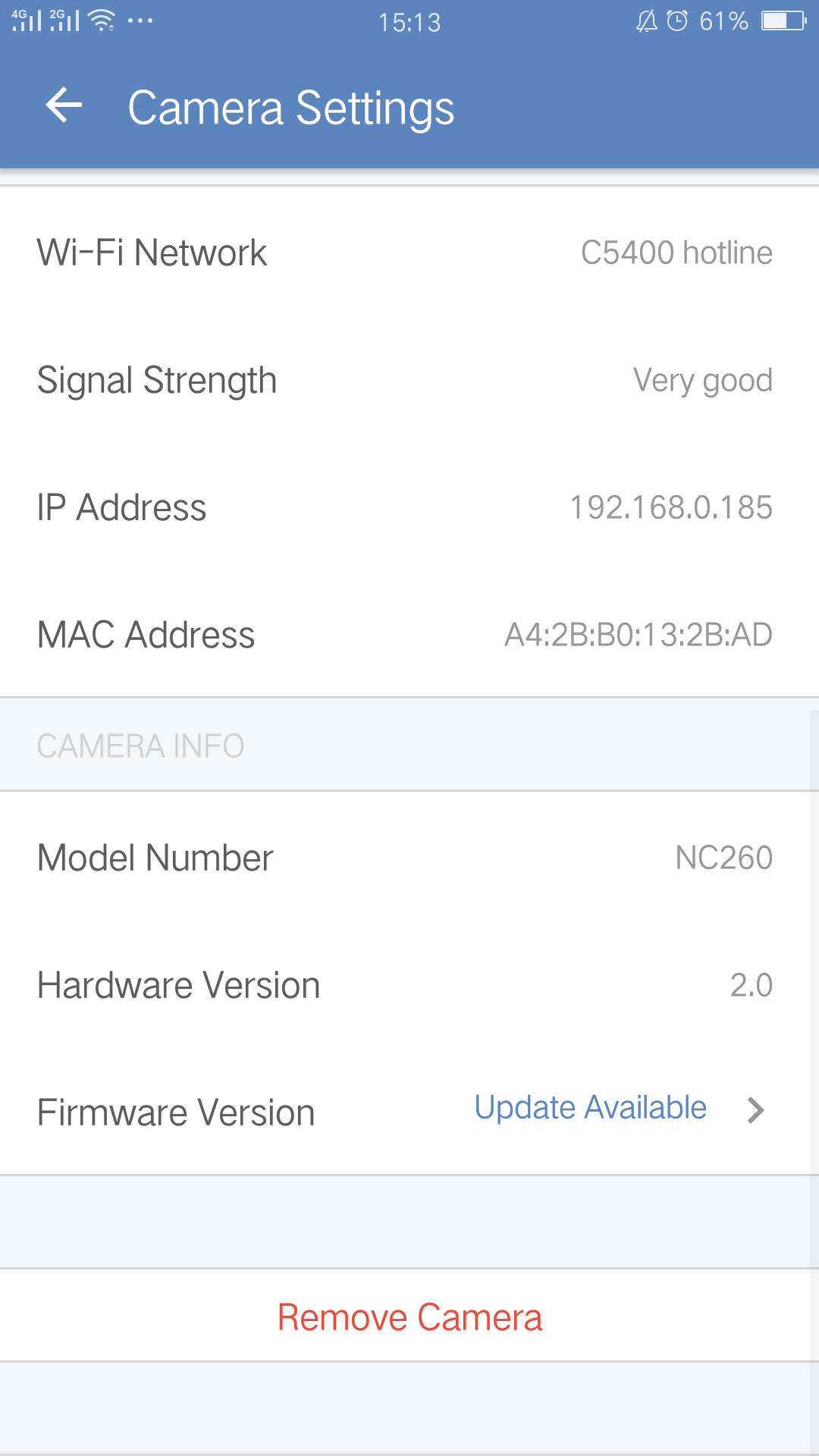
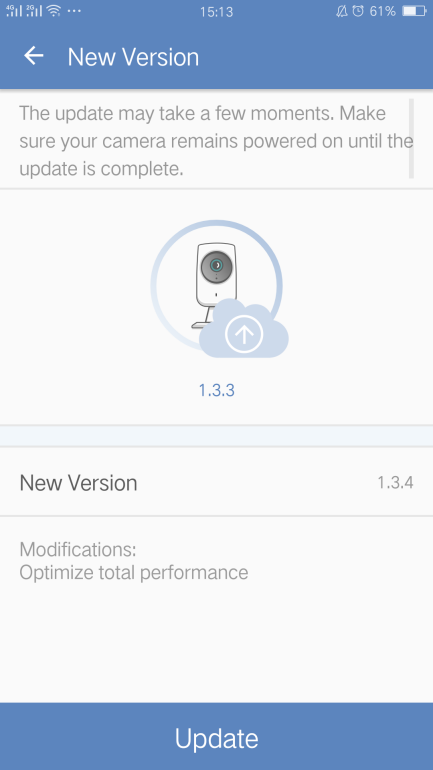
Is this faq useful?
Your feedback helps improve this site.
TP-Link Community
Still need help? Search for answers, ask questions, and get help from TP-Link experts and other users around the world.