How to Adjust Time Setting in the Kasa APP
When you set up a schedule for a smart home device, it will take effect based on the time you set in Kasa APP. Sometimes the time may be inaccurate and need to be adjusted. This guide will tell you the steps.
Step 1: Log into your Kasa APP. Tap the “Me” icon at the bottom right corner, then tap “Settings” on the page.
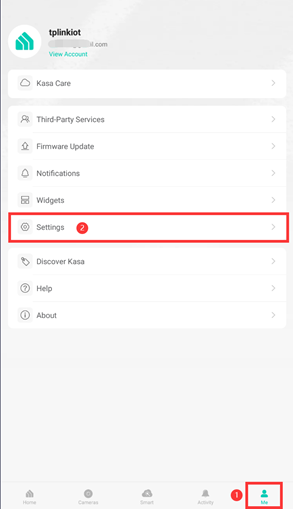
Step 2: Tap “Location and Time”.
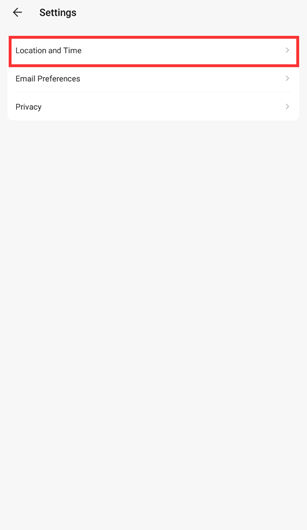
Step 3 Tap “Time Zone”.
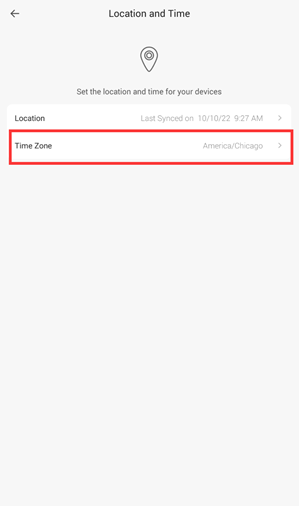
Step 4 Tap your current Time Zone.
Note: If you are in standard or daylight saving time currently, ensure that you are selecting the correct time zone.
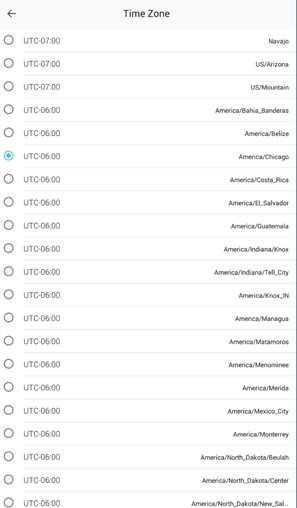
Step 5 Tap “Location”.
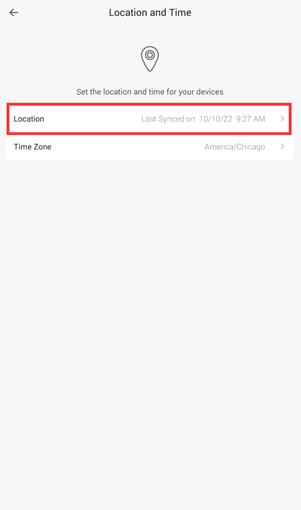
Step 6 Tap “Sync Location”.
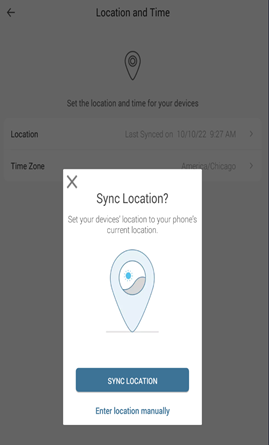
Step 7 Verify your Time Zone and Sync Location time to match the current time in your area. If so you can now set up your schedule properly.
If the time is still inaccurate, please follow the same process and tap “Enter Location Manually” instead.
Is this faq useful?
Your feedback helps improve this site.
TP-Link Community
Still need help? Search for answers, ask questions, and get help from TP-Link experts and other users around the world.


