How to adjust Wi-Fi coverage of TP-Link Range Extender (new logo)
You can set the extender’s Wi-Fi coverage depending on how large you want your Wi-Fi area to be.
Here takes TL-WA820RE as demonstration:
1. Log into the Web GUI of the range extender. If you don’t know how to do that, please refer to How to log into the Web GUI of my 11N Range Extender (new logo)?
2. Go to Settings > Advanced Settings > Wi-Fi Coverage.
3. Select Min, Mid or Max to adjust your Wi-Fi coverage of the extender.
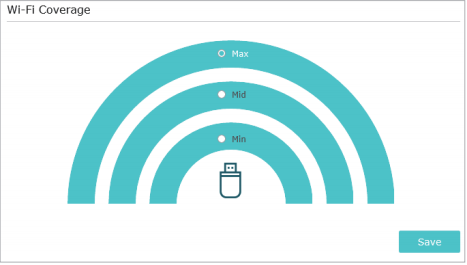
4. Click Save.
Get to know more details of each function and configuration please go to Download Center to download the manual of your product.
Is this faq useful?
Your feedback helps improve this site.
TP-Link Community
Still need help? Search for answers, ask questions, and get help from TP-Link experts and other users around the world.


