How to set access control on my range extender (new logo)
Access Control allows you to permit or block specific devices from accessing the Internet for a specific period.
Follow the steps below, here takes RE305 as demonstration:
1. Login the web management page of the range extender. If you don’t know how to do that, please refer to How to login the web management page of the range extender?
2. The access control function is based on the system time of the range extender, therefore please go to Settings > System Tools > Time Settings to make sure you’ve set the correct time.
To get system time:
Select your local Time Zone from the drop-down list and then click Save.

To set up Daylight Saving Time:
Select Enable Daylight Saving Time; select the Start and End date and time of the daylight saving time at your local time zone; click Save.

3. Go to Settings > Advanced Settings > Access Control.
4. Enable Access Control.

To block specific device(s)
Note:
Devices connected to the extender via an Ethernet cable cannot be blocked.
- Select Blacklist and click Save.

2. Select the device to be blocked in the Online Devices table by ticking the corresponding checkbox.
3. Click Block and the selected device(s) will be added to the Devices in Blacklist table.

4. Click  in the Devices in Blacklist table to set the Effective Time for a certain entry as needed.
in the Devices in Blacklist table to set the Effective Time for a certain entry as needed.
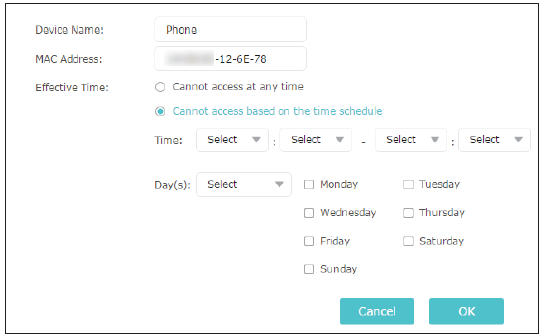
5. Click OK.
To permit specific device(s)
1. Select Whitelist and click Save.( all the devices connected to the router will be added to the whitelist automatically)

2. Click Add in the Devices in Whitelist table. Enter the Device Name and MAC Address. And you can set the Effective Time for a certain entry as needed.
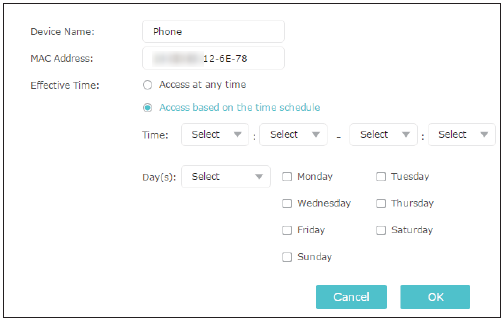
3. Click OK.
Get to know more details of each function and configuration please go to Download Center to download the manual of your product.
Is this faq useful?
Your feedback helps improve this site.
TP-Link Community
Still need help? Search for answers, ask questions, and get help from TP-Link experts and other users around the world.


