How to configure Address Reservation on the AC VDSL/ADSL Modem Router
You can view and add a reserved address for a client. When you specify an IP address for a device on the LAN, that device will always receive the same IP address each time when it accesses the DHCP server. If there are some devices in the LAN that require permanent IP addresses, please configure Address Reservation on the router for the purpose.
Follow the steps below.
Note: Archer VR2600 is used for demonstration in this article.
Step 1
Please refer to How to log into the web-based interface of the AC VDSL/ADSL Modem Router?
Step 2
Go to Advanced > Network > LAN Settings page and select IPv4.
Step 3
Scroll down to locate the Address Reservation table and click Add to add an address reservation entry for your device.
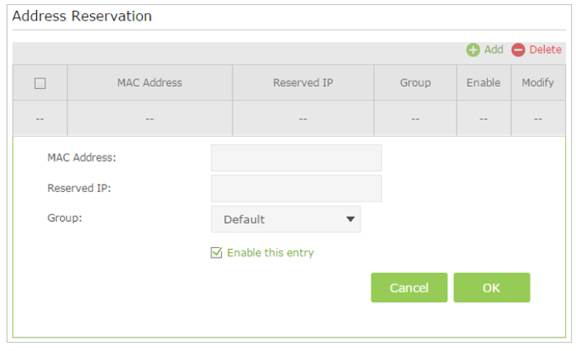
Step 4
Enter the MAC address of the device for which you want to reserve IP address.
Step 5
Specify the IP address which will be reserved by the router.
Step 6
Check to Enable this entry and click OK to make the settings effective.
Get to know more details of each function and configuration please go to Download Center to download the manual of your product.
Is this faq useful?
Your feedback helps improve this site.
TP-Link Community
Still need help? Search for answers, ask questions, and get help from TP-Link experts and other users around the world.