How to set up system time of Powerline ac Extender
System time is the time displayed while the extender is running. The system time you configure here will be used for other time-based functions like Parental Controls, Wi-Fi Schedules, LED Schedules. You can manually set how to get the system time.
How can I do that?
Follow the steps below (here takes TL-WPA8630 as demonstration):
1. Please refer to How to log into the web-based management interface of Powerline ac Extender?
2. Go to System Tools > Time Settings page.
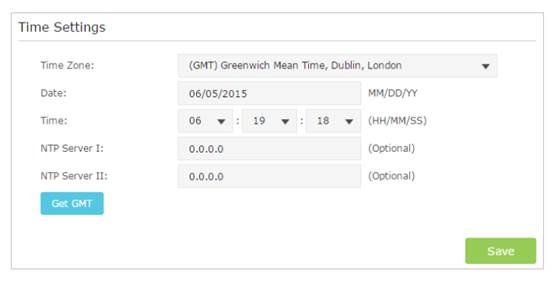
To automatically synchronize the time:
1. Select your local Time Zone from the drop-down menu;
2. Click Get GMT and click Save.
To manually set the date and time:
1. In the Time Settings field, select your local Time Zone;
2. Enter the current Date;
3. Set the current Time (In 24-hour clock format, e.g. 16:00:00 is 04:00PM);
4. Click Save.
Note: leave NTP Server I and NTP Server II field as default unless necessary.
Get to know more details of each function and configuration please go to Download Center to download the manual of your product.
Is this faq useful?
Your feedback helps improve this site.
TP-Link Community
Still need help? Search for answers, ask questions, and get help from TP-Link experts and other users around the world.