No internet connection when using TP-Link Wireless 4G LTE Router working as 3G/4G Router Mode(Case 2)
Note: This article is applied in the following situation: you can connect to the wireless of Archer MR200, but none of your devices can get internet access and you might see the following icon on your computer.
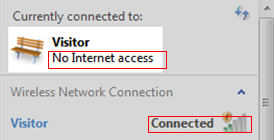
Preparation: log in the web interface (click How to log into the web-based management interface of TP-Link Wireless 4G LTE Router to see how to do this) ---- check the IP Address in the Internet window on Status page under Advanced.
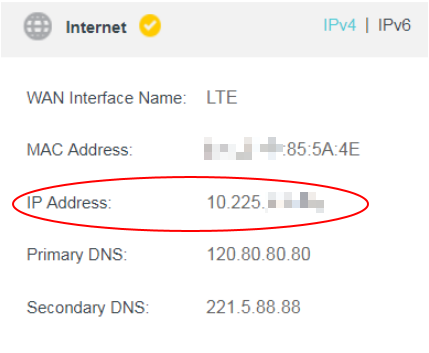
If the ip address is 0.0.0.0, please refer to No internet connection when using TP-Link Wireless 4G LTE Router working as 3G/4G Router Mode(Case 1).
If the IP address is not 0.0.0.0, then the reason you don’t have internet access may be DNS, unstable 3G/4G network etc. Please refer to the following instruction to do troubleshooting.
Solution
1: Unstable 3G/4G network.
Solution: make sure that the SIM card is working properly when it’s inserted in your phone at the same place.
2: DNS problem.
Sometimes, the default DNS server assigned by the SIM card carrier might not work due to some unclear reasons.
Solution: go to Advanced->Network->LAN Settings, change “Primary DNS” to “8.8.8.8”, change the “Secondary DNS” to “8.8.4.4”, then save it.
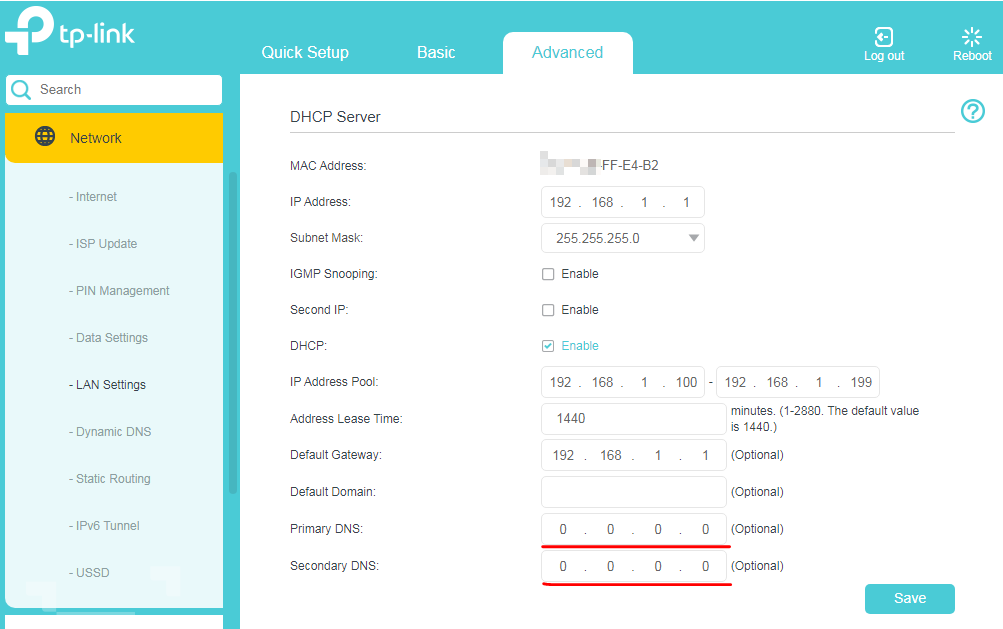
After you do the above troubleshooting, if still no internet access, you may update the firmware to the latest one for a try, please refer to How to upgrade the firmware of TP-Link Wireless Dual Band 4G LTE Router (new logo).
Get to know more details of each function and configuration please go to Download Center to download the manual of your product.
Полезен ли беше този ЧЗВ?
Вашите отзиви помагат за подобряване на този сайт.


