How to configure Wireless MAC Filtering on TD-W9970 (new logo)
1. Log into web management page of the modem router.
How to login to the web management page of TD-W9970 (new logo)?
2. Go to Wireless → Wireless MAC Filtering.
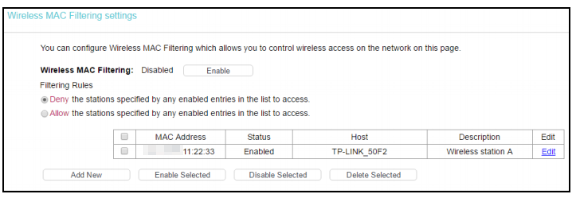
3. To filter wireless users by MAC Address, click Enable. The default setting is Disabled.
4. To Add a Wireless MAC Address filtering entry, click the Add New button.
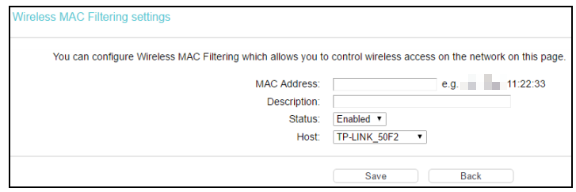
5. Enter the appropriate MAC address into the MAC Address field. The format is XX:XX:XX:XX:XX:XX (X is any hexadecimal digit). For example: XX:XX:XX:11:22:33.
6. Give a simple description for the wireless station in the Description field. For example: Wireless station A.
7. Select Enabled or Disabled for this entry on the Status drop-down list.
8. Click Save to save this entry.
9. Select Filtering Rule.
If you only want that the device XX:XX:XX:11:22:33 is able to access the modem router, but all the other wireless devices cannot access the modem router, select “Allow the stations specified by any enabled entries in the list to access for Filtering Rules”.
If you only want to block that particular device from accessing the modem router, select “Deny the stations specified by any enabled entries in the list to access for Filtering Rules”.
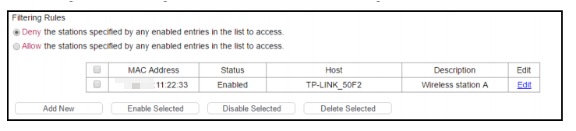
Get to know more details of each function and configuration please go to Download Center to download the manual of your product.
Полезен ли беше този ЧЗВ?
Вашите отзиви помагат за подобряване на този сайт.
