What should I do if I cannot access the internet with TP-Link DSL modem router even though the configuration is finished?
If you fail to have internet access after finishing quick setup on TP-Link DSL modem router, this article will guide you how to troubleshoot and locate your issue.
First of all, please refer to the following mind mapping guide to locate which instructions you should refer to.

Note:
1. Login web interface of TP-Link modem router, please refer to How to log into the web-based interface of the AC VDSL/ADSL Modem Router?
2. You may go to Advanced->Status page to check the Internet IP address in Internet part.
Please refer to What can I do if the xDSL LED indicator is not on constantly on my xDSL modem router?
Please refer to:
How to configure the AC VDSL/ADSL Modem Router as a regular wireless router (new logo)?
As the picture below shows, if the IP Address is 0.0.0.0, please try the methods below and try again.
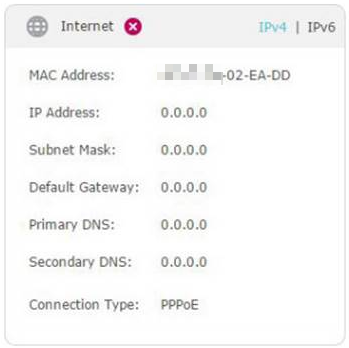
Step 1: If you have tried to dial up on TP-Link modem router many times already, please reset modem into default settings, power it off for 30 minutes. Then turn it on and do PPPoE connection again to check the issue.
Step 2: If IP address is still 0.0.0.0, it would be caused by the wrong network parameters provided by your Internet Service Provider. Thus, please contact your Internet Service Provider to check:
1). Whether your Internet Service Provider provides you with the correct VPI/VCI (for ADSL connection) or VLAN ID (for VDSL connection).
2). Whether your username and password provided by your Internet Service Provider are correct or not.
3). Ask your Internet Service Provider to change another different username and password for your network plan if possible.
As the follow picture shows, if the IP Address is a valid one, please try the methods below and try again.
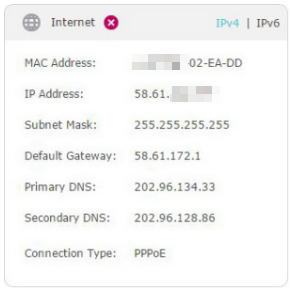
Step 1: Go to Advanced->Network->Internet-> edit the connection type which you just created->click on second Advanced option on this page and enable Use the following DNS address, fill in 8.8.8.8 as primary DNS and 8.8.4.4 as secondary DNS. Save your changes and check whether internet works.

Step 2: Go to Advanced->Network->Internet, delete all bridge items of TP-Link modem router as the picture below.

Step 3: Reboot TP-Link modem router.
Step 4: If there is still no internet access from TP-Link modem router, please check your Internet Service Provider to check the following information:
1). Check whether the internet server of your house is working properly or not;
2). Make sure that your Internet Service Provider doesn’t set any special restriction for your network plan, like MAC Binding etc.
3). Ask your Internet Service Provider to change another different username and password for your Network Plan and you can have a try using that new account.
If you’ve tried every method above but still cannot access the internet, please contact the technical support.
Get to know more details of each function and configuration please go to Download Center to download the manual of your product.
Is this faq useful?
Your feedback helps improve this site.
TP-Link Community
Still need help? Search for answers, ask questions, and get help from TP-Link experts and other users around the world.

1.0_1548309490433y.jpg)
