How to set up Access Control on TP-Link Tri-Band Gaming Router
Access Control is used to block or allow specific client devices to access your network (via wired or wireless) based on a list of blocked devices (Blacklist) or a list of allowed devices (Whitelist).
I want to:
Block or allow specific client devices to access my network (via wired or wireless).
How can I do that?
1. Visit http://tplinkwifi.net, and log in with your TP-Link ID or the password you set for the router.
2. Go to Advanced> Security > Access Control.
3. Select the access mode to either block (recommended) or allow the device(s) in the list.
To block specific device(s):
1) Select Blacklist.

2) Click Add.

3) Select devices you want to be blocked and Click ADD.
4) The Operation Succeeded message will appear on the screen, which means the selected devices have been successfully added to the blacklist.
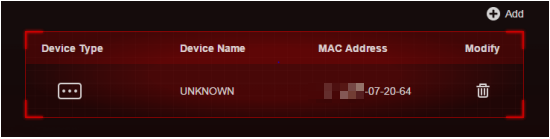
To allow specific device(s):
1) Select Whitelist and click SAVE in the lower page.

2) Your own device is in the whitelist by default and cannot be deleted. Click Add to add other devices to the whitelist.
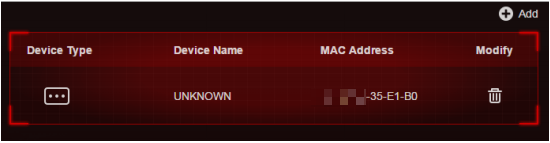
Add connected devices
1) Click Select From Device List.
2) Select the devices you want to be allowed and click ADD.
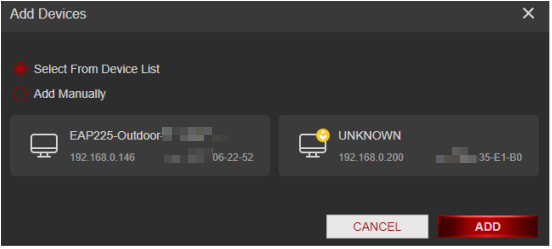
3) The Operation Succeeded message will appear on the screen, which means the selected devices have been successfully added to the whitelist.
Add unconnected devices
1) Click Add Manually.
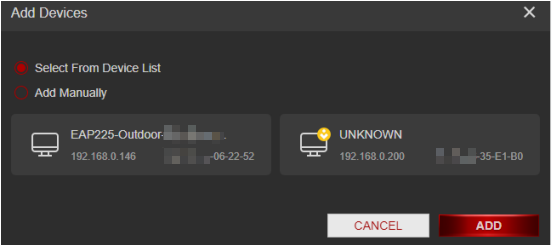
2) Enter the Device Name and MAC Address of the device you want to be allowed and click ADD.

3) The Operation Succeeded message will appear on the screen, which means the device has been successfully added to the whitelist.
Done!
Now you can block or allow specific client devices to access your network (via wired or wireless) using the Blacklist or Whitelist.
Get to know more details of each function and configuration please go to Download Center to download the manual of your product.
Is this faq useful?
Your feedback helps improve this site.
TP-Link Community
Still need help? Search for answers, ask questions, and get help from TP-Link experts and other users around the world.