How do I enable IPTV on TL-WR820N?
If your ISP provides IPTV service or requires VLAN ID setting for Internet and other service, you need to enable IPTV on the router.
1. Visit http://tplinkwifi.net, and log in with the password you set for the router.
How do I log in web-based interface/utility of TL-WR820N?
2. Go to Advanced > Network > IPTV.
3. Select the appropriate mode according to your ISP.
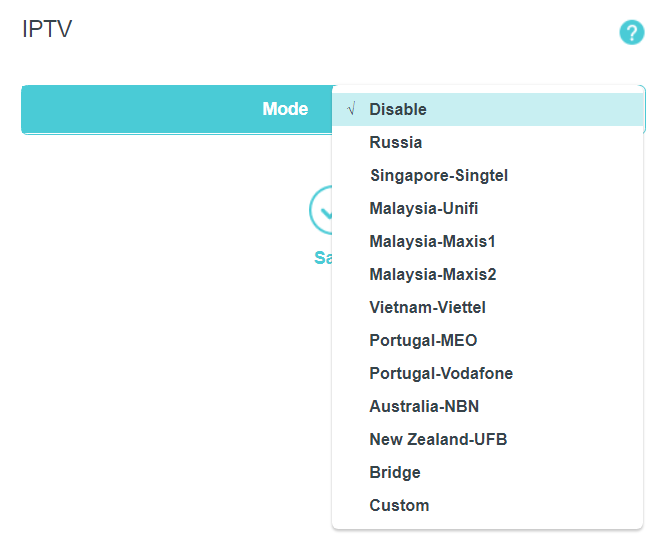
After you have selected a mode, the necessary parameters, including the LAN port for IPTV connection, are predetermined.
4.
Select Bridge if your ISP is not listed and no other parameters are required.
Select Custom if your ISP is not listed but provides necessary parameters. Customize the VLAN ID and Priority according to your ISP.
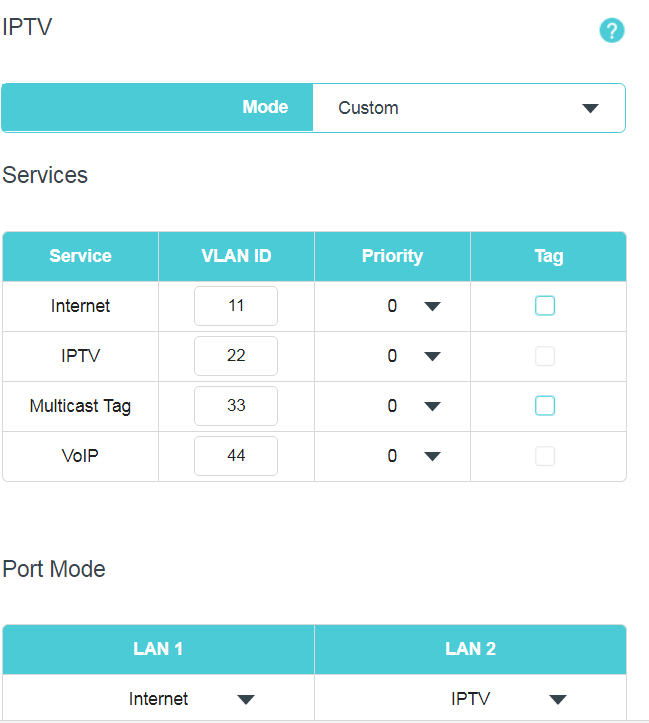
Get to know more details of each function and configuration please go to Download Center to download the manual of your product.
Is this faq useful?
Your feedback helps improve this site.
TP-Link Community
Still need help? Search for answers, ask questions, and get help from TP-Link experts and other users around the world.
2.0_normal_1584497001237n.png)