How do I install TL-WR820N to work with a Cable Modem?
Advanced Preparations:
Please refer to the QIG in the packet to connect the hardware.
Note: please make sure you are able to access internet with a direct connection from the main computer to your cable modem. If the direct connection doesn’t work, please contact your Internet Service Provider.
If you are unable to access the internet please do the following:
Step 1
Log in to the router’s web-based interface, to get some help, please refer to the article
How do I log in web-based management interface/utility of TL-WR820N?
Step 2
Go to Network for basic WAN settings, or go to Advanced > Network > WAN Settings for advanced WAN settings. Select Dynamic IP as the Internet/WAN Connection.
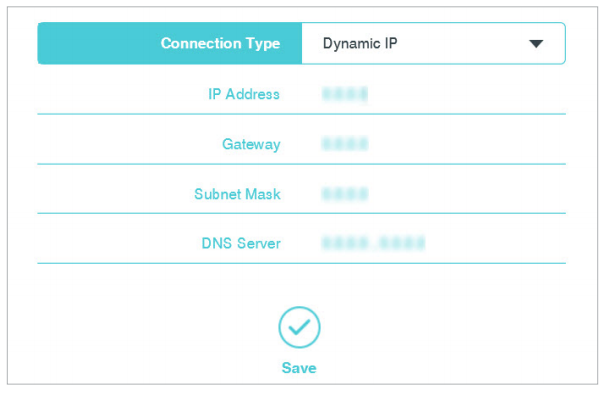
Step 3
Wait for a few minutes and check the Internet part on the Status page, if it shows any IP address, which means the connection between the Router and the Modem is established. If there is no IP address, please move to step 4.
Step 4
If there is still no IP address, please do the following:
- Restart the router first, wait for about 10 seconds, and connect your end-device like computer, laptop to the router.
- Power off the modem, and unscrew the coaxial cable
- Power on the modem, Check LEDs on the Router, make certain WAN/Internet LED is on.
- Reconnect the coaxial cable to the modem and check if you can access to the internet.
Note: Some cable modem has a back-up battery inside. To completely restart the cable modem, please take the battery out, and then unplug the power supply.
Get to know more details of each function and configuration please go to Download Center to download the manual of your product.
Is this faq useful?
Your feedback helps improve this site.
TP-Link Community
Still need help? Search for answers, ask questions, and get help from TP-Link experts and other users around the world.
2.0_normal_1584497001237n.png)