How to set up Device Isolation on TP-Link Router/Deco
Introduction
Isolating Your Devices will minimize the potential for potential third parties to gain access to data or devices on your network, and will limit the impact of a breach or malware to only some devices. Also, some IoT devices may often consume large portions of your network’s bandwidth. Isolating these devices will prevent them from affecting the overall performance of the devices connected to your home network and will allow your router to better allocate and manage bandwidths for the connections.
Requirements
- Firmware updates may be required to make sure your Deco/router support the Device Isolation feature.
- Ensure that both the main Deco and satellite Decos within the same network support the Device Isolation feature.
Configuration
Scenario 1: For Deco Routers
Step 1. Open Deco app. Go to the Security tab and tap Device Isolation.

Step 2. Tap Isolate Devices. Then tap + to add the devices that you would like to be isolated from your main network.


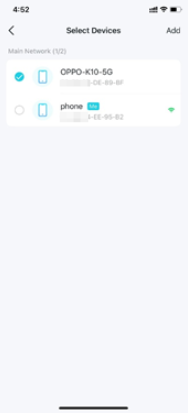
Then the device will appear in the Isolated Devices list. While isolated, the devices can still access the internet and are able to communicate with other isolated devices. However, isolated devices cannot transfer data with devices on your home network, including managing gateway devices, accessing USB devices, etc.
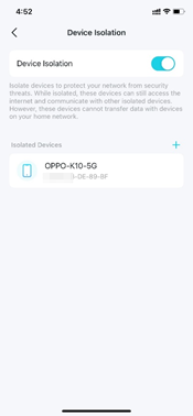
Scenario 2: For TP-Link Routers
You can access the Device Isolation from the Tether app or the web management page:
Method 1: On the Tether app
Step 1. Go to the Security tab and tap Device Isolation. Or go to the More tab and tap Advanced Settings > Device Isolation.
 or
or 

Step 2. Tap Add Devices and select the devices that you would like to be isolated from your main network.
While isolated, the devices can still access the internet and are able to communicate with other isolated devices. However, isolated devices cannot transfer data with devices on your home network, including managing gateway devices, accessing USB devices, etc.
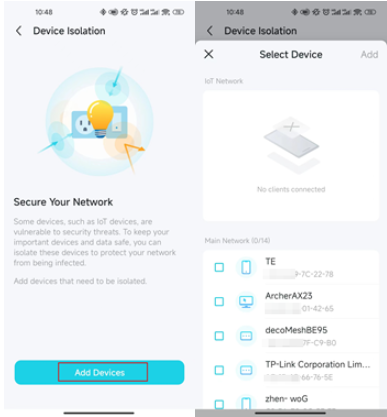
Method 2: Via web management page
Step 1. Visit http://tplinkwifi.net, and log in with your TP-Link ID or the password you set for the router.
Step 2. Go to Advanced > Security > Device Isolation and enable Device Isolation.

Step 3. Click + Add to add the devices that you would like to be isolated from your main network.
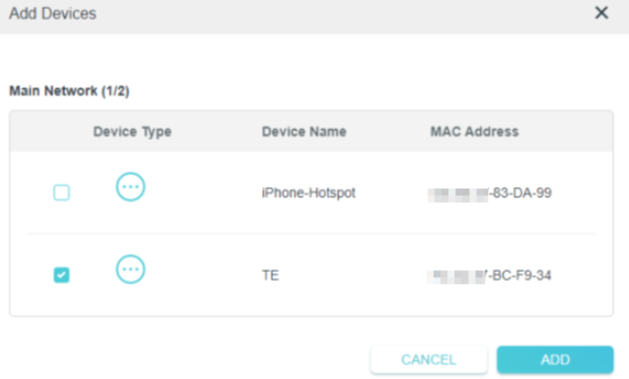
Done. While isolated, the devices can still access the internet and are able to communicate with other isolated devices. However, isolated devices cannot transfer data with devices on your home network, including managing gateway devices, accessing USB devices, etc.
Чи була ця стаття корисною?
Ваш відгук допомагає вдосконалити цей сайт.


_Overview_normal_20211225093343a.png)