How to configure High Speed Mode in my Range Extender (new logo)
The High Speed feature switches off one of the wireless bands to leave one high-performance, super-fast network, ideal for HD streaming and gaming applications.
If most of your devices are connected to one wireless band, this feature can increase the overall performance of your wireless network.
Notes:
1. This function is not available when the extender is in an OneMesh network.
2. Before enabling this feature, please go to Settings > Wireless > Extended Network and check that the 2.4GHz and 5GHz bands are both enabled. Additionally, if you are going to disable the 2.4GHz network, it’s recommended to first make sure all your wireless devices support 5GHz network connection.
1. Log into the Web GUI of RE300 with the password you set for the extender: How to log into the web management page of the range extender (new logo)?
2. Go to Settings > Advanced Settings > High Speed.
3. Enable High Speed Mode.
4. Select the Auto mode. The extender will decide which band the high-speed network will work on based on its wireless connection to your host router. The other band will be disabled.
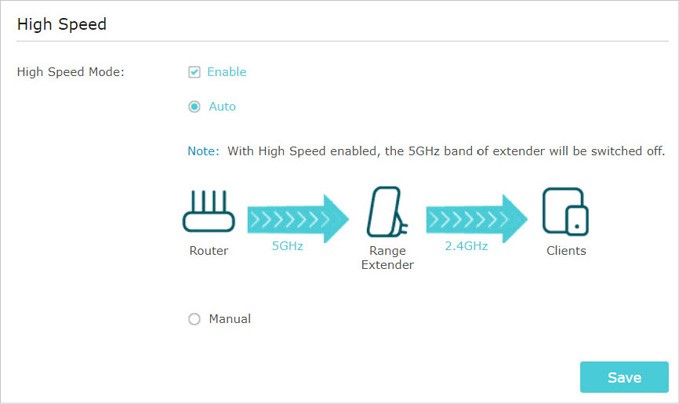
5. Click Save.
Get to know more details of each function and configuration please go to Download Center to download the manual of your product.
Is this faq useful?
Your feedback helps improve this site.
TP-Link Community
Still need help? Search for answers, ask questions, and get help from TP-Link experts and other users around the world.


