How to manually install adapters on Windows 7
NOTE:
- This article applies to the situation that failed to install the adapter through .EXE program and the adapter has .inf file to download.
(Please download the latest driver from TP-Link official site, and extract the zip file to see whether your adapter has .inf file.)
- Before the installation, please download the latest driver from TP-Link official website, you can click here to go to the download page.
- Old or useless drivers may affect the installation of the new driver, it is recommended to remove the old driver first, please refer to the FAQ 3769
Then please follow the steps below:
Step 1
Insert the adapter onto your computer.
Step 2
Right click Computer, and then click Manage.

Step 3
Open Device Manager. Right click the adapter and then click Update Driver Software.

Step 4
Click Browse my computer for driver software.

Step 5
Click on Let me pick from a list of device drivers on my computer.

Step 6
Highlight Show All Devices and click on Next.

Step 7
Click Have Disk.

Step 8
Click Browse.

Step 9
Point to the inf file in the driver folder, and then click Open.

NOTE:
Please click start button, right click Computer and go to properties to confirm operating system and system type of your computer.
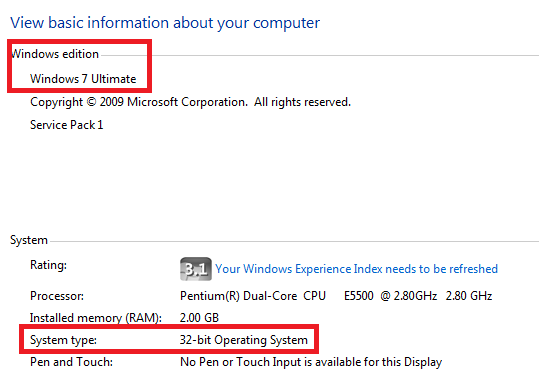
Step 10
Click on Next.

Step 11
Click Install this driver software anyway.

Step 12
Click Close.

If there are any further problems, please visit our FAQ page or contact TP-Link support.
Is this faq useful?
Your feedback helps improve this site.
TP-Link Community
Still need help? Search for answers, ask questions, and get help from TP-Link experts and other users around the world.


