How to configure Access Control on TD-W9960
Access Control is used to block or allow specific client devices to access your network (via wired or wireless) based on a list of blocked devices (Blacklist) or a list of allowed devices (Whitelist).
I want to: Block or allow specific client devices to access my network (via wired or wireless).
How can I do that?
1. Log in the web interface of the modem router. You can refer to How to login to the web management page of TD-W9960
2. Go to Advanced > Security > Access Control and enable Access Control.
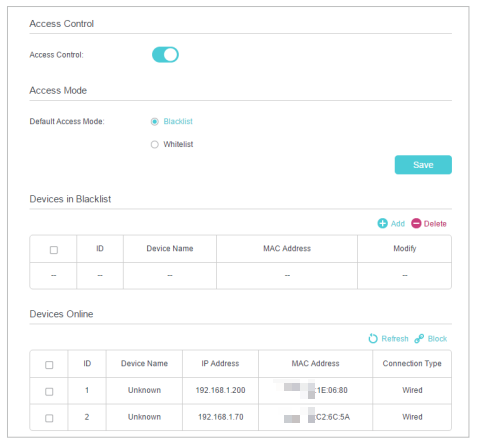
3. Select the access mode to either block (recommended) or allow the device(s) in the list.
To block specific device(s)
1 ) Select Blacklist and click Save.
2 ) Select the device(s) to be blocked in the Devices Online table.
3 ) Click Block above the Devices Online table. The selected devices will be added to Devices in Blacklist automatically.
To allow specific device(s)
1 ) Select Whitelist and click Save.
2 ) Click Add.
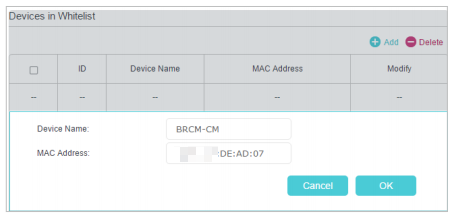
3 ) Enter the Device Name and MAC Address. (You can copy and paste the information from Devices Online table if the device is connected to your network.)
4 ) Click OK.
Done!
Now you can block or allow specific client devices to access your network (via wired or wireless) using the Blacklist or Whitelist.
Get to know more details of each function and configuration please go to Download Center to download the manual of your product.
Is this faq useful?
Your feedback helps improve this site.
TP-Link Community
Still need help? Search for answers, ask questions, and get help from TP-Link experts and other users around the world.
1.0_1548309490433y.jpg)