How to use Parental Controls to limit internet access on TD-W9960?
I want to: Control what types of websites my children or other home network users can visit and the time of day they are allowed to access the internet.
For example, I want to allow my children’s devices (for example, a computer or a tablet) to access only www.tp-link.com and wikipedia.org from 18:00 (6PM) to 22:00 (10PM) on weekdays and not other time.
How can I do that?
1. Log in the web interface of the modem router. You can refer to How to login to the web management page of TD-W9960
2. Go to Basic or Advanced > Parental Controls and enable Parental Controls.
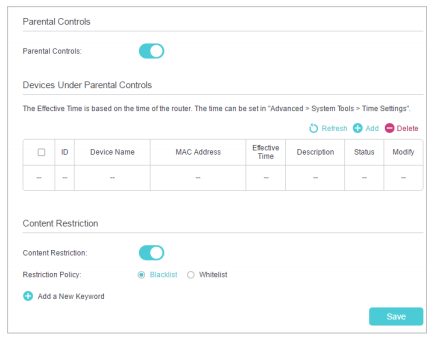
3. Click Add.
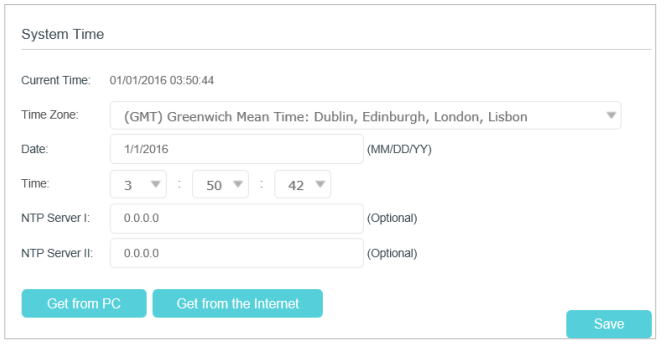
4. Click Scan, and add  the device to be controlled. Or, enter the Device Name and MAC Address manually.
the device to be controlled. Or, enter the Device Name and MAC Address manually.
5. Click the icon  to set the Effective Time. Drag the cursor over the appropriate cell(s) and click OK.
to set the Effective Time. Drag the cursor over the appropriate cell(s) and click OK.
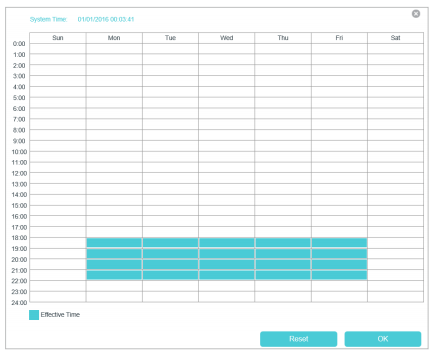
Note: Effective time is based on system time of the modem router. To configure system time, please refer to
How to set system time on TD-W9960?
6. Enter a Description for the entry.
7. Select the check box to enable this entry and click OK.
8. Enable Content Restriction and select the restriction mode.
1 ) In Blacklist mode, the controlled devices cannot access any websites containing the specified keywords during the Effective Time period.
2 ) In Whitelist mode, the controlled devices can only access websites containing the specified keywords during the Effective Time period.
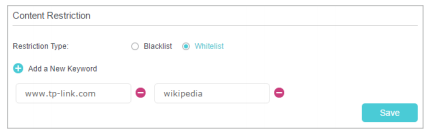
9. Click Add a New Keyword. You can add many keywords for both Blacklist and Whitelist. Below are some sample entries to allow access.
1 ) Enter a web address (for example, www.tp-link.com) or a web address keyword (for example, wikipedia) to only allow or block access to the websites containing that keyword.
2 ) Specify the domain suffix (for example, .edu or .org) to allow access only to the websites with that suffix.
10. Enter the keywords or websites you want to add and click Save.
Done!
Now you can control your children’s internet access according to your needs.
Get to know more details of each function and configuration please go to Download Center to download the manual of your product.
Is this faq useful?
Your feedback helps improve this site.
TP-Link Community
Still need help? Search for answers, ask questions, and get help from TP-Link experts and other users around the world.
1.0_1548309490433y.jpg)