How to secure/change wireless network of 4G LTE Mobile Wi-Fi via Phone web management interface (new logo)
The SSID (wireless network name), wireless password of the Mobile Wi-Fi and security options are preset as default. The default SSID and password can be found on the screen of your Mobile Wi-Fi. You can customize the wireless settings as needed.
Here takes M7350 as demonstration.
1. Please refer to How to log in the management interface of 4G LTE Mobile Wi-Fi? (new logo)
2. Go to Wireless.
To change the SSID and wireless password:
1. Enter a new SSID and wireless password in the Wireless Network Name and Wireless Password fields respectively.
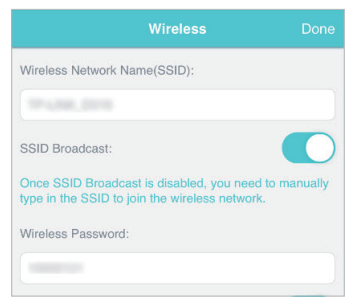
2. Tap Done.
To hide the SSID:
1. Disable SSID Broadcast, so the SSID will not be displayed when you scan for wireless networks.
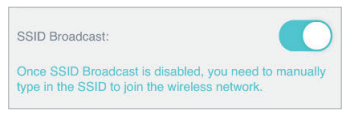
2. Tap Done.
Note: If the SSID is hidden, it will not be displayed on your wireless device when you scan for local wireless networks. And you need to manually search the network to join.
To hide password on screen:
1. Disable Display password on screen, so the wireless password will not be displayed on the screen of your Mobile Wi-Fi.

2. Tap Done.
Get to know more details of each function and configuration please go to Download Center to download the manual of your product.
Is this faq useful?
Your feedback helps improve this site.
TP-Link Community
Still need help? Search for answers, ask questions, and get help from TP-Link experts and other users around the world.


1.0_1494398383830f.jpg)