What should I do if Wi-Fi calling cannot work through TP-Link wireless router?
Note: Make sure your Internet Service Provider provides you with Wi-Fi calling service and the Phone has Wi-Fi calling option available in settings. If you cannot find any Wi-Fi calling option on your Phone, please contact the manufacturer to verify whether your Phone supports Wi-Fi calling or not.
Step 1. Check if you are running the latest Firmware for the TP-Link router.
If you’re unsure which firmware version you are running, you can download the latest firmware from TP-Link Website. About how to upgrade the firmware, please refer to How to Upgrade the Firmware on the TP-Link Wi-Fi Routers (New Logo)?
Step 2. Disable SIP ALG.
On the wireless router, You may go to Advanced > NAT Forwarding > Uncheck "Enable SIP ALG" > click on Save.
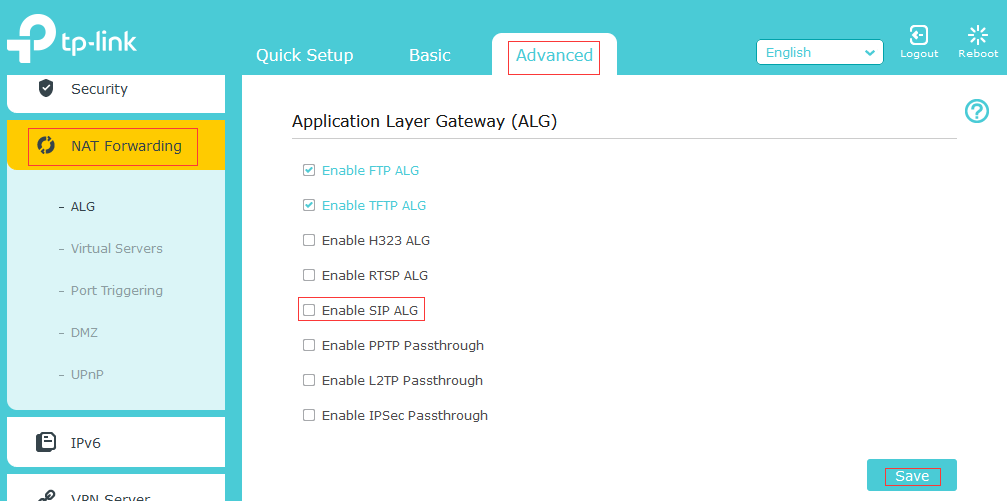
On the deco, refer to the FAQ How to Disable SIP ALG on Deco?
Step 3. Reserve the IP Address for the Smartphone on the TP-Link router. You may refer to How to configure Address Reservation on Wi-Fi Routers (new logo)?
For deco, refer to the FAQ How to configure Address Reservation with Deco?
Step 4. Enable Port forwarding for UDP port 500 (IKE2) and port 4500 (IPsec Nat Traversal). Please refer Port forwarding: how to set up virtual server on TP-Link wireless router?
For deco, refer to the FAQHow to set up Port Forwarding feature on the Deco?
For Example: - To open port 500, please enter the details below.
Internal Port: 500
Internal IP: IP Address reserved for the Smartphone
External Port: 500
Protocol: ALL
(Optional) Step 5. Enable Port Trigger entries for UDP port 500 (IKE2) and port 4500 (IPsec Nat Traversal).
Refer to the screenshot below to enable Port Trigger.
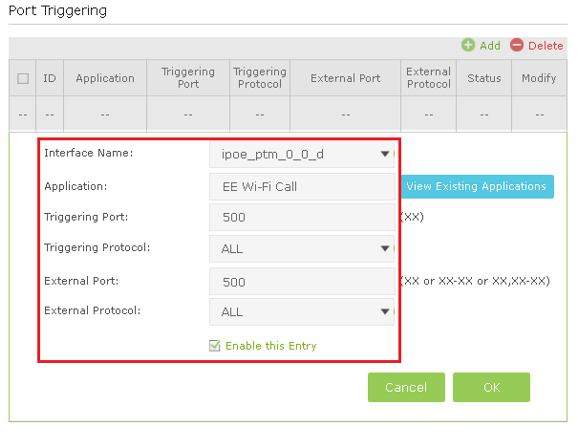
Step 6. Now, try to connect the Smartphone to the TP-Link router Wi-Fi and make calls over Wi-Fi.
If you still cannot use Wi-Fi calling after following above instructions, please contact TP-Link technical support with the information below:
1. Country and ISP that provides Wi-Fi calling.
2. Screenshots of above settings which you have set on TP-Link router.
3. Phone model and OS. (Test with Android and IOS phones if possible)
4. Details of the problem. The Wi-Fi calling icon doesn’t display? Or not able to dial on Wi-Fi?
5. Hardware and firmware version of TP-Link router.
Get to know more details of each function and configuration please go to Download Center to download the manual of your product.
A fost util acest FAQ?
Părerea ta ne ajută să îmbunătățim acest site.
1.0_normal_1591236279433p.png)

