Port forwarding: How to set up Virtual Server on the AC VDSL/ADSL Modem Router
When you build up a server in the local network and want to share it on the Internet, Virtual Server can realize the service and provide it to the Internet users. At the same time, virtual servers can keep the local network safe as other services are still invisible from the Internet.
Virtual servers can be used for setting up public services in your local networks, such as HTTP, FTP, DNS, POP3/SMTP, and Telnet. Different service uses different service port.
Port 80 is used in HTTP service, port 21 in FTP service, port 25 in SMTP service, and port 110 in POP3 service. Please verify the service port number before the configuration.
User’s Application Scenario
For example, the personal website has been built in my home PC (192.168.1.100). I hope that my friends in the Internet can visit my website in some way. The PC is connected to the modem router with the WAN IP address 218.18.232.154.
Assign a static IP address to your PC, for example 192.168.1.100.
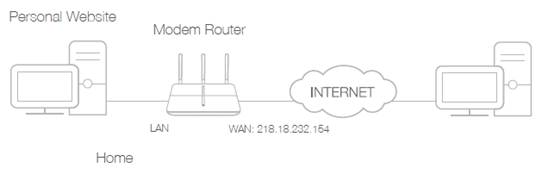
Follow the steps below.
Step 1
Please refer to How to log into the web-based interface of the AC VDSL/ADSL Modem Router?
Step 2
Go to Advanced > NAT Forwarding > Virtual Servers, click Add.
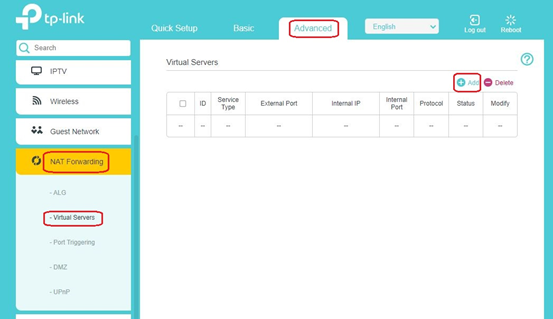
Step 3
Click Scan, and choose HTTP. The external port, internal port, and protocol will be automatically filled with contents. Enter the PC’s IP address 192.168.1.100 in the Internal IP field.
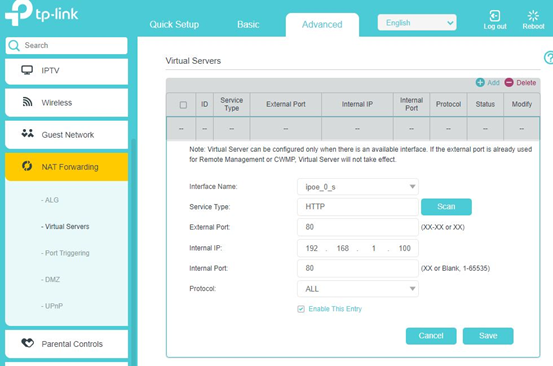
Note:
1. It is recommended to keep the default settings of Internal Port and Protocol if you are not clear about which port and protocol to use.
2. If the service you want to use is not in the Service Type, you can enter the corresponding parameters manually. You should verify the port number that the service needs.
3. You can add multiple virtual server rules if you want to provide several services in a modem router. Please note that the External Port cannot be overlapped.
Step 4
Click OK to save the settings.
Step 5
Users on the Internet can enter http:// WAN IP (in this example: http:// 218.18.232.154) to visit your personal website.
Note:
1. WAN IP should be a public IP address. For the WAN IP is assigned dynamically by ISP, it is recommended to apply and register a domain name for the WAN refer to Set Up a Dynamic DNS Service Account. Then you can use http:// domain name to visit the website.
2. If you have changed the default External Port, you should use http:// WAN IP: External Port or http:// domain name: External Port to visit the website.
3. If you are not sure how to configure static IP on the device, you may do an Address Reservation refers to How to configure Address Reservation on the AC VDSL/ADSL Modem Router, so that IP will always be assigned to the device.
4. Make sure the server is accessible from the internal network. You can check if you can access that server in the local network. If you are unable to get access to the server in the internal network please check the settings of your server.
5. Make sure that the Services on that specific Internal IP address was allowed to be viewed from outside, for Windows computer, it basically allows app through the firewall setting, or just disable the Windows firewall, if you want to use it as the webserver.
To get to know more details of each function and configuration please go to Download Center to download the manual of your product.
Is this faq useful?
Your feedback helps improve this site.
TP-Link Community
Still need help? Search for answers, ask questions, and get help from TP-Link experts and other users around the world.
