How to Set up Parent Control in Archer C2 and Archer C20i routers
This Article Applies to:
Parent control is used to control children’s internet access behavior. You can specify certain time period for the children to access internet and allow only certain websites.
The following configuration is the example of allowing the child to access the internet during 8am to 9pm and only www.bbc.com is permissible. And the parent computer will have free internet access while the child’s pc will have free internet access during other time period except 8am to 9pm.
Step 1 Log in Archer C2( or Archer C20i) ’s web interface by 192.168.0.1 or tplinklogin.net (username and password are admin by default)
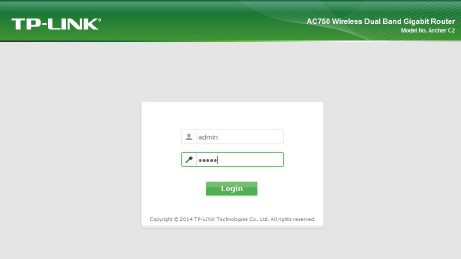
Step 2 Correct the Time Settings to match your own local time( choose your own Time Zone; click on Get from PC ---click on Save)
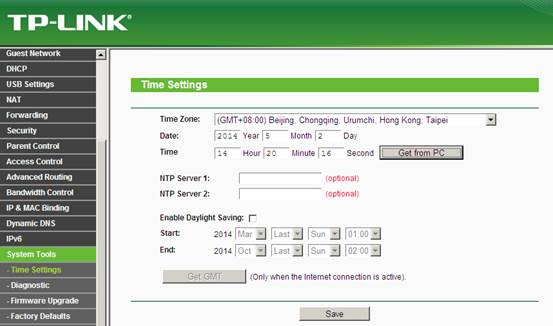
Step 3 go to Parental Control ---tick Enable Parent Control---if the MAC Address of Current PC is the Parental PC’s, then you can jut click on Copy to Above; otherwise, you will need to fill in the Mac address manually--------then click on save.
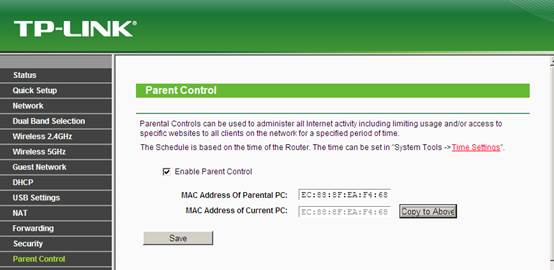
Step 4 choose the MAC Address of the child’s pc in Mac address in Current Lan (including devices connected to the router via Ethernet or Wi-Fi) and go to please select to choose one Mac Address.
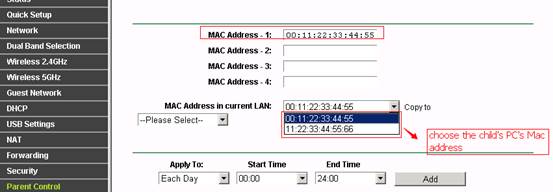
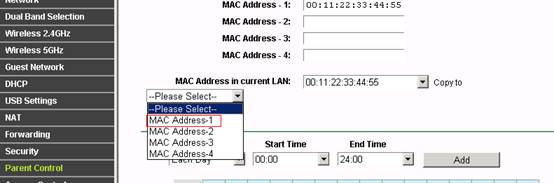
Step 5 here comes the start time and end time --remember to click on Add after choosing the time.
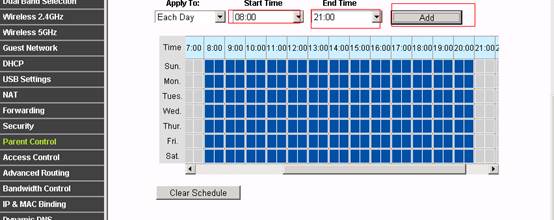
Step 6 go to Add URL---click on Add afterwards and click on Save after you confirm all the info in this Parent Control is correct. 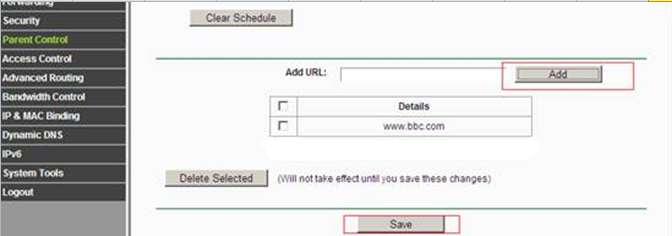
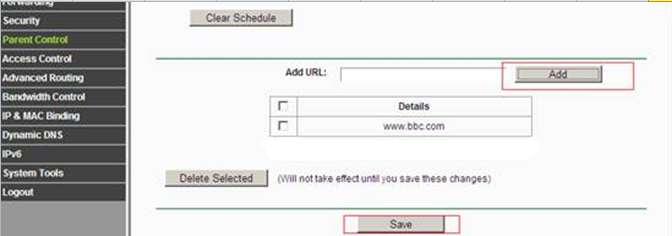
The final rule list will be like the one below:
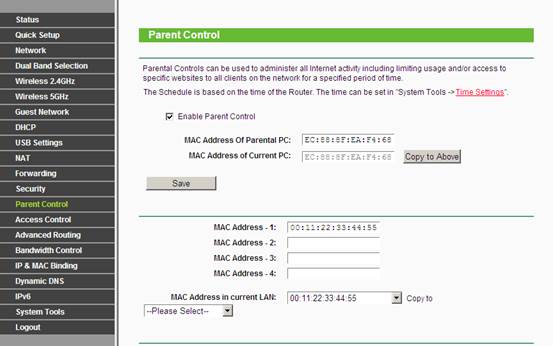
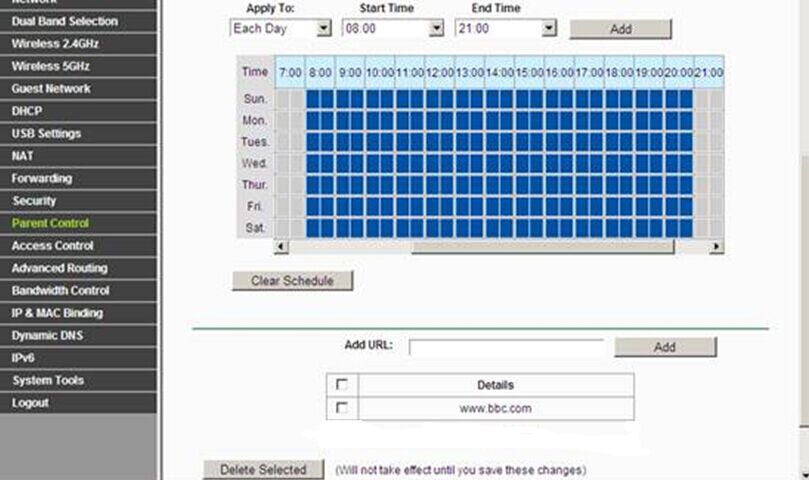
For further assistance, please contact support@tp-link.com.
Get to know more details of each function and configuration please go to Download Center to download the manual of your product.
Questa faq è utile?
Your feedback helps improve this site.
4.0-A_normal_1584492987870b.png)