How to get configuration files from a Wireguard service provider
When setting up a VPN client on TP-Link Routers, configuration files from WireGuard service providers are the key to accessing the VPN service. This article will guide you on how to get the configuration files from WireGuard service providers. Please notice that you have to contact your service provider for the configuration file if they are not listed below.
For how to set up VPN Client on TP-Link Routers, please refer to:
1. For Deco: How to set up VPN Server/VPN Client on Deco router
2. For Wi-Fi router: How to install a VPN on TP-Link Wi-Fi Router
3. For Travel router: How to set up a VPN Server/VPN Client on TP-Link Travel Router
Note: Compatibility and support may vary due to software updates, changes in the vendor’s service offerings, or technical adjustments in third-party systems. We cannot guarantee that all features will remain fully compatible with every version or model at all times. Furthermore, service interruptions or performance issues arising from vendor policy changes, technical limitations, or unforeseen external factors are beyond our control.
AirVPN
1. Sign in to AirVPN website, go to the Client Area, click the Config Generator.
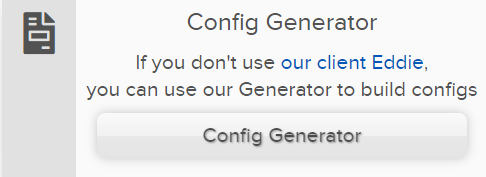
2. At the AirVPN Config Generator page, select WireGuard at the Protocols sector.
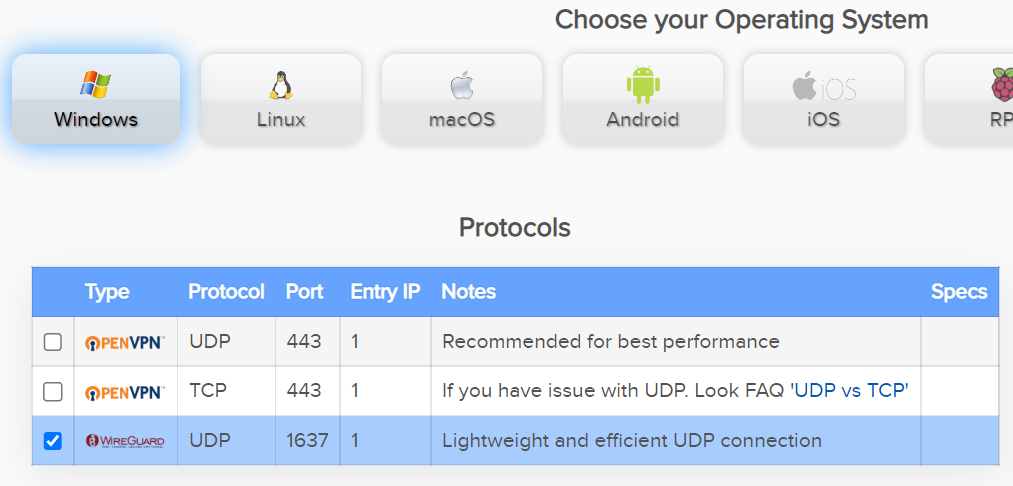
3. Select a server, then scroll down to the end, click Generate button. It will download the configuration file.
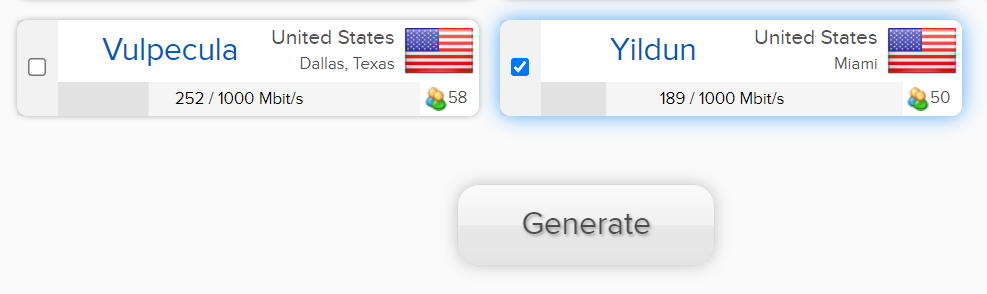
Astrill
1. Login to your Astrill account.
2. Then generate WireGuard configurations here: https://www.astrill.com/member-zone/tools/wireguard-configuration
IPVanish
Information quoted from IPVanish official instruction: https://www.ipvanish.com/blog/generate-wireguard-configurations/
Steps to generate WireGuard configurations:
1. Login to your IPVanish account.
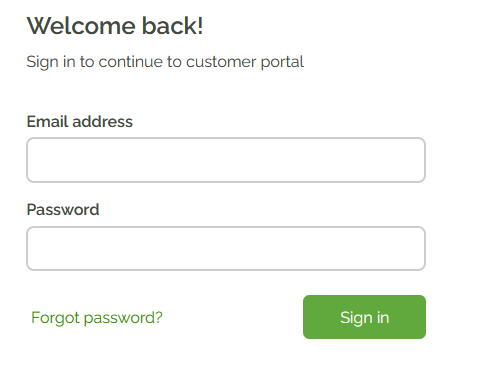
2. Click WireGuard under Service Management on the left menu to access the WireGuard Configuration Generator. Select the server location and click “Generate”. Your browser will then download the WireGuard configuration file.
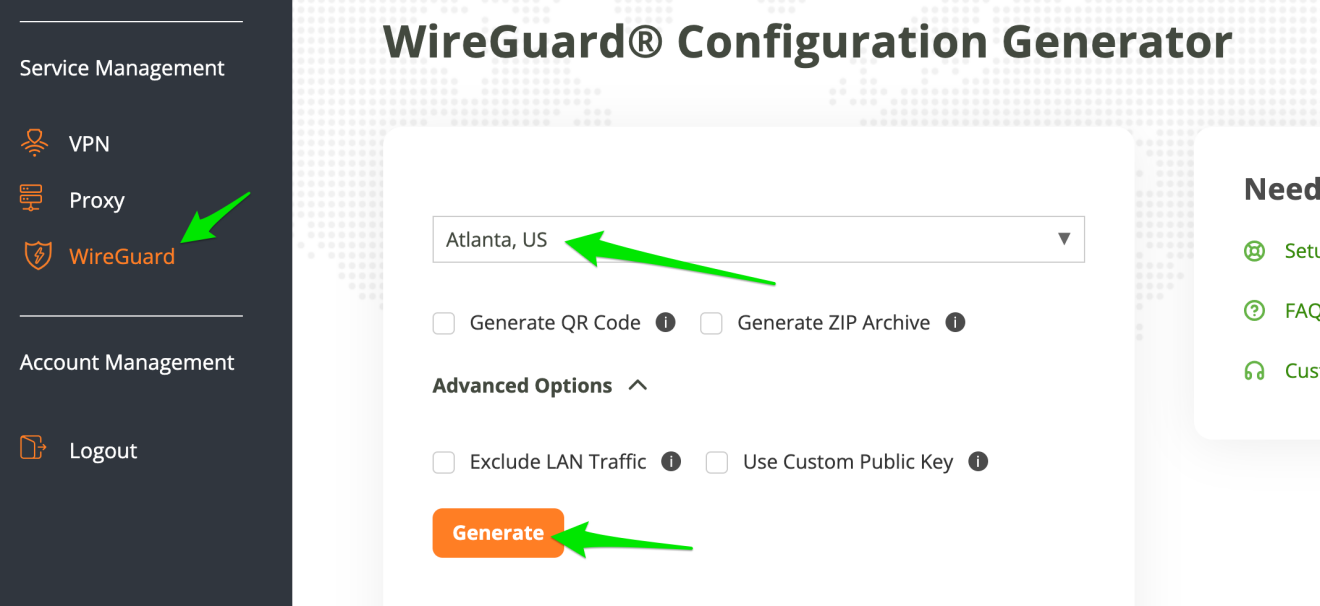
Hide.me VPN
1. Login to your Hide.me VPN account.
2. You can find the WireGuard configurator in hide.me members area under hide.me WireGuard.
IVACY
1. Login to your member area in IVACY account Portal.
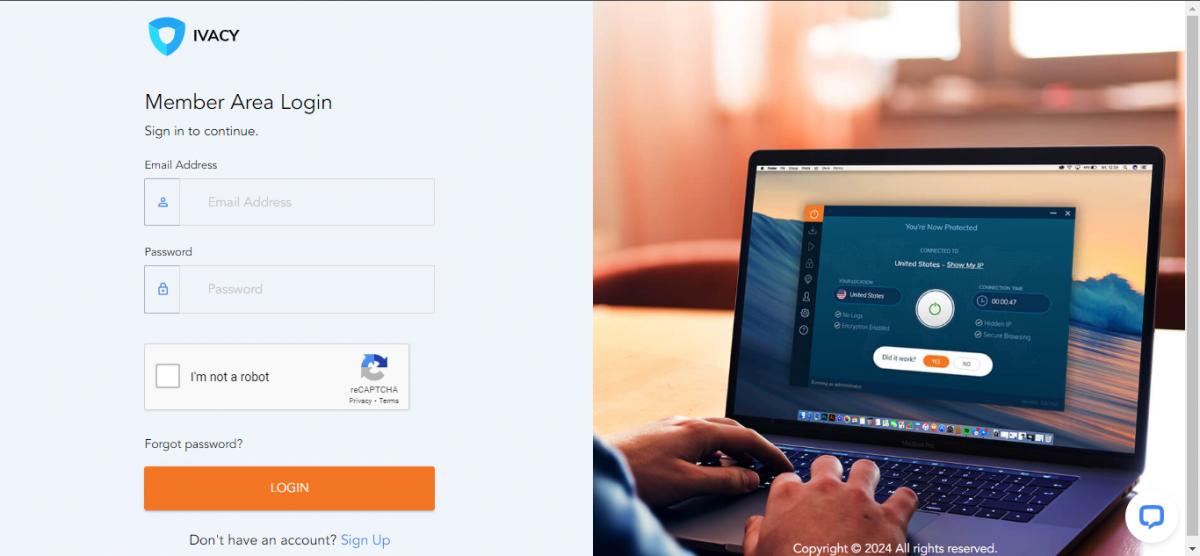
2. Click on Download Apps and then select Manual Configuration.
3. Choose your desired location and then click on the Download button.
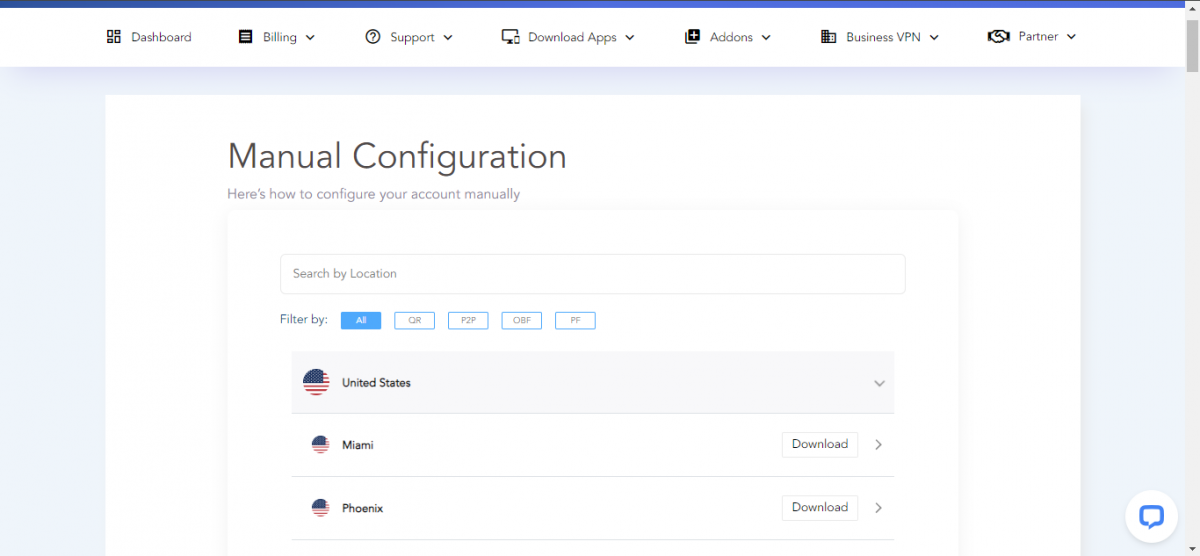
4. Choose Wireguard from the options.
5. Choose your device and then click on Generate Configuration.

Note: due to the specifics of the WireGuard protocol, the downloaded configuration remains valid for 30 days. After 30 days, the setup process has to be reiterated.
IVPN
1. Create the Account ID on IVPN account Portal.
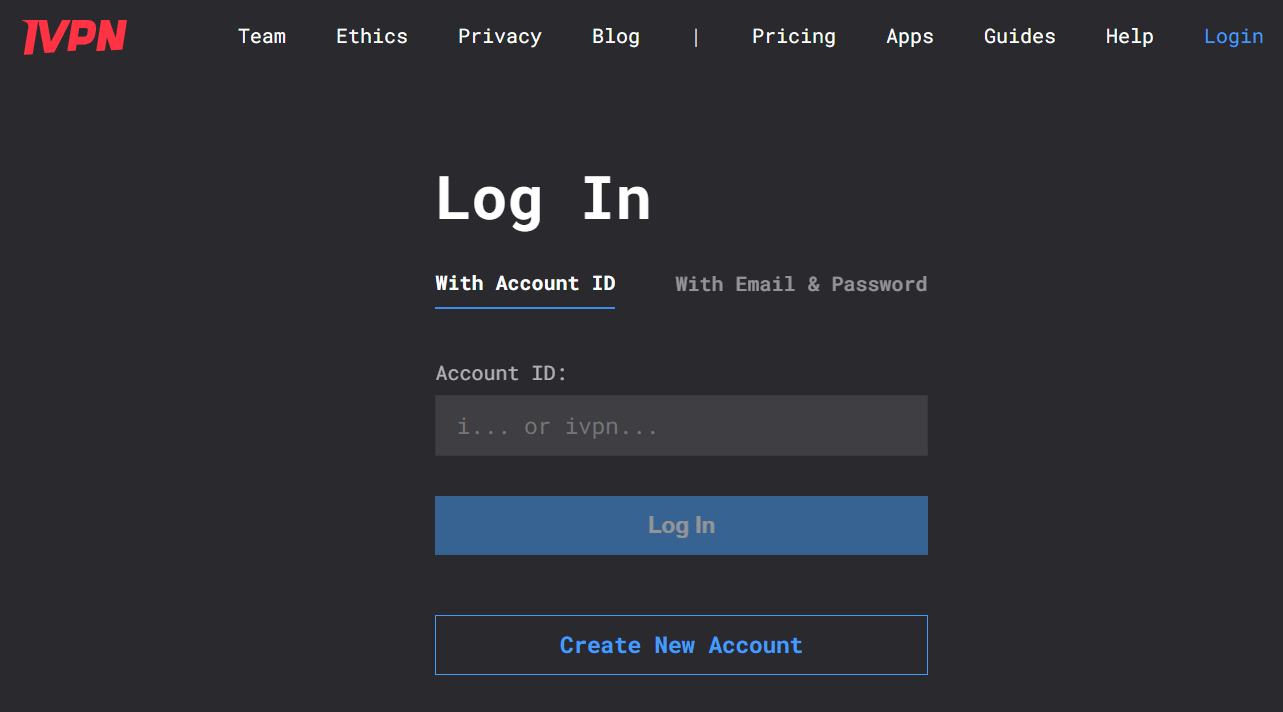
2. You can find the WireGuard configurator in IVPN WireGuard config file.
3. Click on the Generate key button, and choose the VPN server. Download and extract the zip archive.
OVPN
1. Login your OVPN account, find the menu below to get WireGuard configuration files.
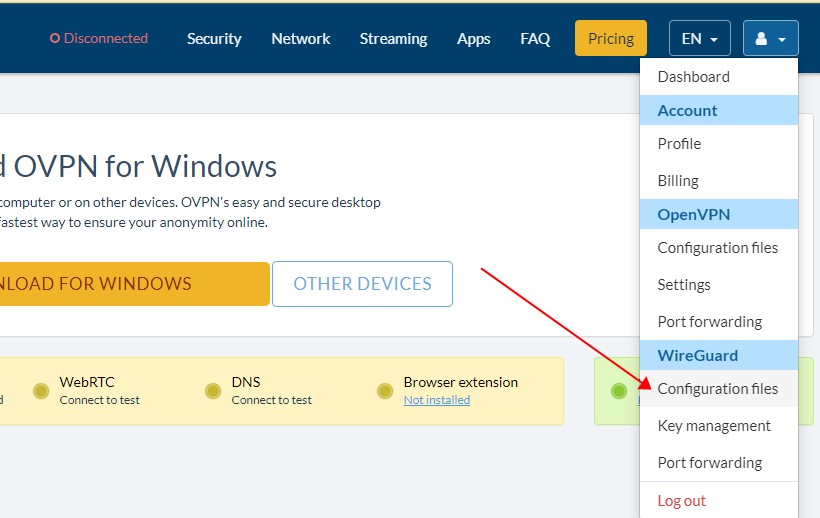
2. Click Generate WireGuard keys, choose the server you want, then download the config.
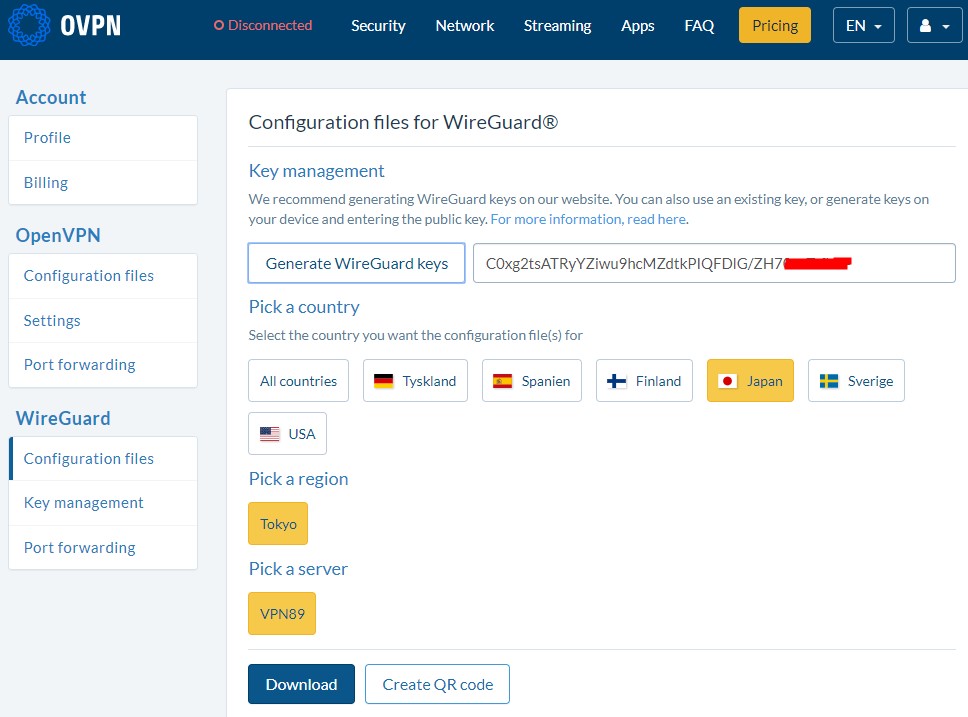
PrivadoVPN
1. Log in to the Privado admin page, navigate to the Control Panel tab, scroll down to Manual Configuration, and select Wireguard.
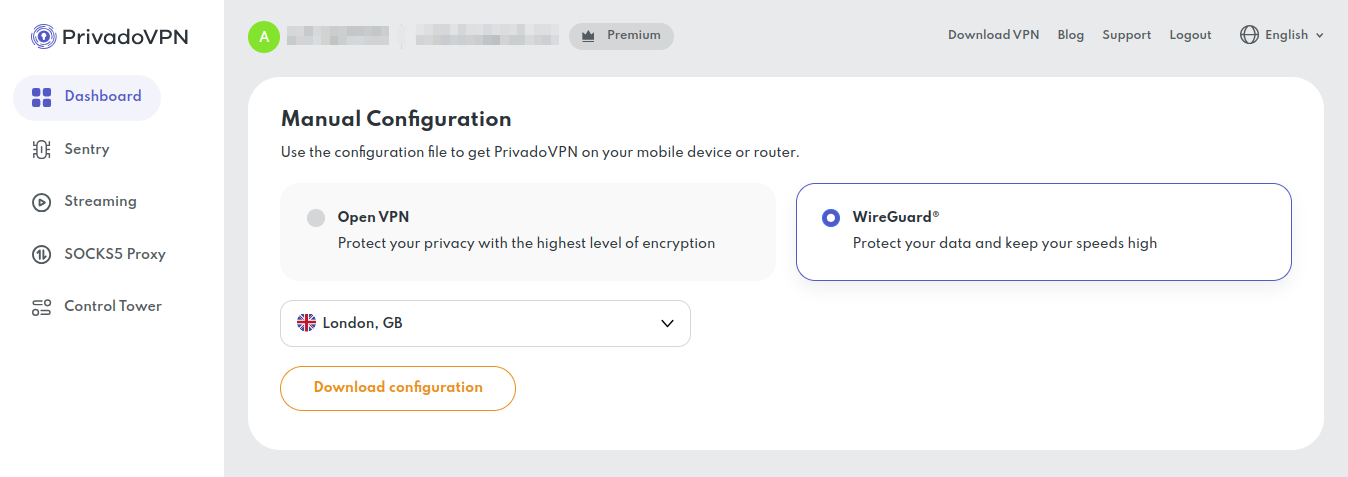
2. Select the server, then click the Download configuration button:
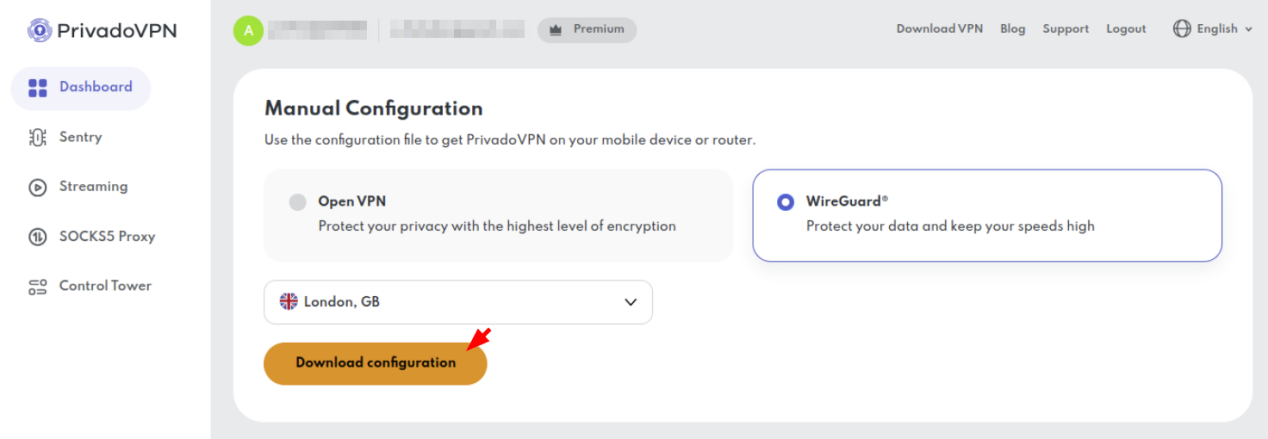
Note: due to the specifics of the WireGuard protocol, the downloaded configuration remains valid for 30 days. After 30 days, the setup process has to be reiterated.
PrivateVPN
1. Login to Private account Portal:

2. Proceed to PrivateVPN Control Panel.
3. Select your preferred VPN location.
4. The WireGuard login will be generated below. Click the download button.
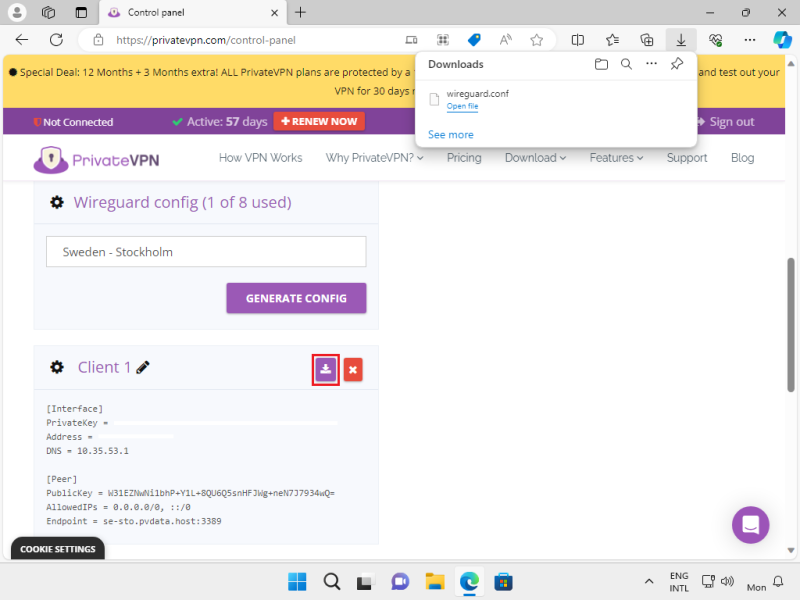
Proton VPN
1. Sign in to account.protonvpn.com and go to Downloads → WireGuard configuration.
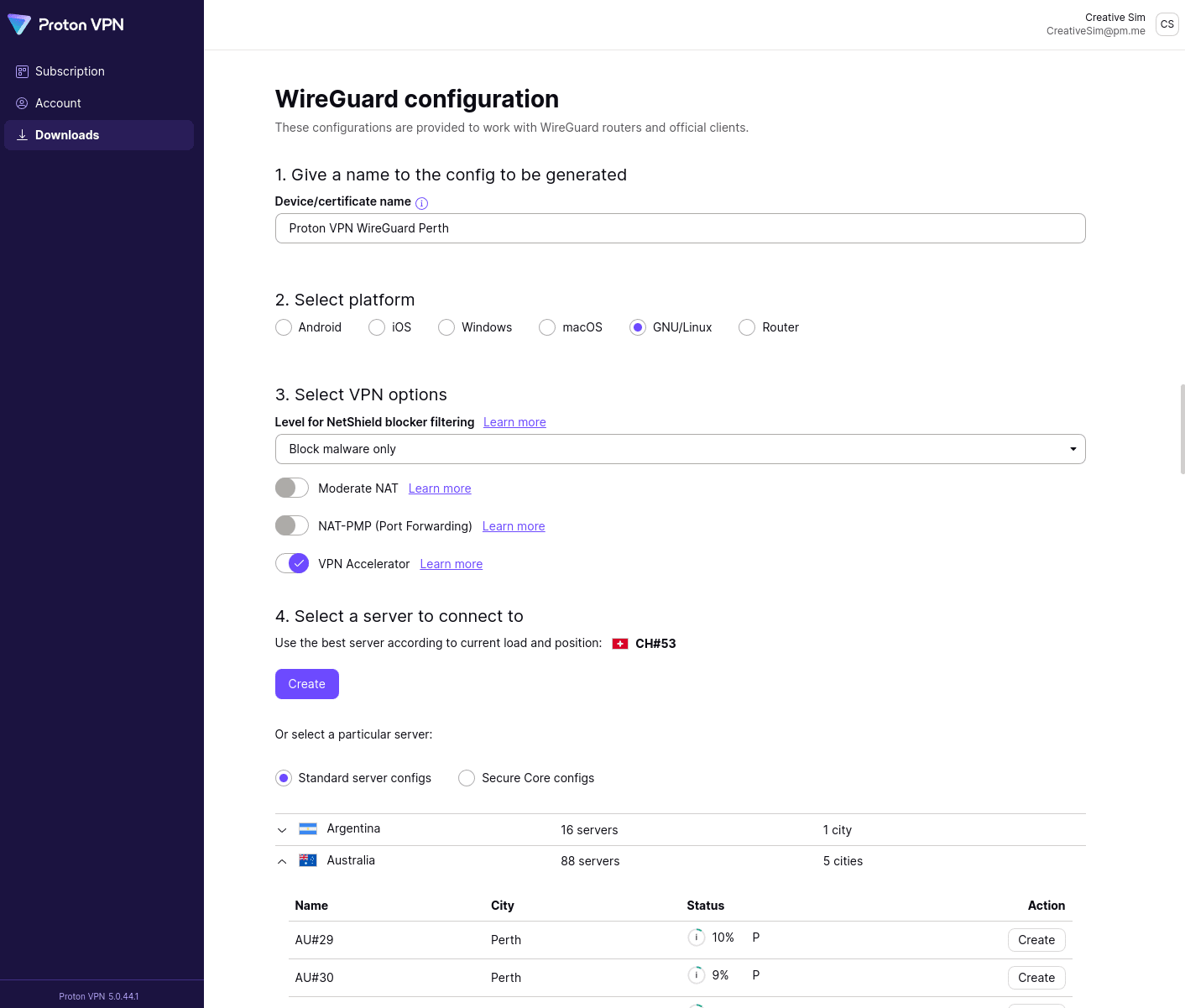
2. Create a name for the configuration and then select:
- Platform > Router
- VPN options
- Server
3. Click Create. Wait a few seconds and then click Download to save the configuration file.
StrongVPN
1. Sign in at StrongVPN Wireguard configuration generator.
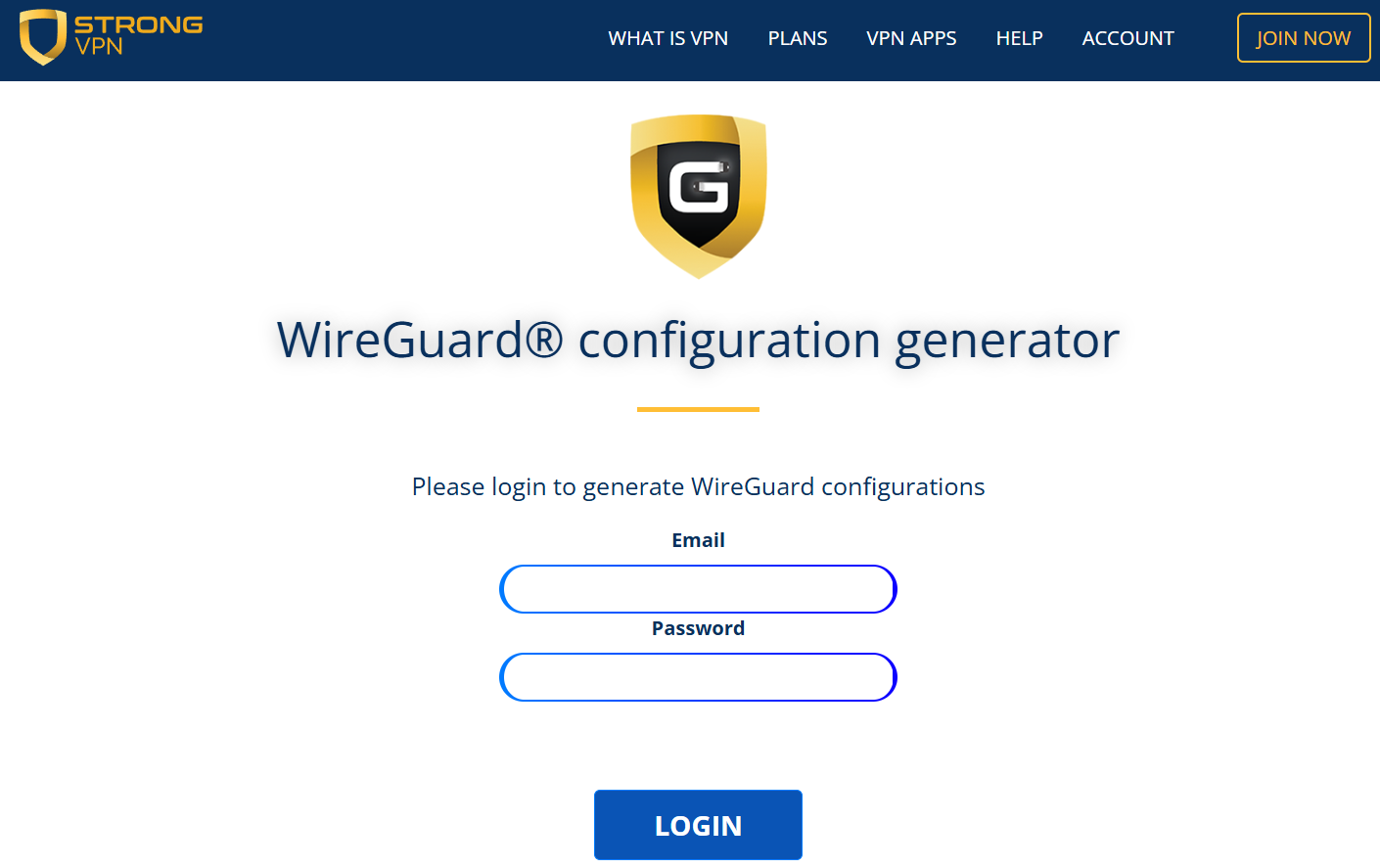
2. Choose a location from the drop-down menu, click GENERATE to download the configuration file.
Surfshark
1. Log in to Surfshark's User page. Go to VPN > Manual setup. Choose the Router option and click on WireGuard.
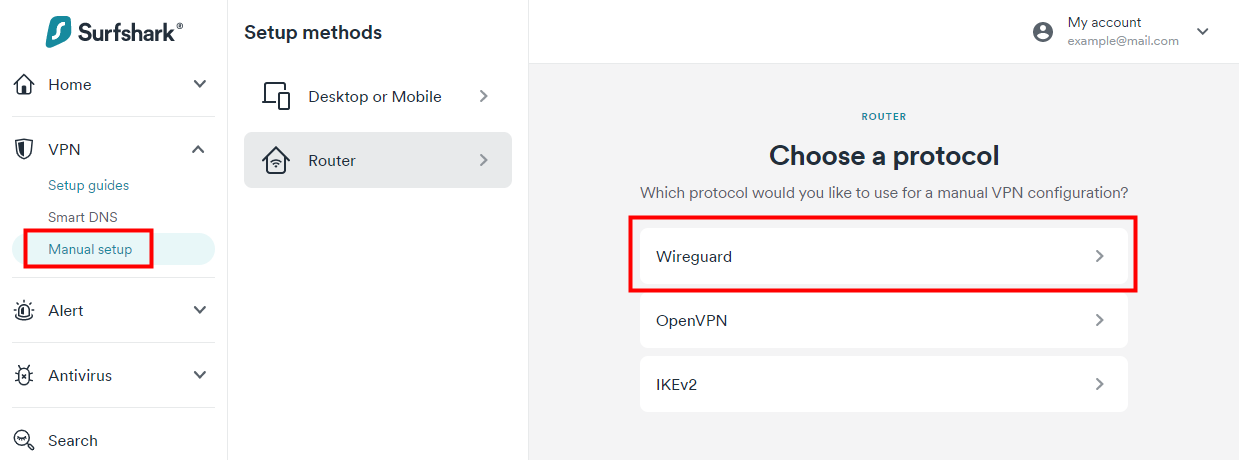
2. Configuring the Key pair
(1) If you already have a key pair:
- Then click on I have a key pair.
- Name the key pair and click Next.
- Enter public key and hit Save.
(2) If you don't have a key pair
- Then click on I don't have a key pair.
- Name the new key pair.
- Click on Generate a new key pair.
- NOTE: Copy and store the generated key pairs on your device. You will not be able to check them here again.
3. Click on Choose a location button and select the server.
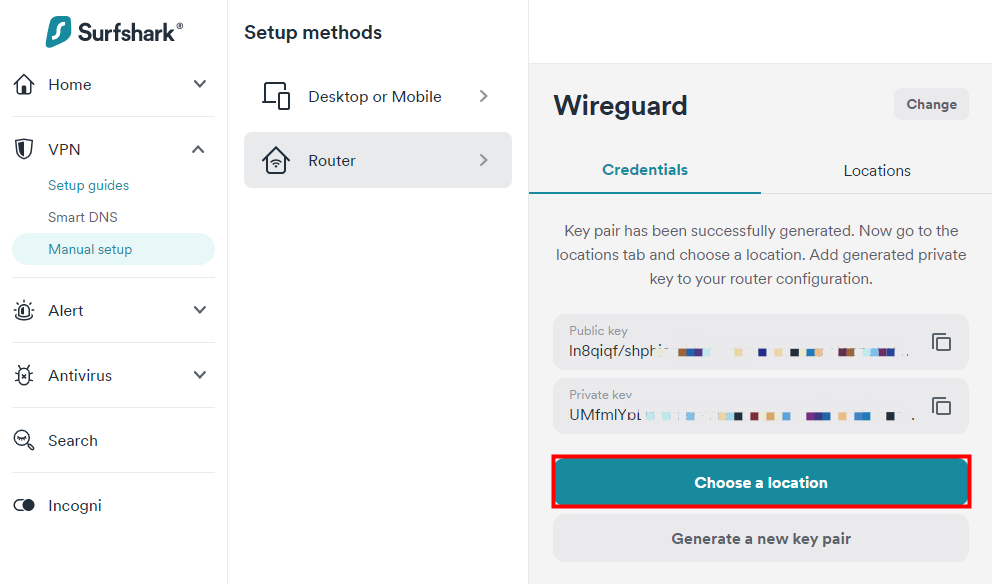
4. Then hit the download button.
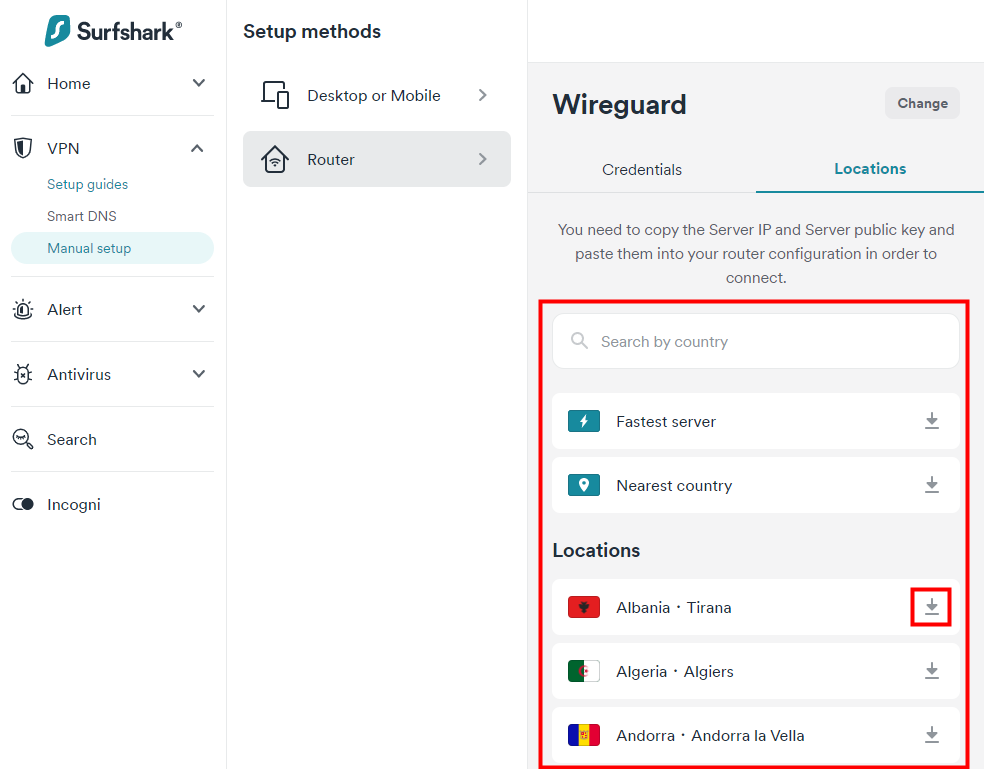
VPN Unlimited (KeepSolid)
VPN Unlimited Official Website
1. Login to your VPN Unlimited account.
2. Navigate to Your subscriptions and press Manage next to the VPN Unlimited service.
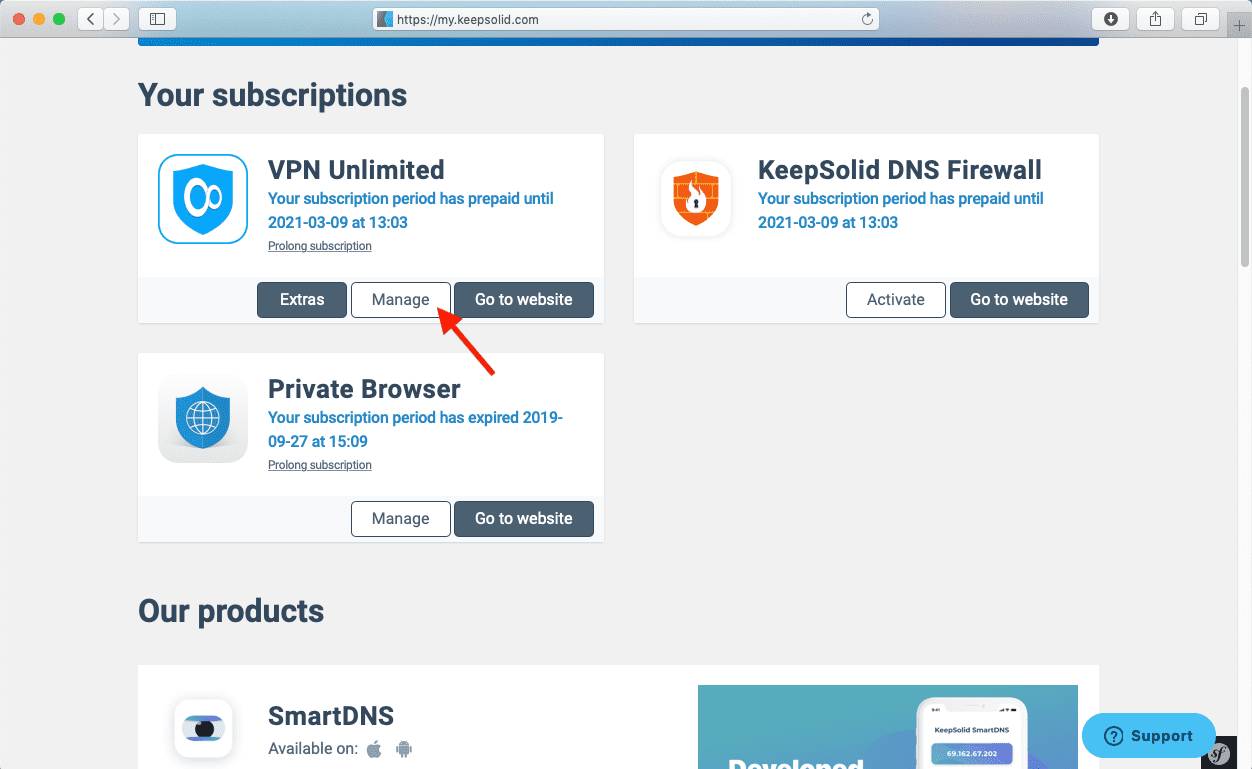
3. In the Manual Configurations, select device, choose server location and choose the WireGuard® VPN protocol.
4. Click Generate to get manual WireGuard configurations.
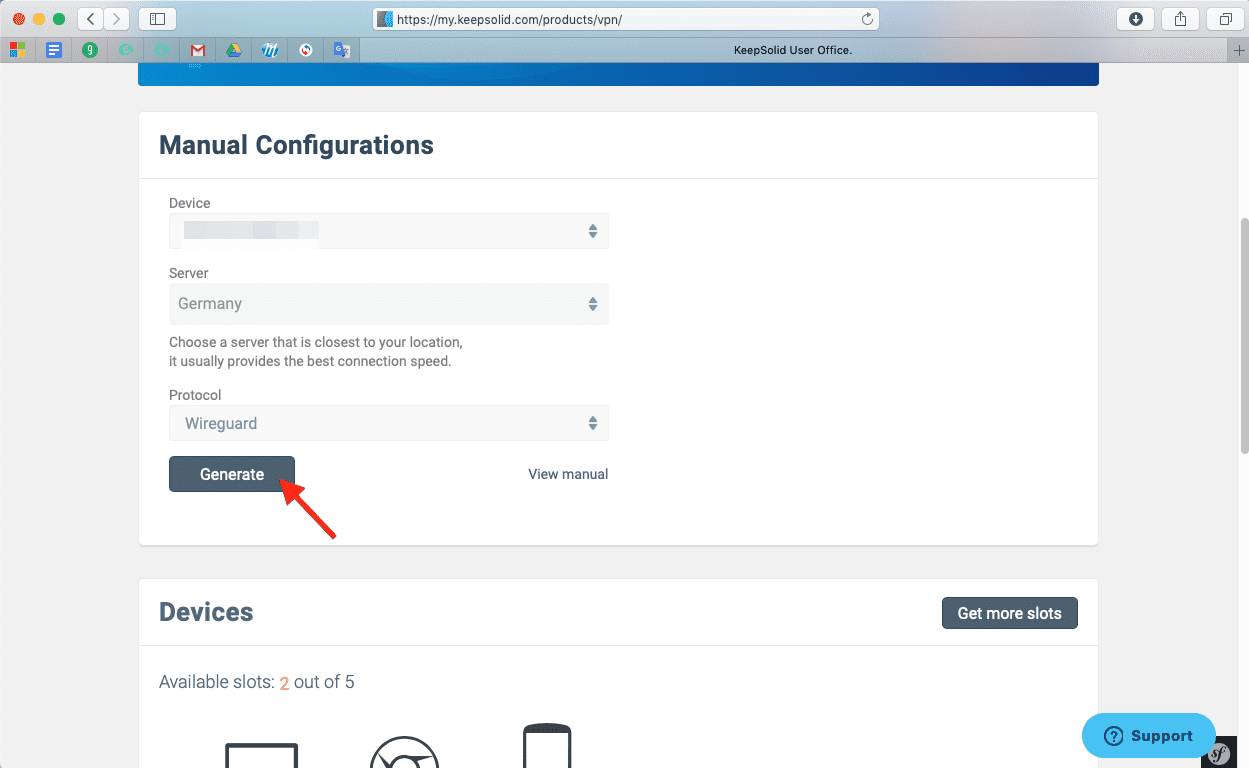
Questa faq è utile?
Your feedback helps improve this site.


