How to upgrade TP-Link Powerline Adapters
Ez a leírás a következő eszköz(ök)re alkalmazható::
Download the latest firmware package specific to your product model from the support page at http://www.tp-link.com, then go to Support section, Download Center.
Note: The upgraded firmware version must correspond to the hardware.
Notice:
- After you downloaded the firmware from TP-Link website, please use decompression software such as WinZIP or WinRAR to extract the firmware file to a folder;
- Do NOT turn off the power or cut down the Ethernet cable during upgrade process.
Situation 1:Old version utility with the Symbol .jpg)
.jpg)
Step 1:
Plug your computer into the Powerline adapter with Ethernet cable. Run the CD and install the Utility. Run the utility and you will see the “Upgrade Firmware” button in the Main page.
.jpg)
Step 2:
Click Upgrade Firmware. Click Browse and select the related PIB file from the download folder.
.jpg)
Step 3:
Click Browse again a select the related NVM file from download folder.
.jpg)
Step 4:
Click OK and wait a moment until finish.
.jpg)
Step 5:
Click Reset to make the new functions take effect.
.jpg)
Step 6
Check the firmware version in the Diagnostics page to see whether it’s been successfully upgraded.
.jpg)
Situation 2: New version Utility with symbol.jpg)
.jpg)
Step 1:
Plug your computer into the Powerline adapter with Ethernet cable. Run the CD and install the Utility. Run it and you will see the “Upgrade Firmware” button in System tab.
.jpg)
Step 2:
Click Upgrade Firmware. Click Browse and select the related NVM file from the download folder.
.jpg)
Step 3:
Click Browse again a select the related PIB file from download folder.
.jpg)
Note: For TL-PA7020P KIT, the following dialog will pop up,and click Browse to select the downloaded file on the computer.
GGL: TAR formatted file that is used for upgrading TL-PA7020P KIT's firmware.
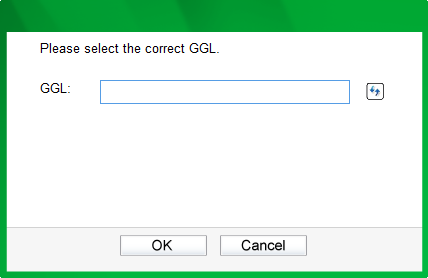
Step 4:
Click OK and wait a moment until it finished.
.jpg)
Step 5:
Click Reset make the new functions take effect..
.jpg)
Step 6 Check the firmware version in Status tab to see whether it’s been successfully upgraded.
.jpg)
Note:
1. If you just upgrade the NVM file, then the firmware version shown on the utility will not change even if it’s been upgraded and shows successful at the end.
2. If what you’ve downloaded is a bin file, please upgrade it by accessing the powerline adapter’s web-based interface. (Refer to the the PDF instruction in the downloaded file).
Ez a GY.I.K. hasznos volt?
Véleménye segíti az oldal fejlesztését
2.20-R1_normal_1582017472992w.jpg)
3.0_1532428956469j.jpg)
30_1576748452566m.jpg)