How to configure QoS on AC VDSL/ADSL Modem Router (new logo)
QoS (Quality of Service) is designed to ensure the efficient operation of the network when network congestion is encountered.
I want to: Specify priority levels for some devices or applications.
For example, I have several devices that are connected to my wireless network. I would like to set an intermediate speed on the internet for my phone.
How can I do that?
Here takes Archer VR2800 as demonstration.
1. Enable QoS and set bandwidth allocation.
1) Log in the web interface of the modem router. You can refer to How to log into the web-based interface of the AC VDSL/ADSL Modem Router (new logo)?
2) Go to Advanced > QoS > Settings.
3) Select Enable QoS.
4) Choose your Line Type.
5) Input the maximum upload and download bandwidth provided by your internet service provider. 1Mbps equals to 1000Kbps.
6) If you want to prioritize the IPTV traffic, select Enable, the IPTV Priority will be high.
7) Click Advanced and drag the scroll bar to set the bandwidth priority percentage.
8) Click Save.
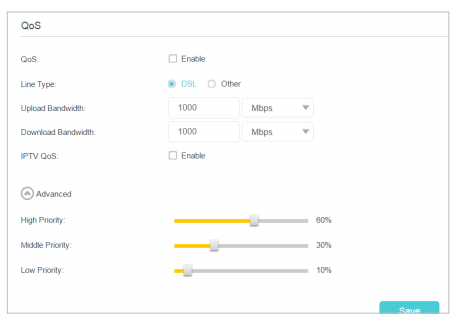
2. Add a middle priority QoS rule for the phone.
1) Click Add in the Middle Priority area and then select By Device and click Scan.
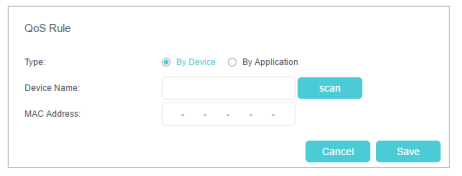
2) Choose the respective device from the list.
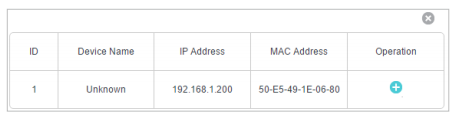
3) Click Save.
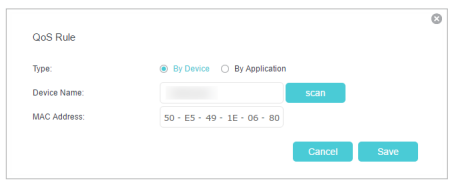
3. Refer to the steps above to apply other QoS rules if any.
Note: If you want to delete a QoS rule, click to remove the responding rule from the list.
to remove the responding rule from the list.
Done!
Now QoS is implemented to prioritize internet traffic.
Get to know more details of each function and configuration please go to Download Center to download the manual of your product.
Ez a GY.I.K. hasznos volt?
Véleménye segíti az oldal fejlesztését
