How to upgrade the firmware version of TP-Link Wireless N 4G LTE Router (new logo)
Here takes TL-MR6400 as demonstration.
Step 1
Download the latest firmware version for your router from www.tp-link.com, then use unzip tools such as WinZIP or WinRAR to extract the firmware to a folder.
Note:
Please pay attention to the Notes of the firmware you downloaded. In some cases new firmware cannot support a backup file of the older firmware. If this is the case, you will need to reconfigure the router manually.
Step 2
Log into the router’s web management page:
How do I log into the web-based Management Page of TL-MR6400 (new logo)?
Step 3
If the new firmware allows you to load a backup file you can follow this step. Click System Tools -> Backup & Restore. Click backup to make a backup file of your current config.
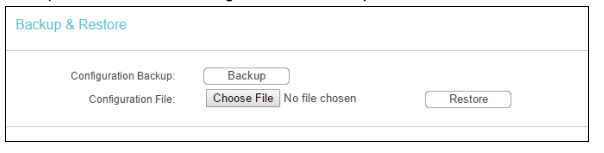
Step 4
Click on System Tools –> Firmware Upgrade, and click on Choose File, then select the path name where you save the downloaded file on the computer into the File Name blank.
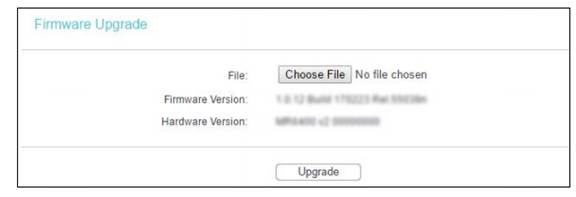
Step 5
Click the Upgrade button. The device will reboot automatically after the upgrading has been finished. Please wait about 3 minutes.
Step 6
It is recommended to restore the device to factory default to make sure the new usage takes effect. Click System Tools -> Factory Defaults, Click Restore button.
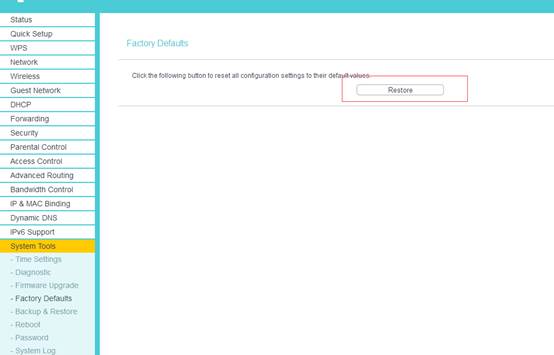
Step 7
Now the firmware update is complete. If the new firmware allows restore your configuration from the back-up file you created. If not you will need to manually reconfigure the router, it is recommended to use the Quick Setup Wizard for this.
To restore the configuration click System Tools > Backup and Restore. Click ‘Choose File’, Find the config file name and click ‘Open’. Then finally click ‘Restore’.
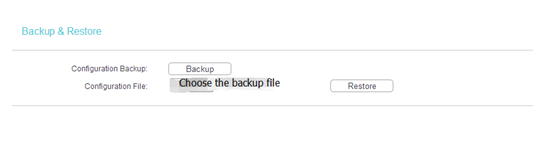
Get to know more details of each function and configuration please go to Download Center to download the manual of your product.
Ez a GY.I.K. hasznos volt?
Véleménye segíti az oldal fejlesztését


-3.0_1527668493681s.jpg)