What should I do if I cannot find my wireless network or I cannot connect the wireless network ?
If your computer cannot recognize the wireless signal of TP-Link devices, please refer to Cannot detect or find the wireless signal of RE605X/505X/603X,802.11ax router and Deco , it might solve the problem.
If the above still can not fix the issue and you still fail to find any wireless network, please follow the steps below:
• Make sure the wireless function of your device is enabled if you’re using a laptop with a built-in wireless adapter. You can refer to the relevant document or contact the laptop manufacturer.
• Make sure the wireless adapter driver is installed successfully and the wireless adapter is enabled.
• On Mac
(1)Turn off and on Wi-Fi/Airport.
(2) Reinstall or update driver of the wireless adapter.
• On Windows 7/8/10
1) If you see the message No connections are available, it is usually because the wireless function is disabled or blocked somehow.
2) Click Troubleshoot and windows might be able to fix the problem by itself.
• On Windows XP
1) If you see the message Windows cannot configure this wireless connection, this is usually because windows configuration utility is disabled or you are running another wireless configuration tool to connect the wireless.
2) Exit the wireless configuration tool (the TP-Link Utility, for example).
3) Select and right click on My Computer on desktop, select Manage to open Computer Management window.
4) Expand Services and Applications > Services, find and locate Wireless Zero Configuration in the Services list on the right side.
5) Right click Wireless Zero Configuration, and then select Properties.
6) Change Startup type to Automatic, click on Start button and make sure the Service status is Started. And then click OK.
If you can find other wireless network except your own, please follow the steps below:
• Check the WLAN LED indicator on your wireless router/modem.
• Make sure your computer/device is still in the range of your router/modem. Move it closer if it is currently too far away.
• Go to Advanced > Wireless > Wireless Settings, and check the wireless settings. Double check your Wireless Network Name and SSID is not hided.
If you can find your wireless network but fail to connect, please follow the steps below:
Authenticating problem/password mismatch:
1) Sometimes you will be asked to type in a PIN number when you connect to the wireless network for the first time. This PIN number is different from the Wireless Password/Network Security Key, usually you can only find it on the label of your router.
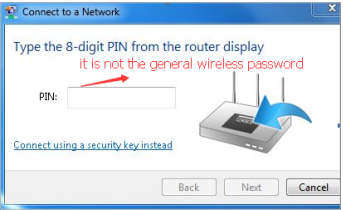
2) If you cannot find the PIN or PIN failed, you may choose Connecting using a security key instead, and then type in the Wireless Password/Network Security Key.
3) If it continues to show note of Network Security Key Mismatch, it is suggested to confirm the wireless password of your wireless router.
Note: Wireless Password/Network Security Key is case sensitive.
Windows unable to connect to XXXX/cannot join this network/Taking longer than usual to connect to this network:
• Check the wireless signal strength of your network. If it is weak (1~3 bars), please move the router closer and try again.
• Change the wireless Channel of the router to 1, 6 or 11 to reduce interference from other networks.
• Re-install or update the driver for your wireless adapter of the computer.
Get to know more details of each function and configuration please go to Download Center to download the manual of your product.
Ez a GY.I.K. hasznos volt?
Véleménye segíti az oldal fejlesztését
3.0-L-D-2000px_normal_1584496932325u.png)

3.0&4.0-F_normal_1584493102128p.png)